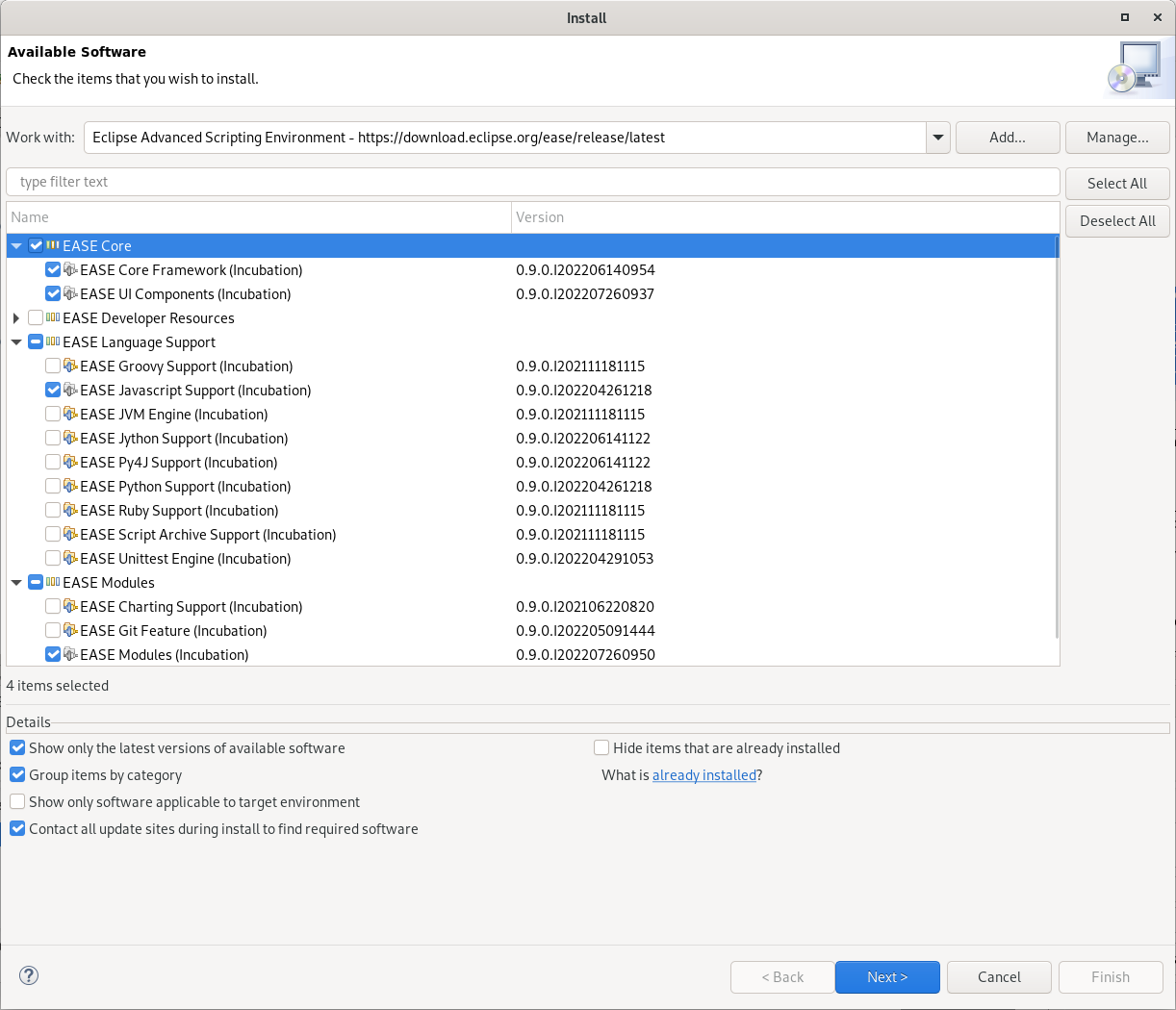Getting Started
To get started, simply install EASE, switch to the Scripting Perspective and enter script commands in the Script Shell view.
You may check out this video tutorial or try it by following these steps.
Installing EASE
Use Help / Install New Software… and install from our integration update site:
Latest: https://download.eclipse.org/ease/release/latest
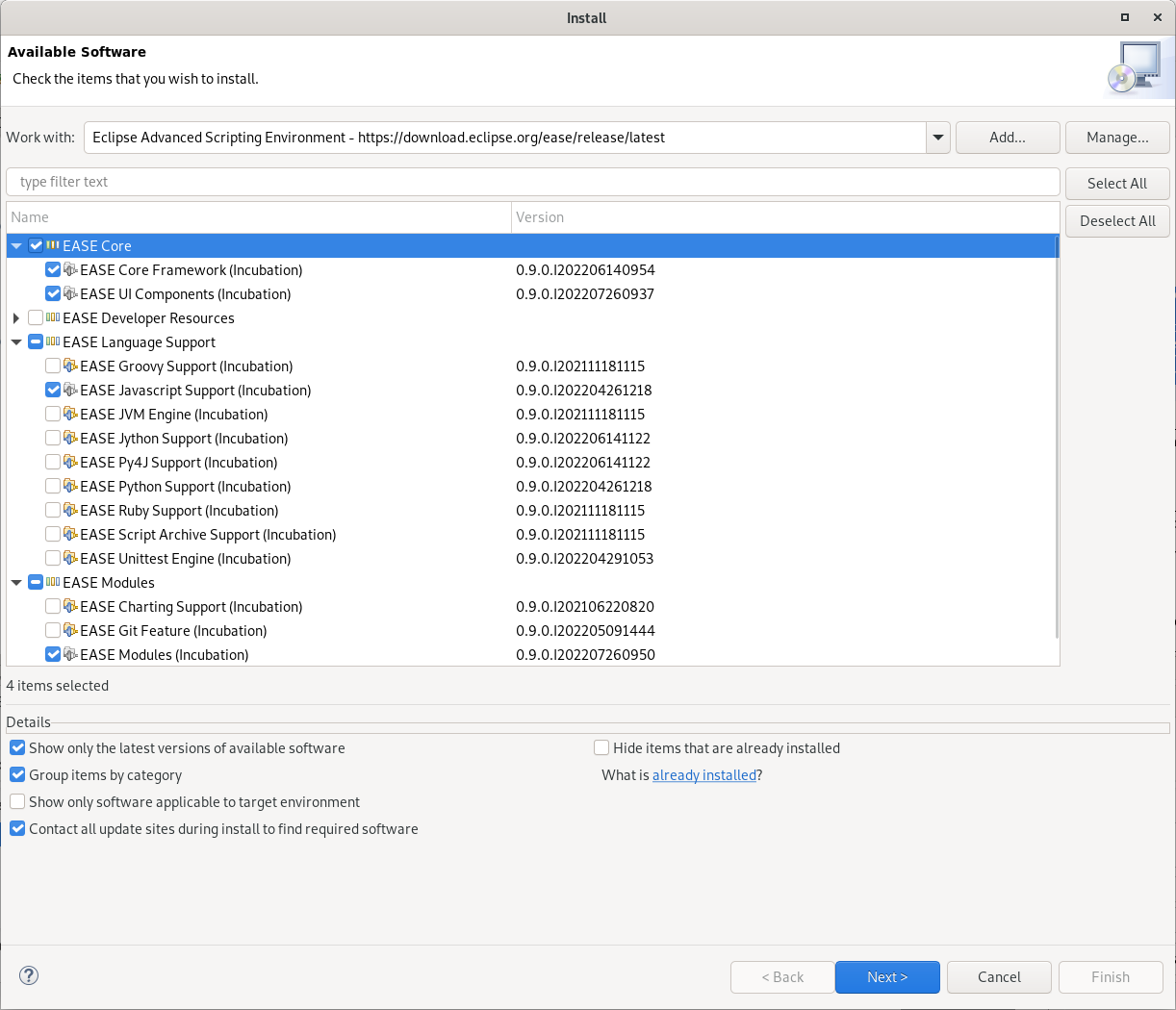
Perspective & Script Shell
Switch the perspective to Scripting. The upper section provides a JavaScript shell with an input field at the lower end of the view. Enter your first command:
print("Hello World");
access Java …
new java.io.File("/home/johnDoe/todoList.txt").exists();
or Eclipse …
var eclipseWorkspace = org.eclipse.core.resources.ResourcesPlugin.getWorkspace().getRoot();
Modules Explorer
On the righthand side the Modules Explorer view shows existing script libraries. To load one, simply DnD it to the Script Shell. Afterwards you may use all commands listed for the loaded module.
The context menu of modules and methods provides access to the help description of the selected component.
Where to go from here