 Eclipse IDE
Eclipse IDE
The Eclipse IDE is brought to you by the coordinated effort of Eclipse's diverse community using the infrastructure provided by the Eclipse Foundation. It's 100% free and open source. Help keep it that way and make it better.
What Can I Do to Support the Eclipse Community?
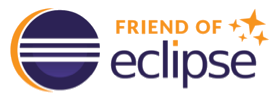 Sponsor
$
€
£
元
Sponsor
$
€
£
元
- If you love Eclipse as much as we do, please give a token of your appreciation.
- Eclipse is 100% funded by the community and you as one of the millions of daily users are part of that community.
- All the money will go directly to funding Eclipse IDE development and infrastructure.
- If you work for a company, encourage your employer to become an Eclipse Member.
- If you want influence, join the Eclipse IDE Working Group.
- If you've built cool technology, start your own Eclipse Project.
-
Help answer questions rather than just asking them.
Share your knowledge, experience, and expertise.
- If you don't already have an Eclipse Account, register now.
- The Newcomer Forum is a great place to help others.
-
Help fix bugs and help implement enhancements rather than just reporting problems and requesting features.
Not only will you personally benefit, giving back to the commons makes everything better for everyone.
- If you don't already have an Eclipse Account, register now.
- If you haven't already signed your Eclipse Contributor Agreement, sign now.
-
You'll need to set up a development environment with the workspace provisioned to include the Git repositories of the projects to which you wish to contribute.
- The eclipse installer makes this super easy. Many projects have Oomph project setups to automate the setup process. Use the eclipse installer's Advanced Mode... menu item to switch to advanced mode and choose the project on the second page of the wizard.
- Some projects make it even easier to get started by providing a setup configuration:
