ATS Workflow Editor - Task Tab
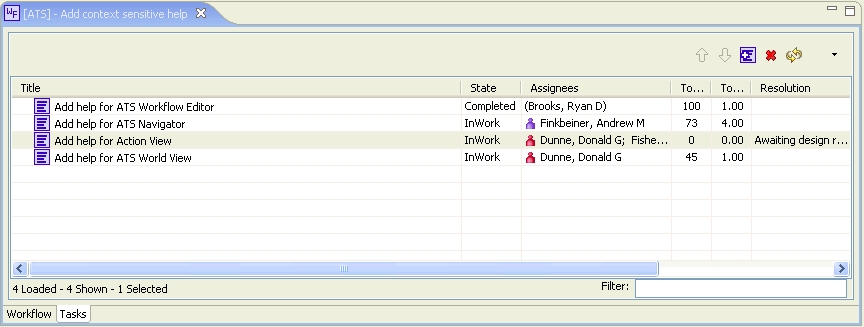
Purpose
Shows tasks associated with states of workflow. Allows quick editing of task information and
allows a quick jump (double-click) to open task in ATS Workflow Editor.
How to do it
Select task tab after ATS object is opened in the ATS Editor.
Open Task
Double-click on any task to open in ATS Editor.
Right-click edit
Selecting one or more tasks and right-click produces a menu with selections for editing
multiple tasks at a single time.
Alt-Left-Click edit
A quick way to edit a single field in a task is by holding the Alt key down and selecting
the cell to edit. This pops up an editor associated with the type of cell selected.
Actions
Select  to only show tasks related to the current state of the workflow.
to only show tasks related to the current state of the workflow.
Select  to create a new task.
to create a new task.
Select  to delete selected task.
to delete selected task.
Select  to refresh the current task list.
to refresh the current task list.
Select  to Customize Table.
to Customize Table.
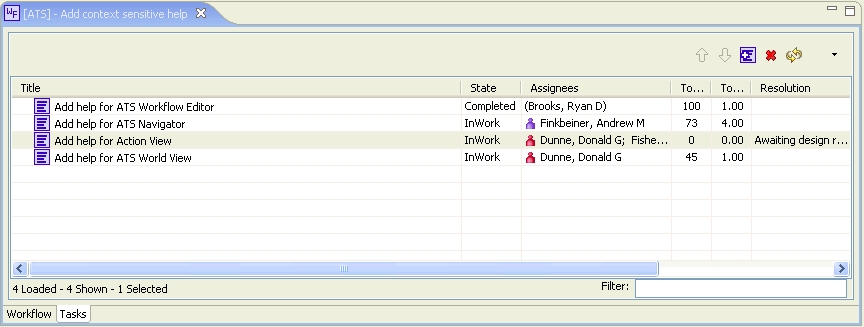
 to only show tasks related to the current state of the workflow.
to only show tasks related to the current state of the workflow. to create a new task.
to create a new task. to delete selected task.
to delete selected task. to refresh the current task list.
to refresh the current task list. to Customize Table.
to Customize Table.