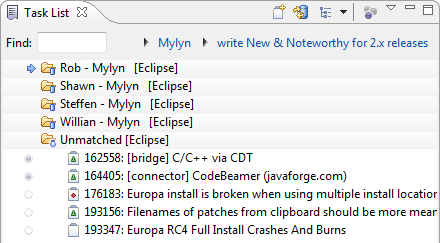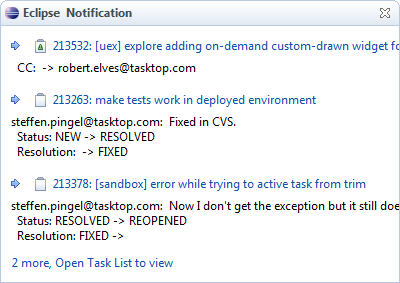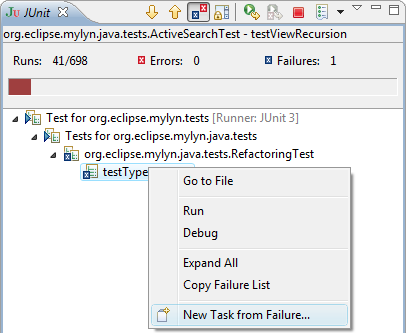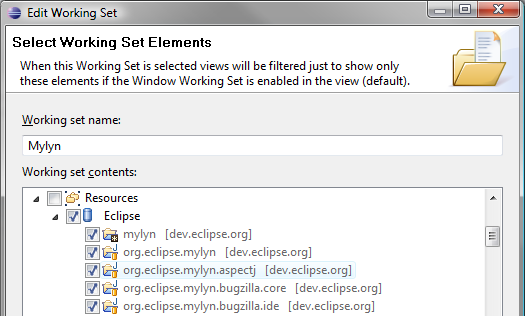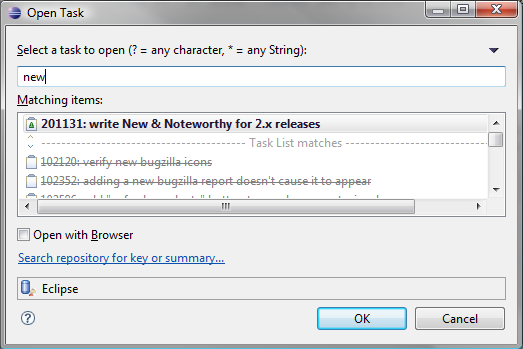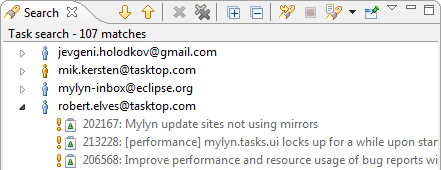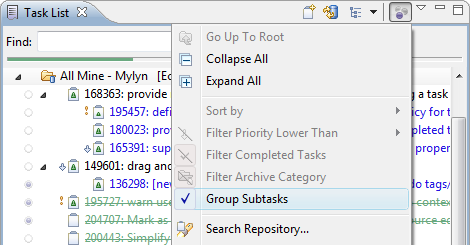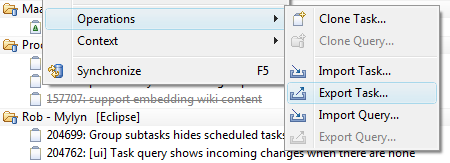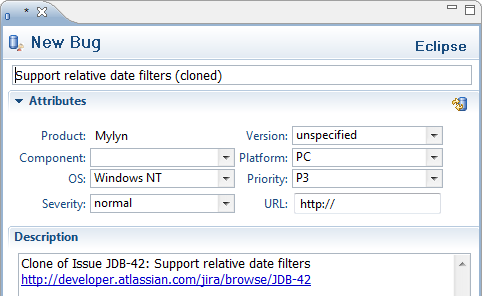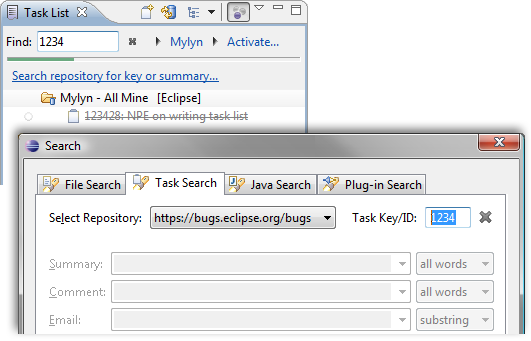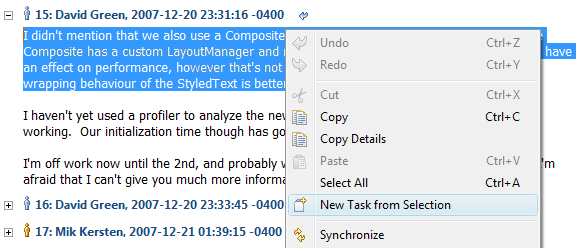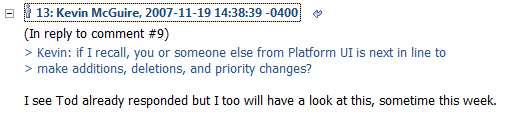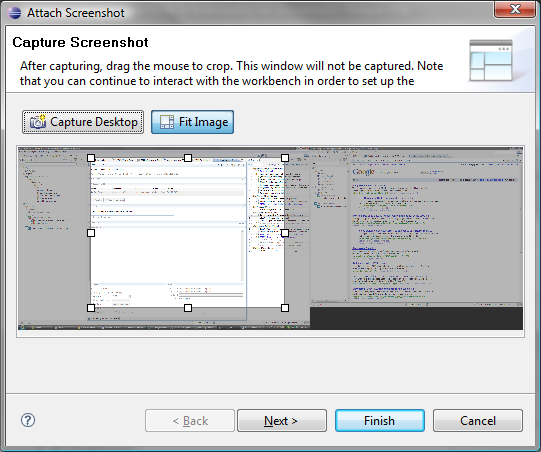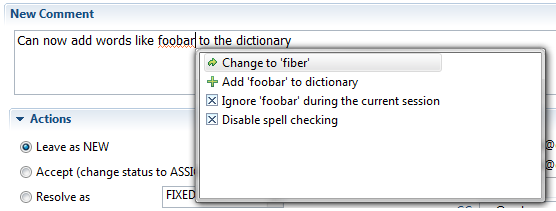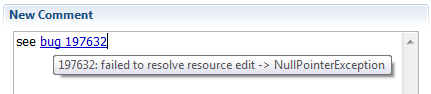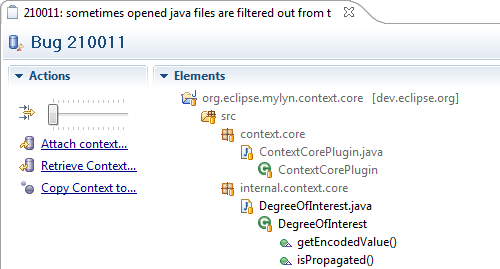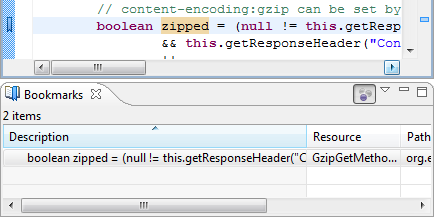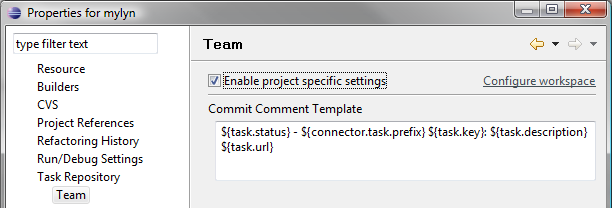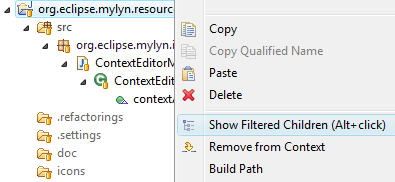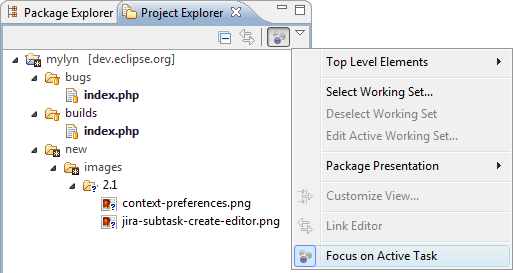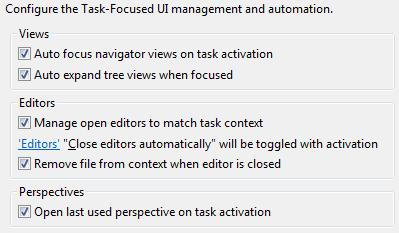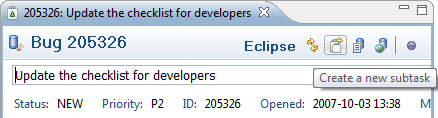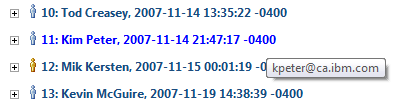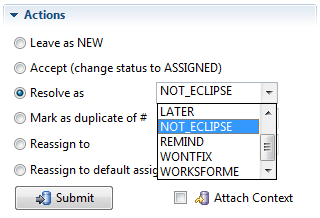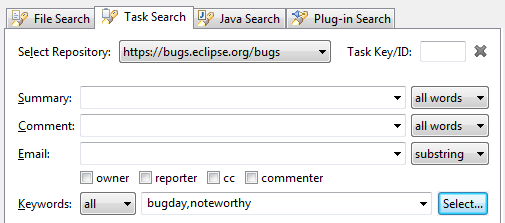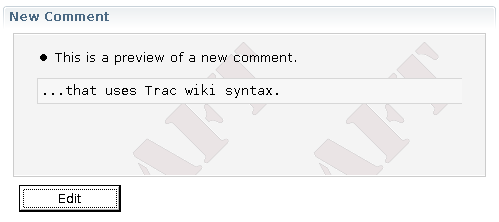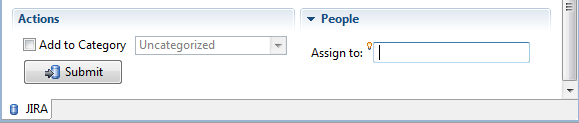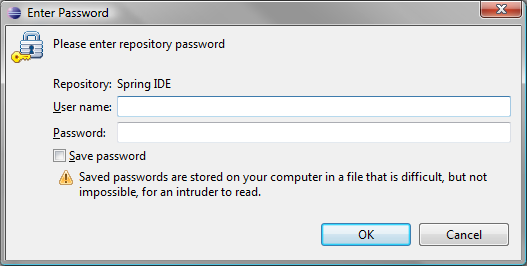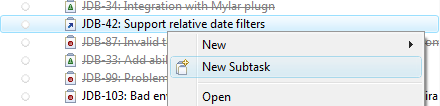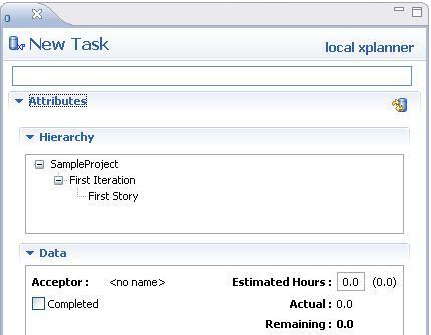| Release | Resolved | Community Contributions |
| 2.2 Dec 19, 2007 |
384 bugs |
Frank Becker resolved a total of 19 bugs with Bugzilla and the task editor. Willian Mitsuda contributed to screenshot capture and provided several other improvements. Maarten Meijer provided performance improvements and tests. Shawn Minto provided task context and UI fixes. Benjamin Pasero provided the notification popup shell rendering. Additional useful contributions, fixes and patches were provided by Helen Bershadskaya, Leo Dos Santos, Michael Valenta, Kevin Bracey, Chris Aniszczyk, George Lindholm, Jakum Jurkiewicz, Ketan Padegoankar and Nathan Hapke. |
| 2.1 Sep 28, 2007 |
167 bugs |
Jevgeni Holodkov added new import and export functionality. Shawn Minto provided several fixes for the Task List. Maarten Meijer added task cloning support. Helen Bershadskaya improved the XPlanner connector and Leo Dos Santos fixed export for Mac. |
| 2.1M Aug 27, 2007 |
295 bugs |
Balazs Brinkus contributed the screenshot attachment and provided new user experience improvements. Xiaoyang Guan provided prototype wiki integration for Trac. Frank Becker provided numerous improvements including custom resolutions for Bugzilla. Jevgeni Holodkov contributed prototype task and query import export facilities. Helen Bershadskaya contributed several XPlanner connector improvements including the new task editor. Raphael Ackermann provided several improvements including spell checking in task summaries. Shawn Minto provided over a dozen useful bug fixes. Additional useful patches were provided by George Lindholm, Leo Dos Santos, Maarten Meijer, Toomas Romer, David Green, Willian Mitsuda, Meghan Allen and Jacek Pospychala. |
Updating: If using a version prior to 2.0, must upgrade to 2.0 before installing Mylyn 2.2.
See what's new for:
Task List
|
Task Archive is Gone |
The problematic Archive category is finally gone. It has been replaced by Unmatched containers, which will contain every task that you have accessed, but that's not currently matched by a query or has not been added to a category. If you notice a large number of tasks in an Unmatched container, you have the following options:
|
|
|
|
|
New Notification Popups |
The rendering of the notification popups has been improved, and on Eclipse 3.4 the popups fade into and out of view (Compositing window manager required on Linux). The popups can be interacted with and will not disappear when the mouse is over them. Click the incoming arrow to mark the task read, or the hyperlink to open the task.
|
|
|
|
|
Create Task from JUnit Failure |
A new task can be created from a JUnit test failure. The failure trace will populate the description of the task.
|
|
|
|
|
Easier Working Set Creation |
Mylyn's task and resource working sets can now be created and edited more easily if you map projects to task repositories (Project -> Properties -> Task Repository). In the screenshot below, we see that every Mylyn project is associated with the Eclipse task repository, and that all Mylyn projects can be added to the "Mylyn" working set with a single click.
|
|
|
|
|
Open Task Dialog Improved |
The filtering, layout and performance of the Open Task (Ctrl+F12) dialog have been improved.
|
|
|
|
|
Search Results Grouping by Owner |
Task search results can now be grouped by owner, via the popup menu in the Search view.
|
|
|
|
|
Task Navigation Key Bindings |
The Task List now provides additional key bindings for task reading and navigation. |
|
|
|
|
Subtask Improvements |
Support for subtasks has been improved and is now on by default for all connectors including Bugzilla. Note that for Bugzilla the "depends on" attribute is used for subtask grouping.
|
|
|
|
|
Import, Export and Cloning |
In addition to being able to Import/Export your entire Task List, individual tasks and queries can now be imported and exported to a zip file. Exported tasks will include task contexts, and importing a repository task or query will automatically import the corresponding Task Repository if it does not exist. Import and Export can also be performed via drag-and-drop to and from external windows.
Both tasks and queries can now be cloned. Cloning of queries allows you to easily modify an existing query. Cloning of tasks will bring up a new Task Editor that contains information about the task being cloned. Note that this can be done across repositories (e.g., from Bugzilla to JIRA, as visible below).
|
|
|
|
|
Popup Menu Improvements |
The Schedule for menu now uses Not Scheduled instead of Clear action so that it can indicate when a task has not been scheduled. The New menu now provides a shortcut for creating local tasks without a wizard. The keyboard shortcut creating new local tasks is the Insert key on Platforms that support it, or Alt+Shift+N, T on all platforms (note that this might require resetting the Perspective in order to see the new Mylyn actions). |
|
|
|
|
Open Repository Tasks |
The opening of repository tasks has been streamlined and integrated into the top of the Task Search (Ctrl+H) dialog, and facilitates opening tasks that are not in the Task List by their key/ID. Entering text into the Find box of the Task List will cause a hyperlink to the search dialog to appear just below the box. If the contents of the Find box look like a task key/ID, they will be used to populate the Task Search dialog. The Ctrl+Shift+F12 shortcut can also be used to invoke this action, and will additionally inspect the contents of the clipboard to look for a task key/ID to populate the Task Search dialog with. The Ctrl+F12 Open Task dialog also provides a link to the Task Search page.
Note that off a task is selected in the active editor or the Task List, the repository in the Search dialog will be now automatically set to the corresponding repository, otherwise the previous repository will be used. The previous Open Repository Task dialog, disabled by default in Mylyn 2.0, can still be accessed via Ctrl+Shift+F12. Since the new functionality replaces this dialog the plan is to remove the old dialog for Mylyn 2.1 (see bug 193423). |
|
|
|
Task Editor
|
Create Task from Text Selection |
A new task can be created from any selection in the task editor.
|
|
|
|
|
Comment Coloring |
Quoted comments are colored to make them stand out from other comment text.
|
|
|
|
|
Screenshot Capture Improved |
Screenshot capture has been improved, and now uses a non-modal wizard, so that you can interact with Eclipse in order to prepare the screenshot. In order to attach a screenshot to a repository task, use Task Editor -> Attachments -> Attach File... and choose Screenshot as the attachment source. You can then use the Capture button one or more times in order to grab your entire desktop. In order to only submit a part of the desktop, create a crop rectangle by dragging the mouse, then submit the screenshot. Use the Fit image button in order to zoom in to see the screenshot at its native resolution. Screenshots are attached in the JPEG format.
|
|
|
|
|
Spelling Proposals |
Spelling proposals and dictionary additions can now be invoked via Ctrl+1 in the Task Editor.
|
|
|
|
|
Hyperlink Hovers |
Hyperlink hovers showing task descriptions are now available in more places than previously, including in the New Comment area of the task editor. Hyperlinks are now available from task summary fields, along with spell checking.
|
|
|
|
Task-Focused UI
|
Task Context |
The slider Context tab on the Task Editor can now be used to
view all elements still present in the workspace that have at any
point been a part of the task context. This can be useful for
pruning the task context before sharing it, for example, in order to
remove private files that have been accessed. In addition,
removing large numbers of elements from the task context is now
instant.
|
|
|
|
|
Focus for Bookmarks |
The Bookmarks view now has a Focus on Active Task action, along with the two other Eclipse views that show markers (Problems and Tasks).
|
|
|
|
|
Commit Comment Templates |
In addition to being configurable globally for the workspace (Preferences
-> Mylyn -> Team), commit comment templates can now be
configured per-project and checked in to source control.
|
|
|
|
|
Alt+click Navigation |
Alt+click navigation, used for quick access to filtered items, now supports Ctrl+clicking items to bring multiple items into the task context. Additional improvements include support for single click to make the temporarily unfiltered items to disappear, and Alt+click then double-click for quickly opening files. |
|
|
|
|
Alt+click and Popup Menu Improvements |
Since the Alt+click navigation mechanism is a new concept and has not been discoverable enough, showing the filtered children of an element can now be invoked via the popup menu as well. Note that this action is only visible when a task is active. It is currently limited to Java elements. In addition, the Remove from Context and Mark as Landmark actions have moved to a more appropriate position in the popup menu, and will only show when a task is active, and only on the elements that they can be applied to. For example, a project cannot be made a landmark, and as visible below no longer shows this action.
|
|
|
|
|
Filtering and Linking Management |
When a view is focused on the active task, it's manual linking and filtering facilities get disabled. This is now made explicit in the UI of views including the Package Explorer, Project Explorer and Navigator by the corresponding actions getting grayed out. Doing so also ensures that the view cannot be put into an inconsistent state by having some of it's filters enabled when in Focused mode. When Focus is toggled off or the task is deactivated the manual linking and filtering will be re-enabled and restored to their previous state.
|
|
|
|
|
Editor Management Configuration |
A frequent new user confusion of the Task-Focused UI was the fact that files are automatically removed from the task context when they are closed. This facility will now show a popup the first time it is invoked, and prompt that it can disabled via the preferences. Previously it could only be disabled by disabling all editor management (which restores editors and ensures that elements whose interest had decayed have their editors closed, preventing open editor bloat). However, removing files from context on close is still recommended because it ensures that the open editors match the task context.
|
|
|
|
Bugzilla Connector
|
Subtask Creation |
Subtasks can be created from the editor's toolbar, bypassing the new task creation wizard.
|
|
|
|
|
Support for Real Names |
Real names are now support for Bugzilla versions of 3.0 and later.
Hover over the name to see the email address.
|
|
|
|
|
Custom Resolutions |
Custom resolutions are now supported by the Task Editor.
|
|
|
|
|
Keyword Search |
Bugzilla Search now supports keywords, invoked via the Select... button visible below.
|
|
|
|
|
Configuration Caching |
If supported by the server, the Bugzilla configuration is retrieved from a cached copy. This can significantly reduce network traffic on very large repositories such as bugs.eclipse.org. |
|
|
|
Trac Connector
|
Wiki Formatting |
Trac comments can be created with wiki markup and previewed before submission. When preview use the Edit button to switch back into plain text editing mode.
|
|
|
|
JIRA Connector
|
Change Assignee on Creation |
Issue assignees can be set on creation. Use the Ctrl+Space
content assist to choose from assignees.
|
|
|
|
|
Password Prompting |
If a Trac or JIRA repository is missing a password, but a
synchronization is requested, a dialog will pop up. In
addition, storing the password is now optional.
|
|
|
|
|
Subtask Creation |
Support for JIRA subtasks has been improved, and these can be created both from the Task Editor toolbar.
and from the popup menu in the Task List:
|
|
|
|
XPlanner Connector
|
New Task Editor |
The XPlanner connector now provides a rich editor for creating new tasks.
|
|
|
|