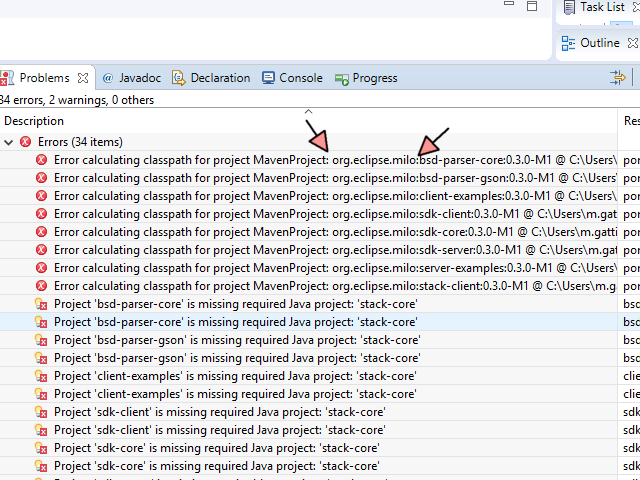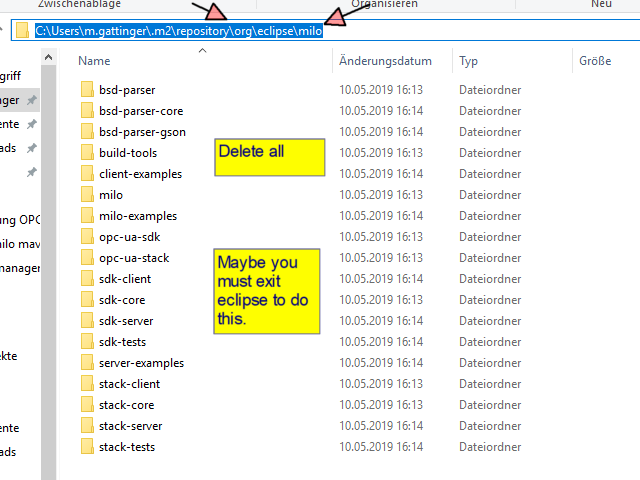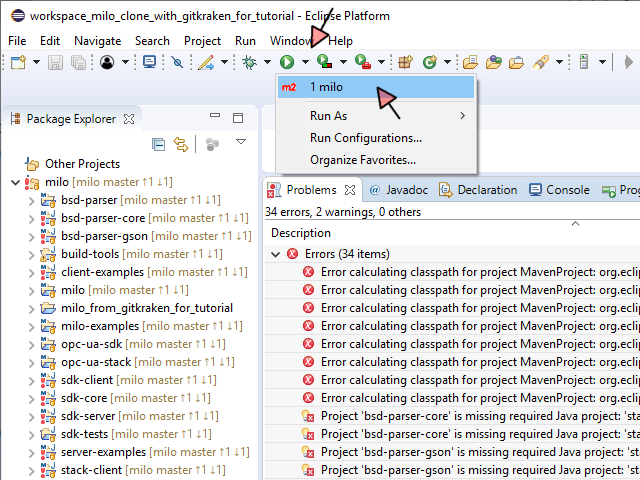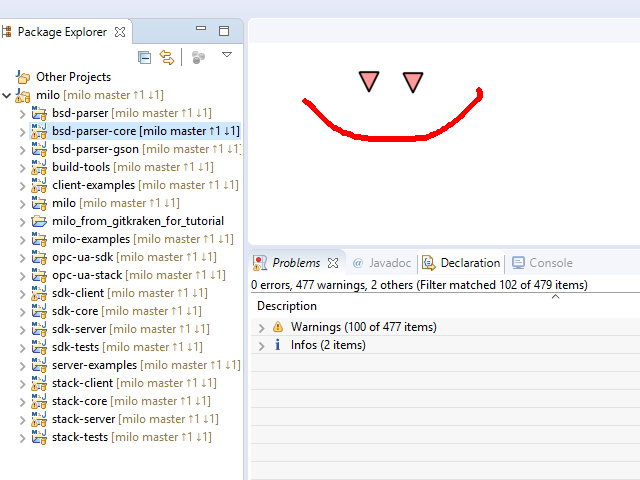First mail wasn’t shared. 2nd try.
Von: Gattinger. Michael
Gesendet: Freitag, 10. Mai 2019 17:43
An: 'milo-dev-bounces@xxxxxxxxxxx' <milo-dev-bounces@xxxxxxxxxxx>
Betreff: Tutorial: Howto clone Milo (Cloning a Tag instead of a branch)
Hi,
the last weeks I had much trouble to clone and execute Milo with Eclipse.
Finally I think I solved it and want to tell you.
This Tutorial was written in May 2019. Ask at Milo-Mailinglist (https://accounts.eclipse.org/mailing-list/milo-dev) or main-developer (kevinherron@xxxxxxxxx)
which Tag / Branch you should use.
At the time I wrote this Tutorial release 0.2.5 and branch v0.2.5 and branch master was not working for me. I was never able to configure it correctly. It finally worked with Tag v0.3.0-M1.
A)
Install Gitkraken and clone the repo
B)
Current local is master. We want v0.3.0-M1. Hard reset to this commit.
C)
Open eclipse new workspace and to standard configuration as related to your company
D)
Open Github perspective
E)
Click “Add an existing local Git repository” and choose the folder you cloned to with Gitkraken
F)
Open Java perspective
G)
Click “File” -> “Open Projects from File System…” and add the Projects. You can add a working set. It is to have more clear arrangement, if you have a workspace with multiple projects.
H)
It will load. Maybe few minutes. If you did use a working set you can choose in “Package Explorer” -> “Top Level Elements” -> “Working Sets”
I)
“Error calculating classpath for project MavenProject” appears
J)
Configure a “Maven build…” with goals “clean install eclipse:clean eclipse:eclipse” and Skip Tests. Run this config.
K)
[INFO] BUILD SUCCESS should appear after several minutes. Choose “Maven -> Update Project…” -> “Select All”
L)
Error “Could not set the project description for ... because the project description file (.project) is out of sync with the file system.” At this point when I tried THIS TUTORIAL sometimes an other Error appears,
but exactly the same project where strucked, but “sdk-tests”, too. Finally the other Error was able to be solved by M)
M)
Choose “Close Project” for all projects with failure. Open all closed projects.
N)
Now some project are missing “M” for “Maven project”. Choose “Configure” -> “Convert to Maven Project” for each. Maybe Eclipse stops converting. In this case close Eclipse and start again and continue.
O)
Choose “Maven” -> “Update Project…” -> “Select all”
P)
Error “calculating classpath for project MavenProject” can appear. Go on File-System and delete content of “C:\Users\%Username%\.m2\repository\org\eclipse\milo”. See Error Message (Path after “project MavenProject:”)
for exact location, if you use this Tutorial for an other project than milo. Maybe Eclipse must be closed for deletion.
Q)
Execute milo build configuration again.
R)
See Tag “Problems” in Eclipse. There should be no Errors.
S)
Sometimes I was not finished now. If there are still Errors try to repeat again, maybe in different sequence:
a.
Close / open projects
b.
Always have an eye on the M that could disappear and convert to maven project again
c.
Maven Update for all Projects
d.
Execute Milo Build configuration again
e.
Deleting milo stuff in m2-folder
ð
SUCCESS
Thanks - Michael
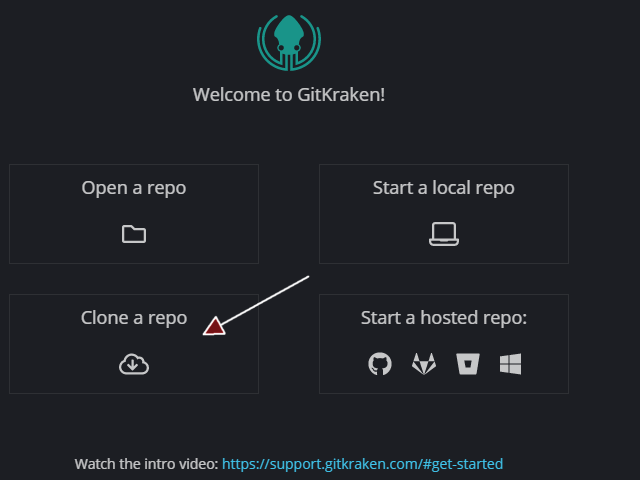
A)
Install Gitkraken and clone the repo


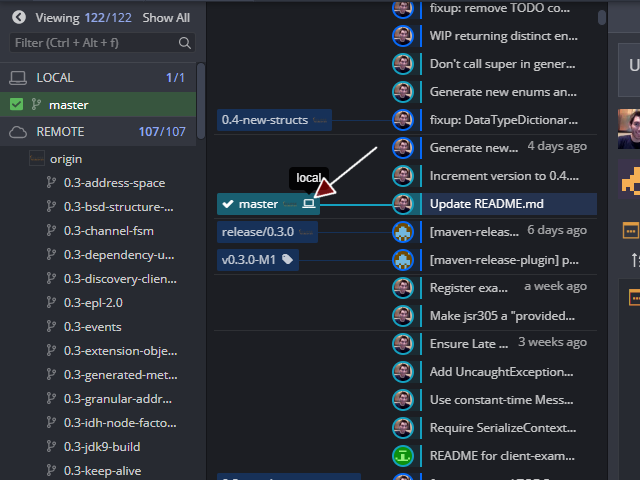
B)
Current local is master. We want v0.3.0-M1. Hard reset to this commit.
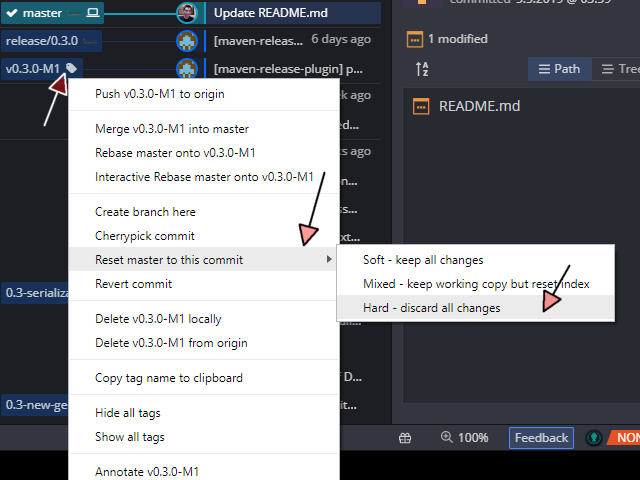
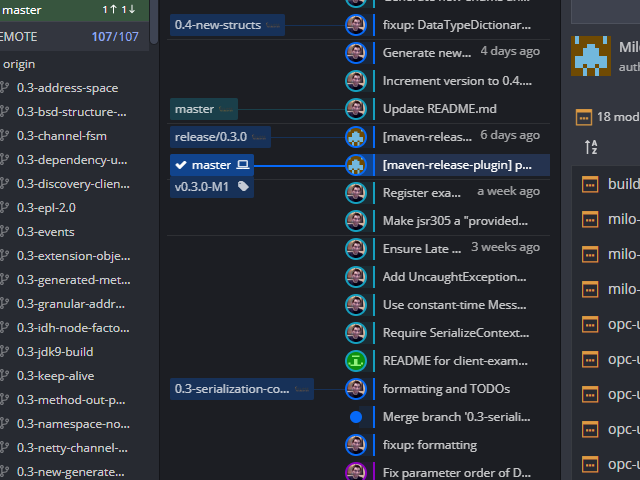
C)
Open eclipse new workspace and to standard configuration as related to your company
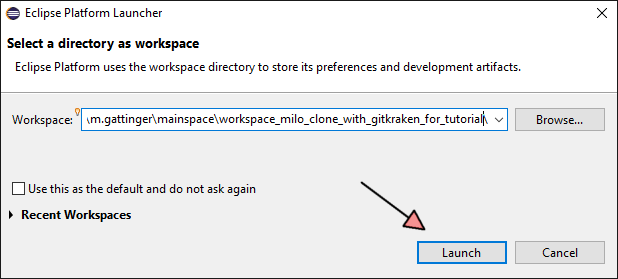
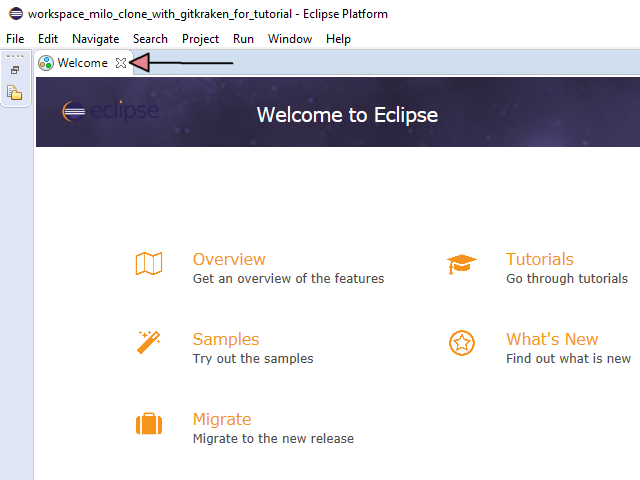
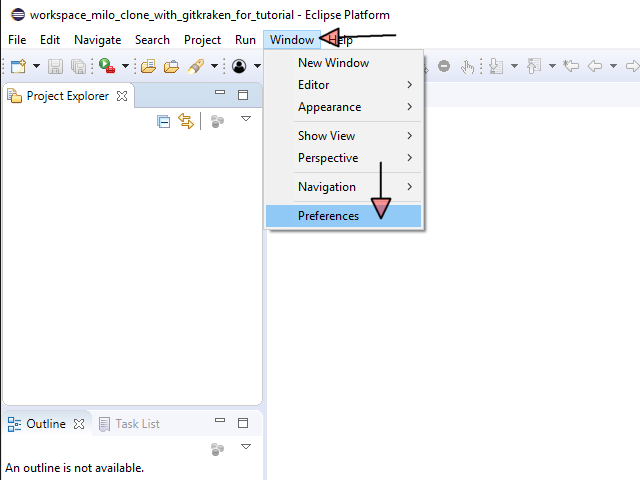
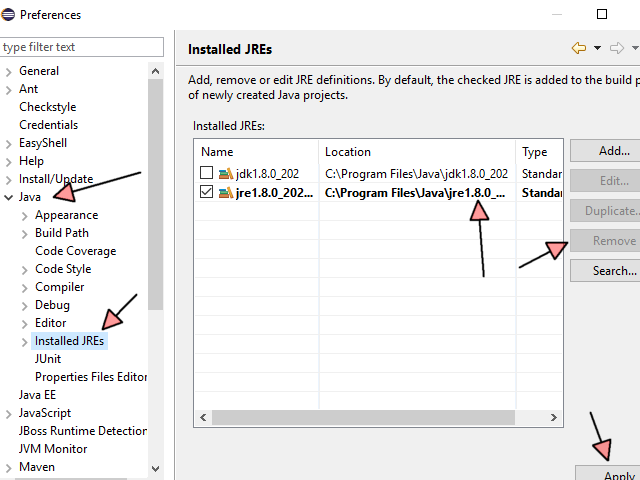
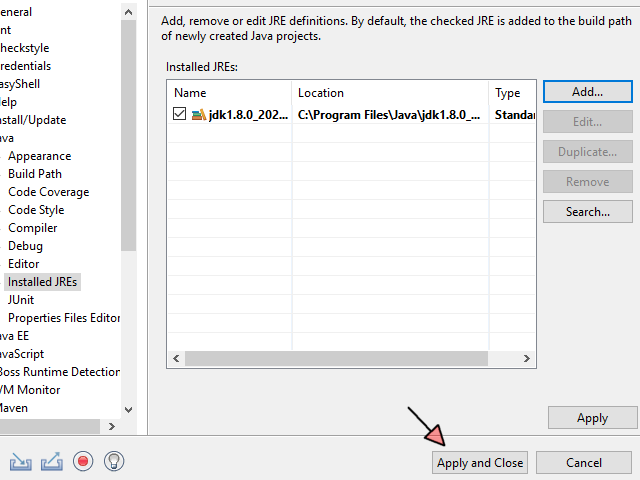
D)
Open Github perspective
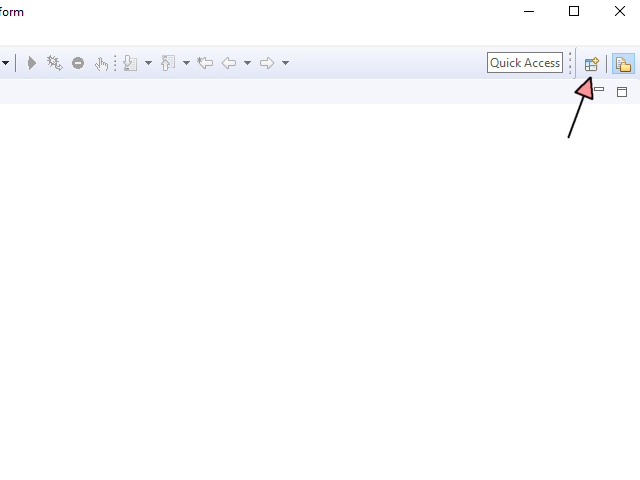
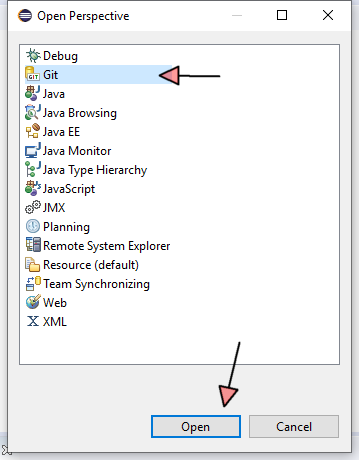
E)
Click “Add an existing local Git repository” and choose the folder you cloned to with Gitkraken
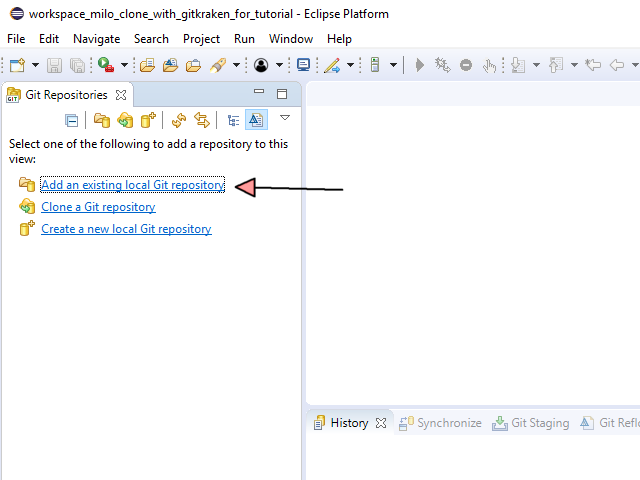
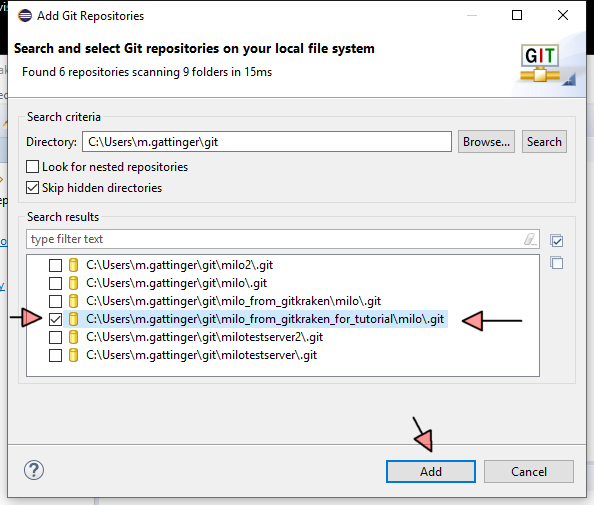
F)
Open Java perspective
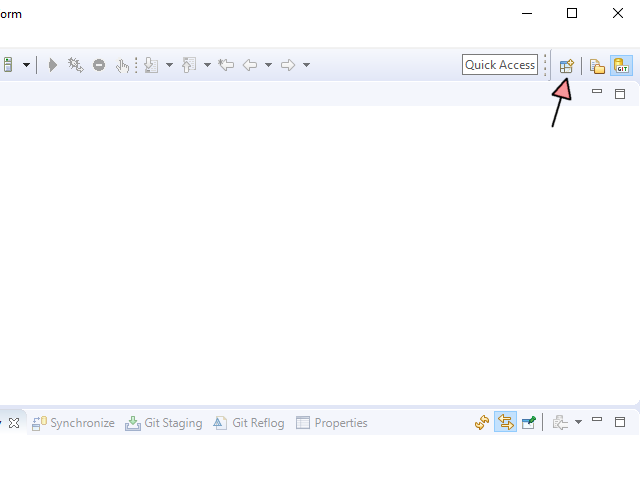
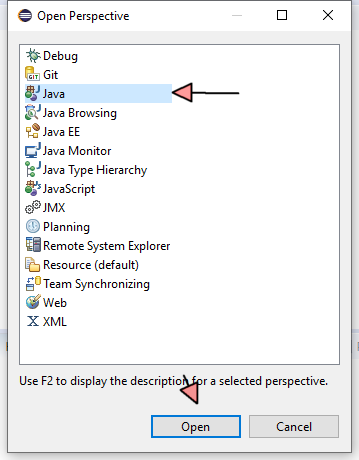
G)
Click “File” -> “Open Projects from File System…” and add the Projects. You can add a working set. It is to have more clear arrangement, if you have a workspace with multiple projects.
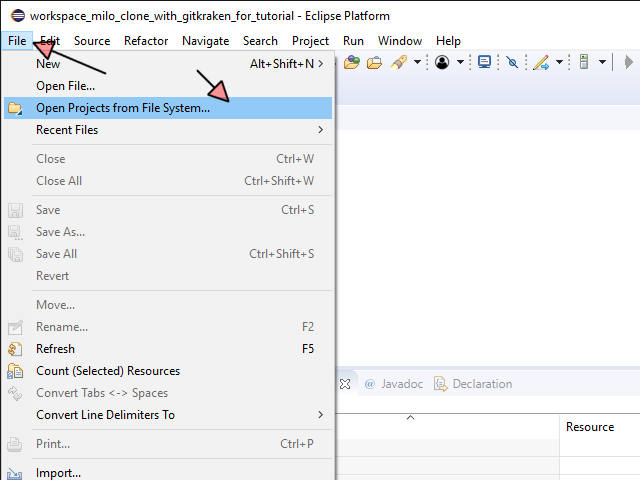
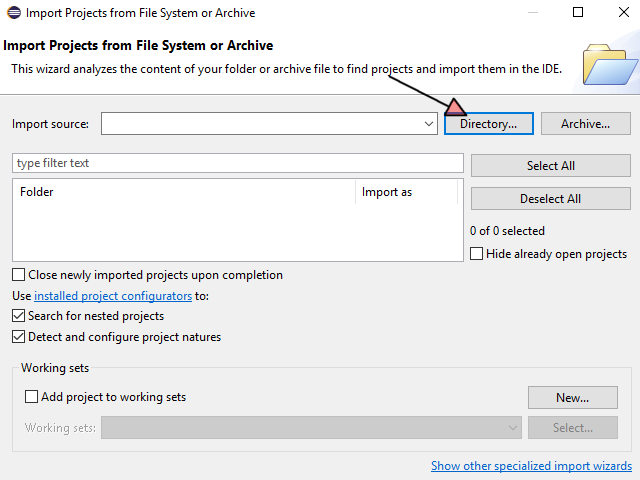
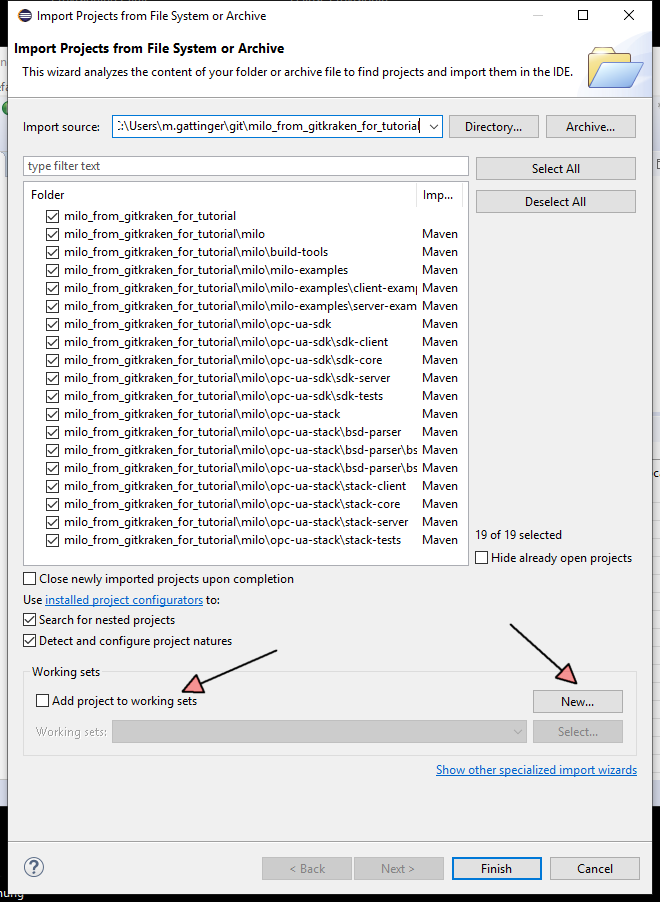
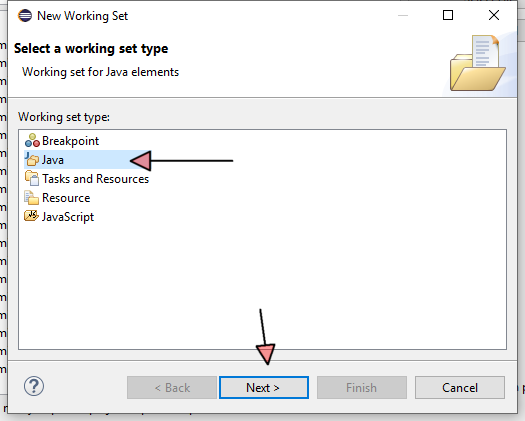
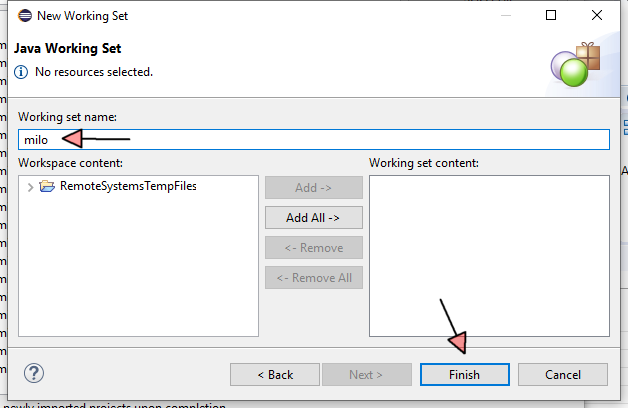
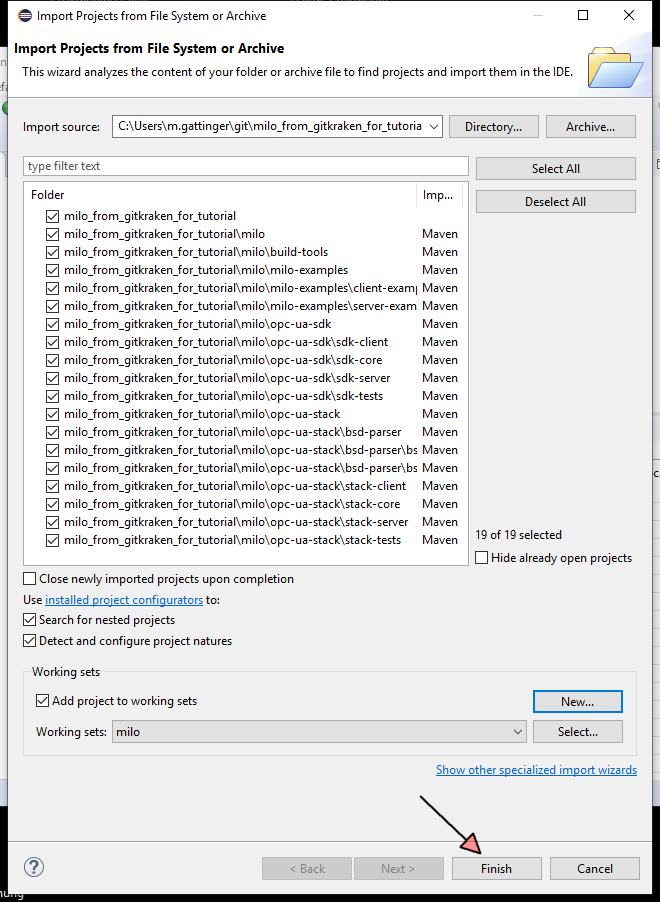
H)
It will load. Maybe few minutes. If you did use a working set you can choose in “Package Explorer” -> “Top Level Elements” -> “Working Sets”
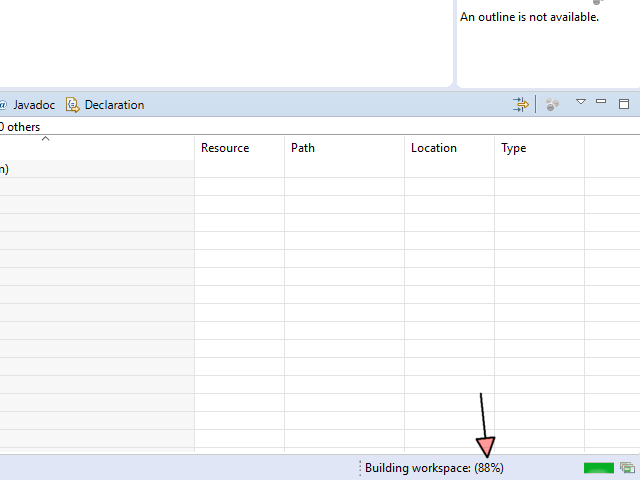
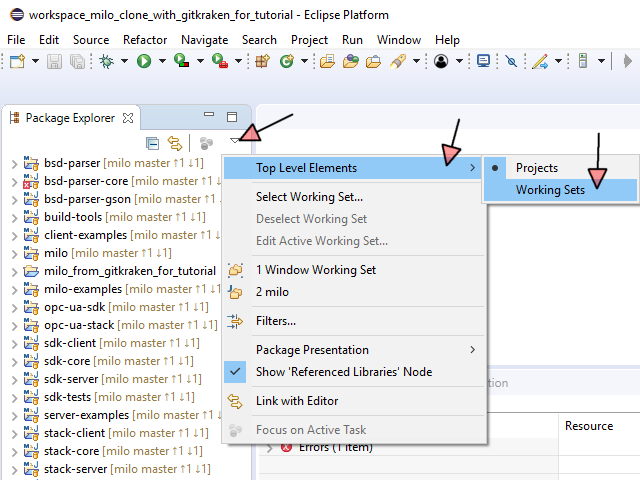
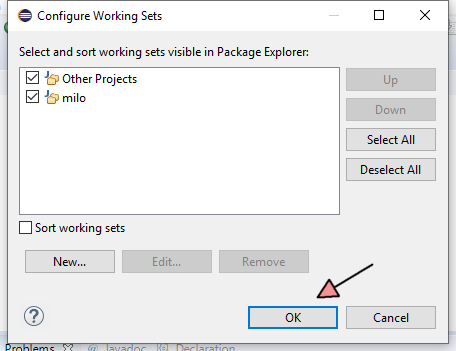
I)
“Error calculating classpath for project MavenProject” appears
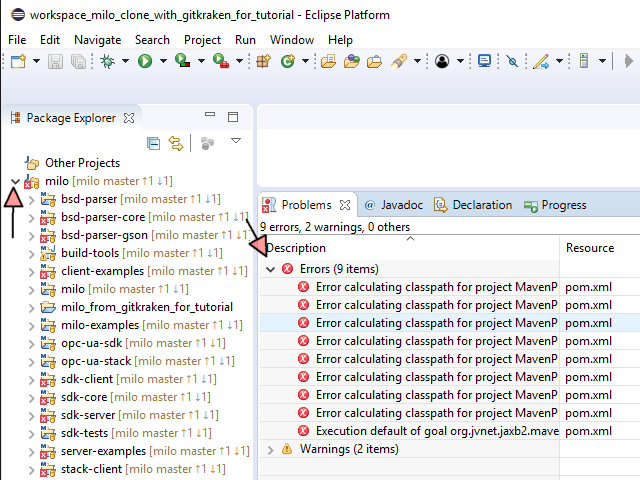
J)
Configure a “Maven build…” with goals “clean install eclipse:clean eclipse:eclipse” and Skip Tests. Run this config.
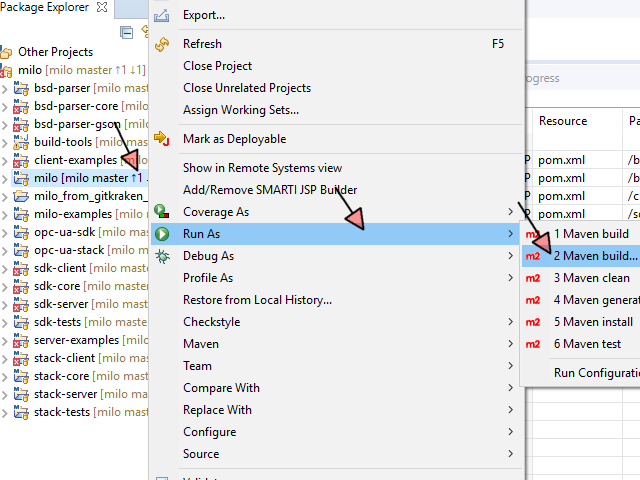
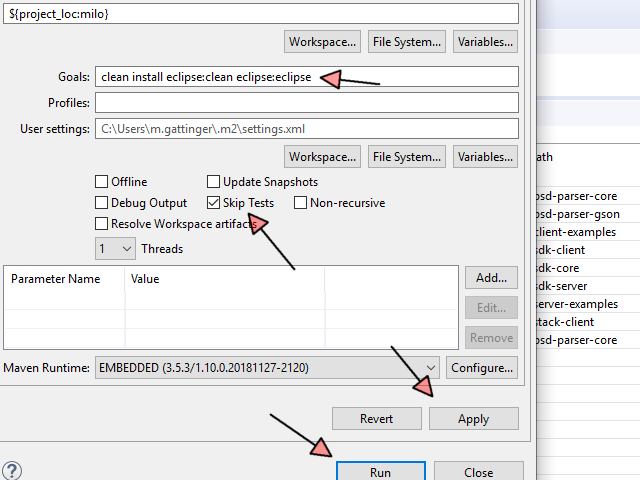
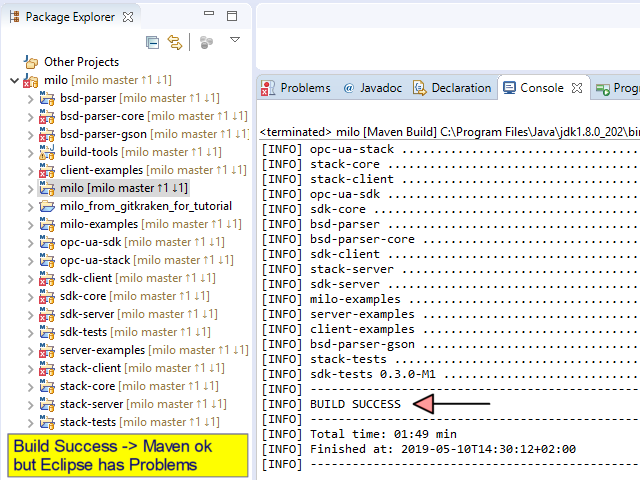
K)
[INFO] BUILD SUCCESS should appear after several minutes. Choose “Maven -> Update Project…” -> “Select All”
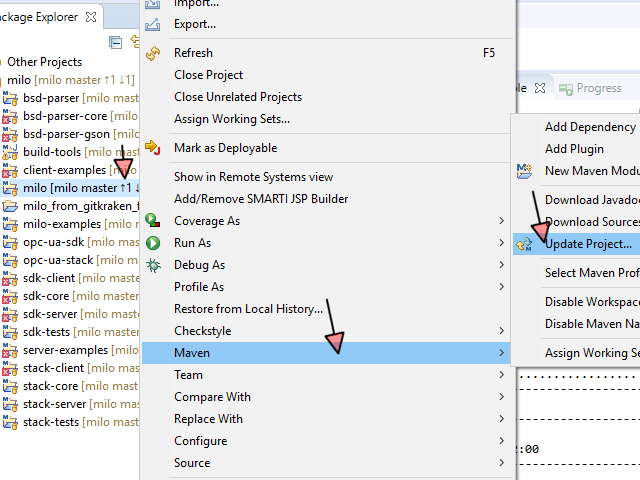
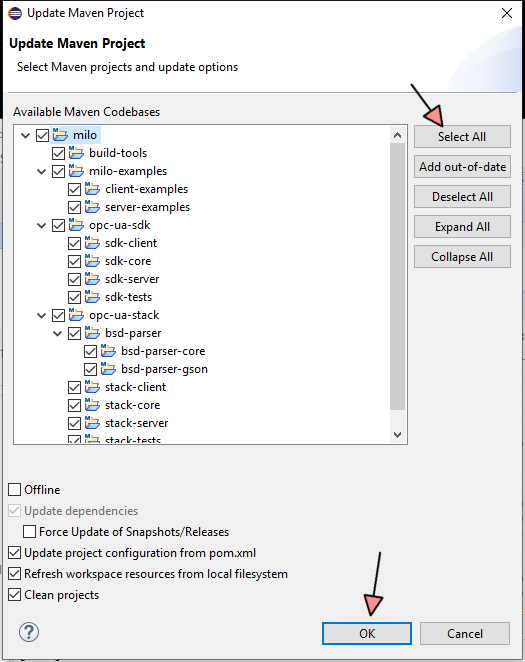
L)
Error “Could not set the project description for ... because the project description file (.project) is out of sync with the file system.” At this point when I tried THIS TUTORIAL sometimes an other Error appears,
but exactly the same project where strucked, but “sdk-tests”, too. Finally the other Error was able to be solved by M)
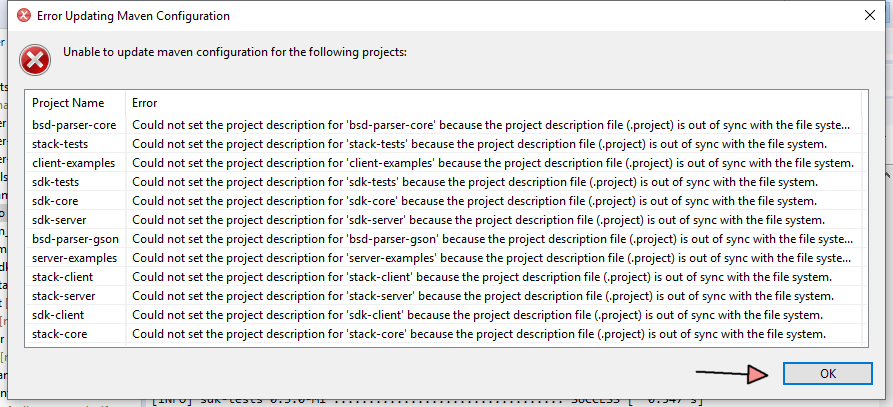
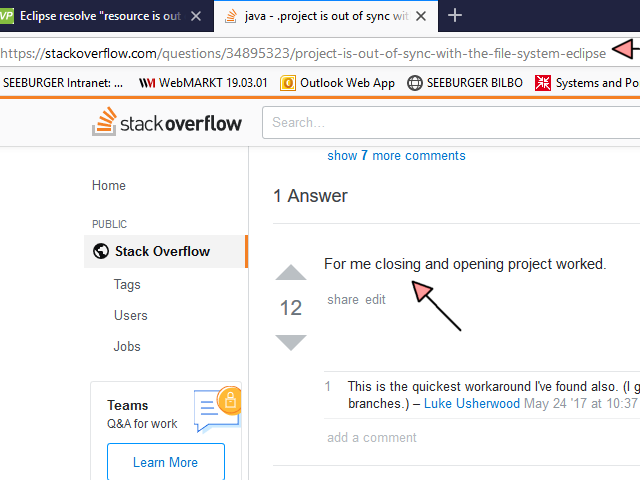
M)
Choose “Close Project” for all projects with failure. Open all closed projects.
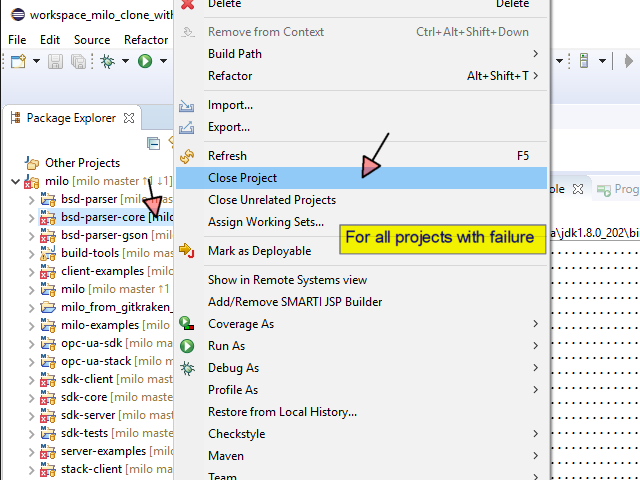
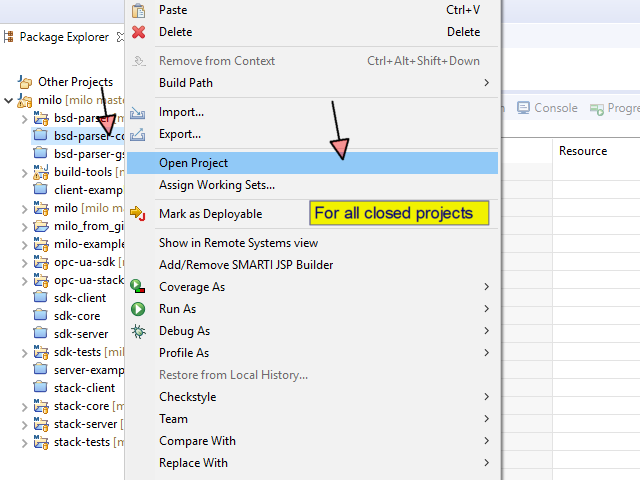
N)
Now some project are missing “M” for “Maven project”. Choose “Configure” -> “Convert to Maven Project” for each. Maybe Eclipse stops converting. In this case close Eclipse and start again and continue.
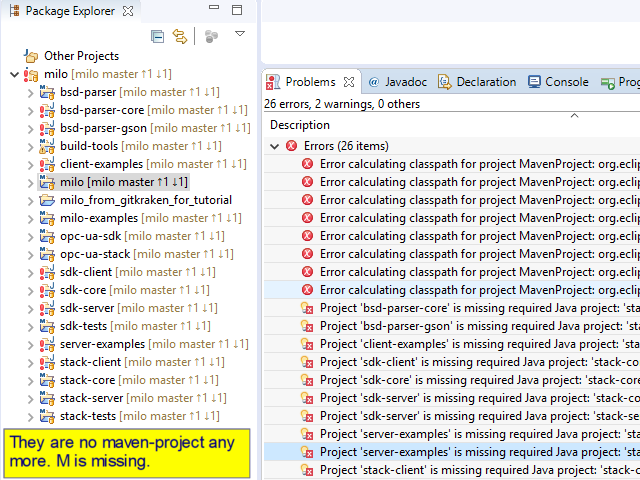
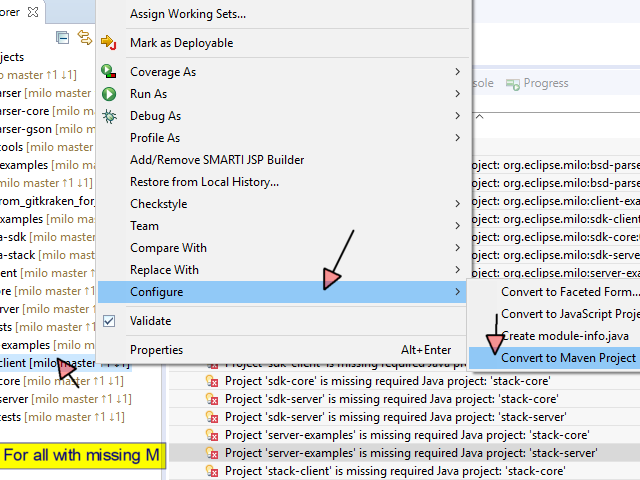
O)
Choose “Maven” -> “Update Project…” -> “Select all”
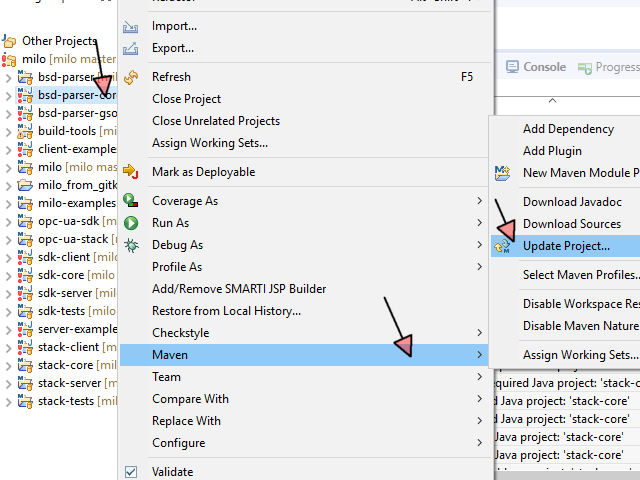
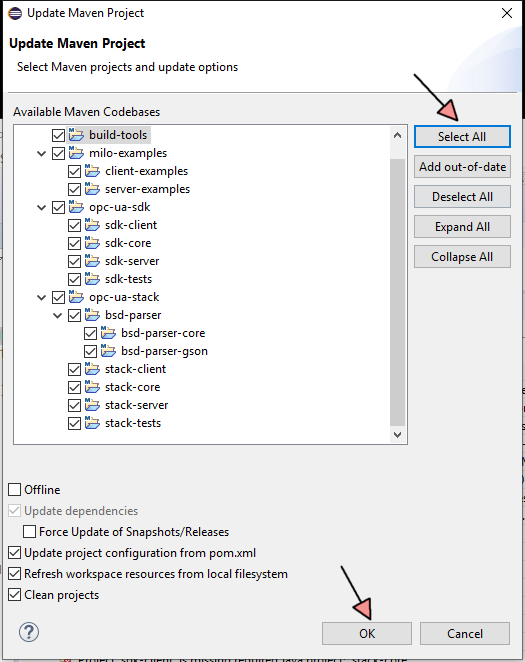
P)
Error “calculating classpath for project MavenProject” can appear. Go on File-System and delete content of “C:\Users\%Username%\.m2\repository\org\eclipse\milo”. See Error Message (Path after “project MavenProject:”)
for exact location, if you use this Tutorial for an other project than milo. Maybe Eclipse must be closed for deletion.
![firefox
10.05.2019 , 16:22:44
'Re: [Carbon-dev] Error calculating classpath for project' - MARC - Mozilla Firefox](pngZaZwk_mza0.png)
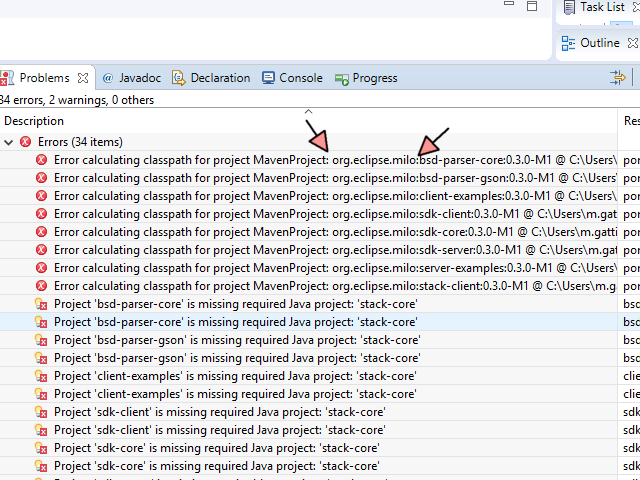
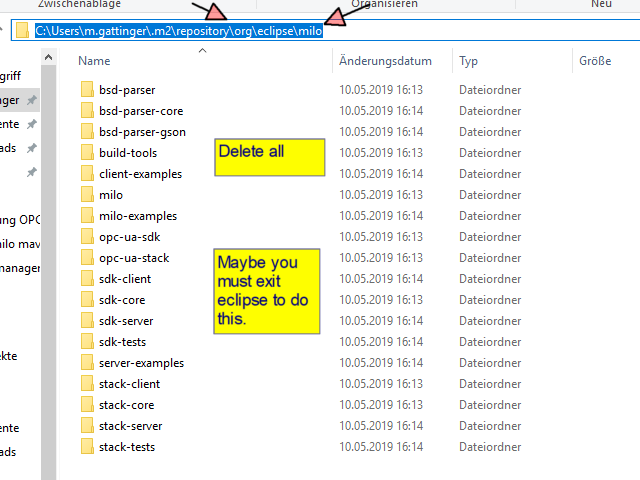
Q)
Execute milo build configuration again.
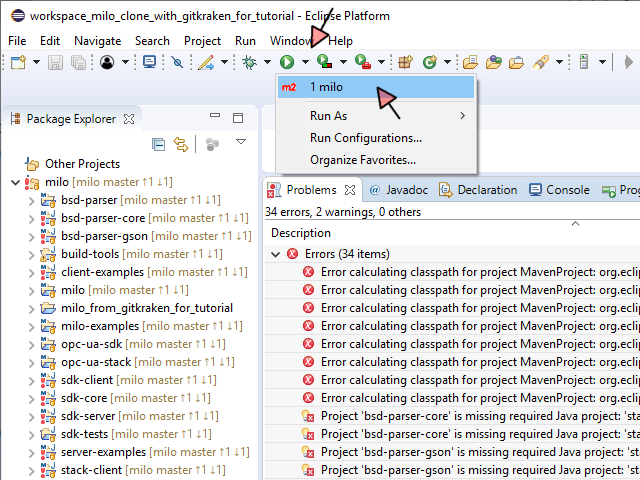
R)
See Tag “Problems” in Eclipse. There should be no Errors.
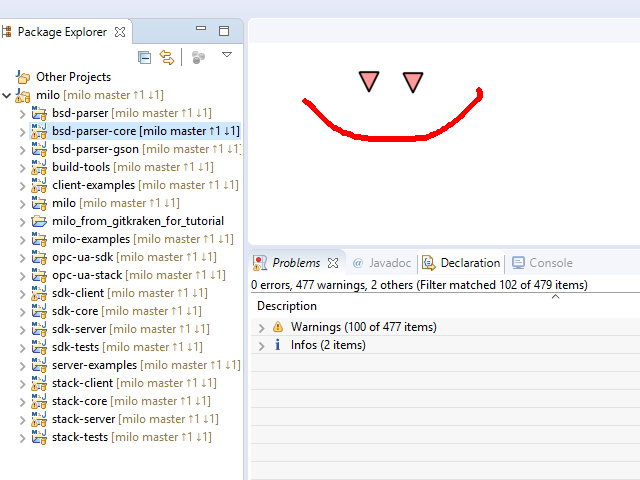
S)
Sometimes I was not finished now. If there are still Errors try to repeat again, maybe in different sequence:
a.
Close / open projects
b.
Always have an eye on the M that could disappear and convert to maven project again
c.
Maven Update for all Projects
d.
Execute Milo Build configuration again
e.
Deleting milo stuff in m2-folder
Thanks - Michael

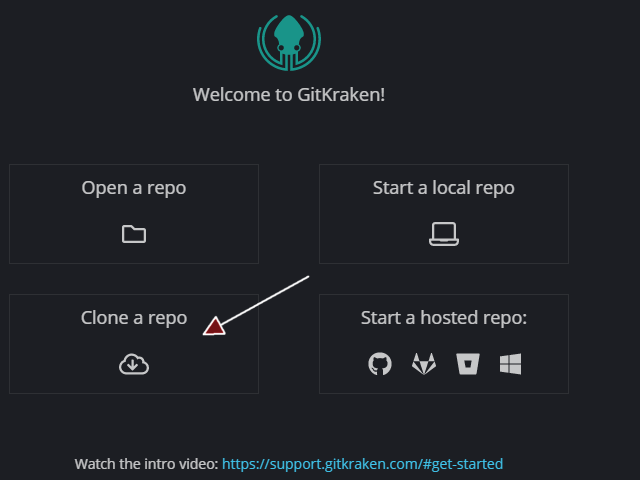


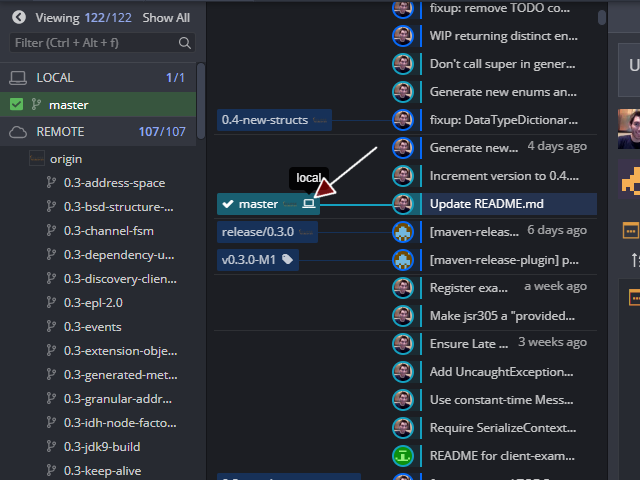
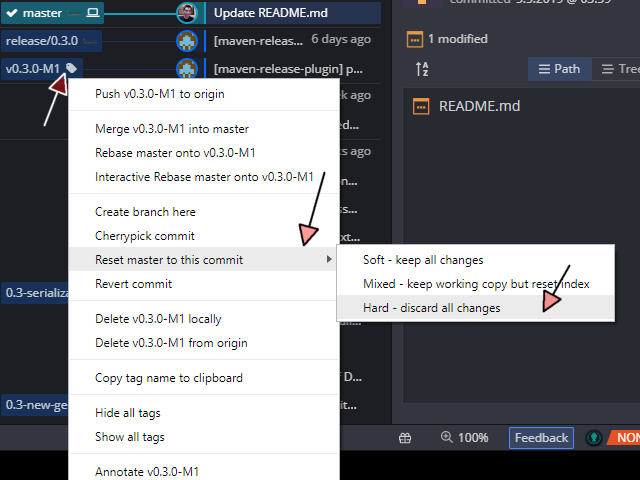
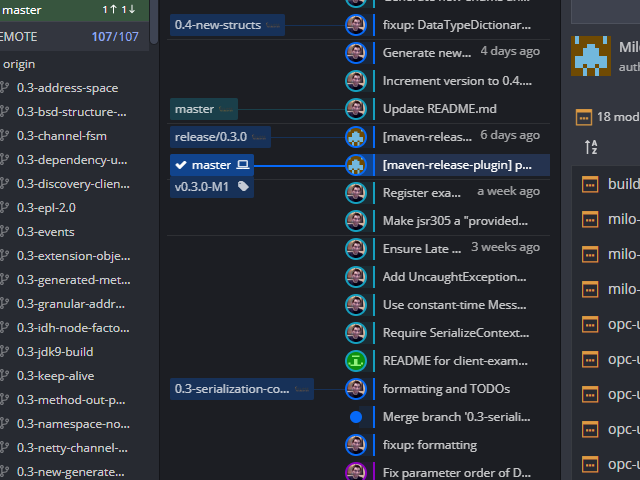
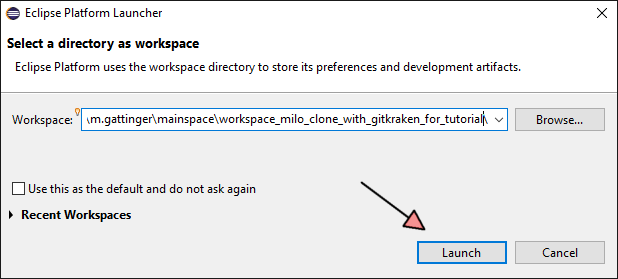
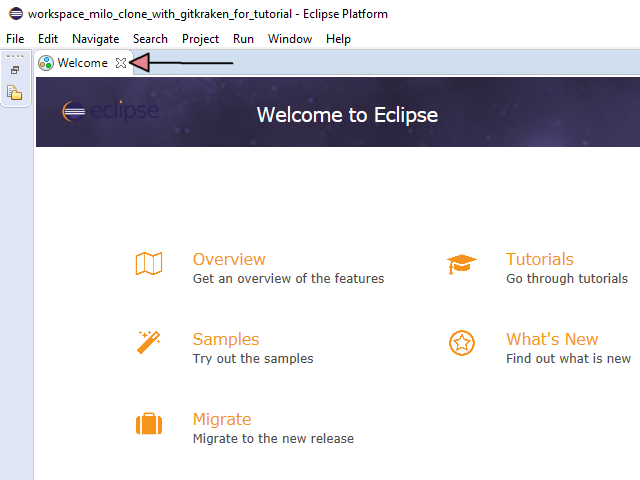
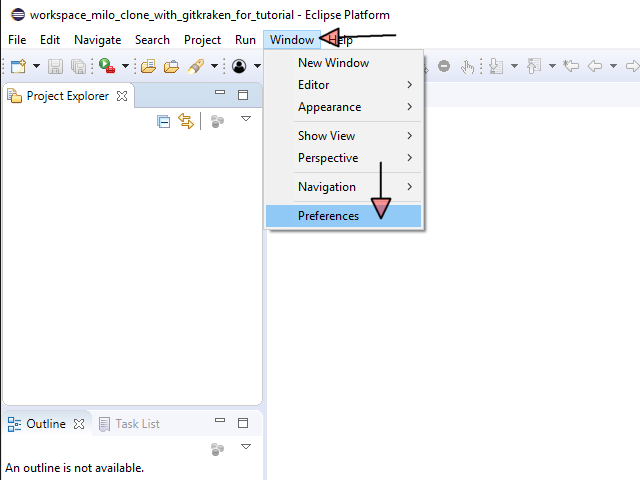
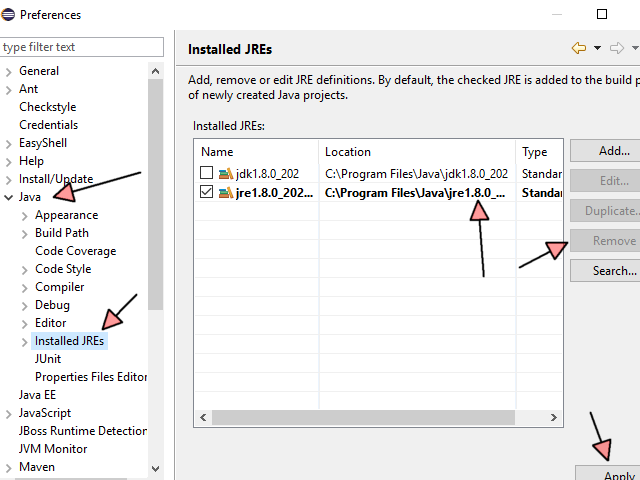
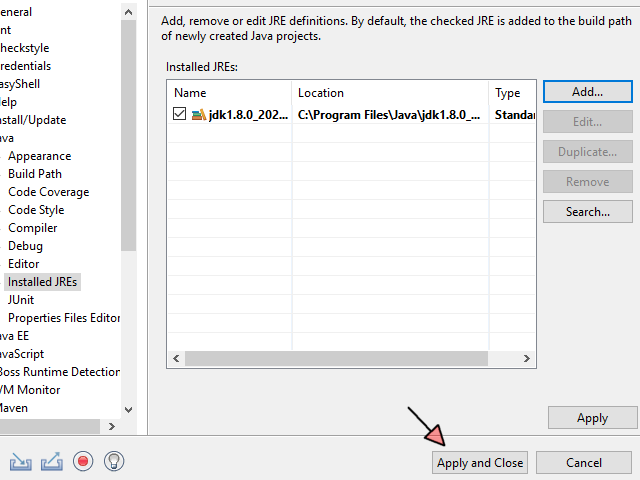
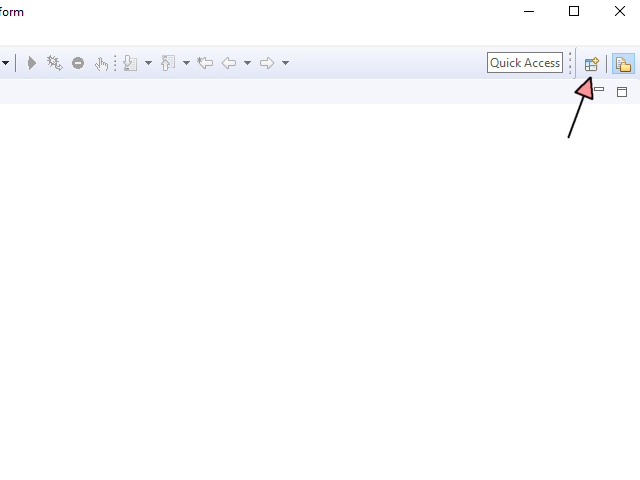
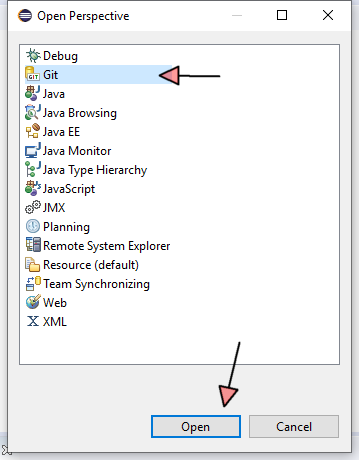
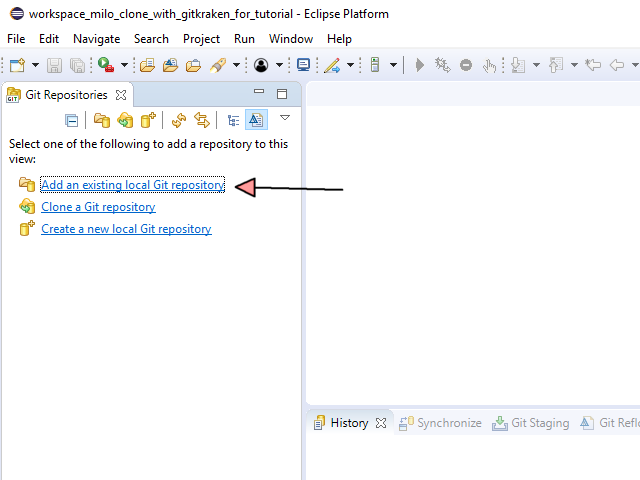
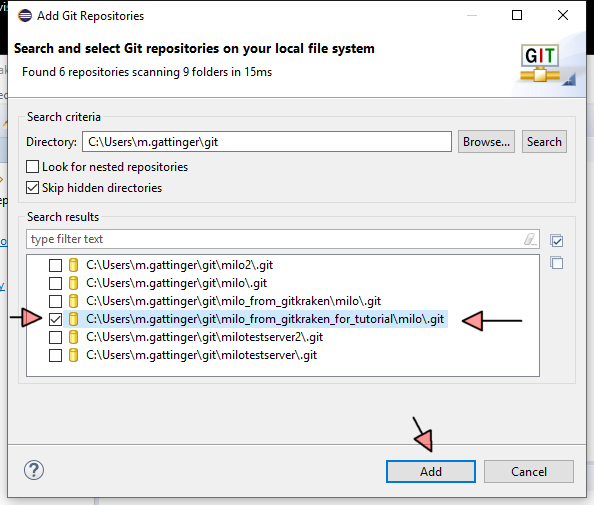
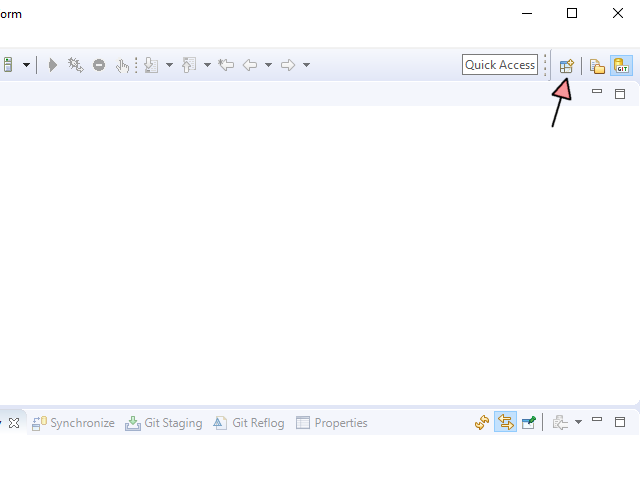
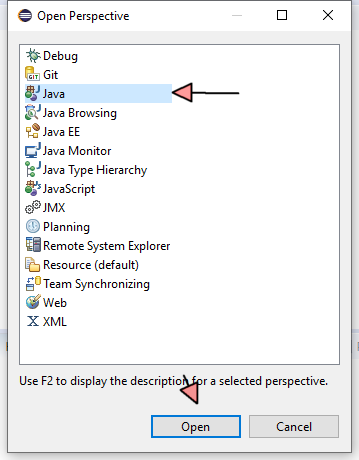
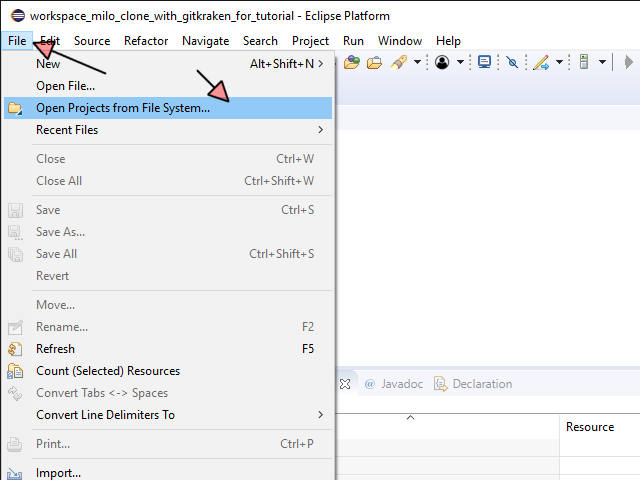
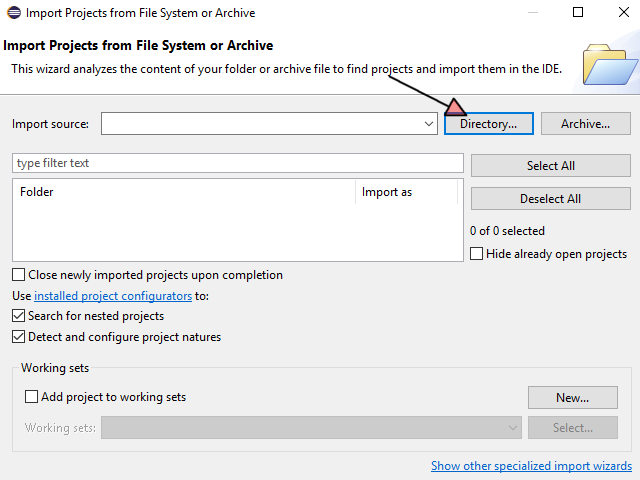
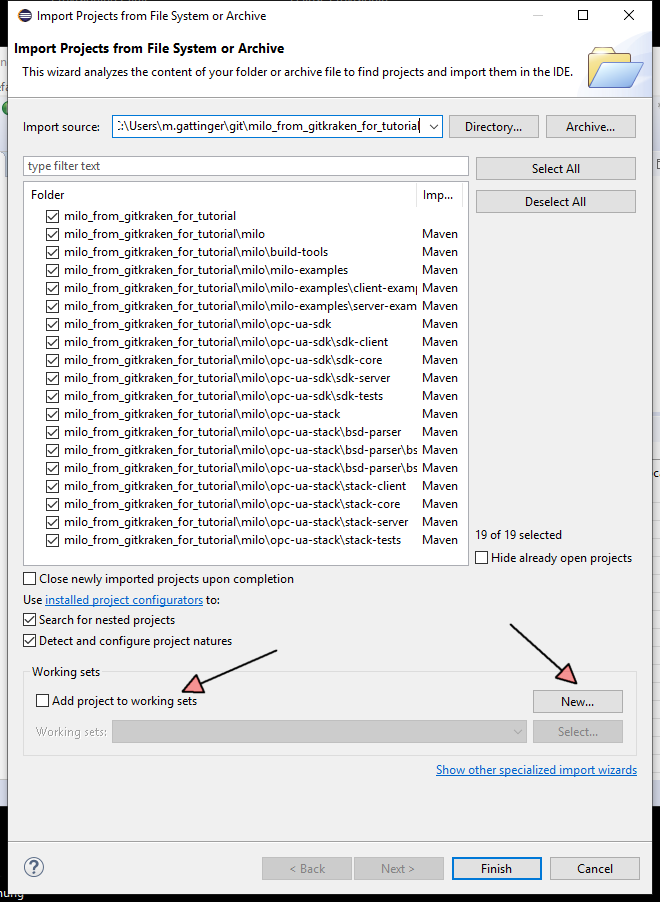
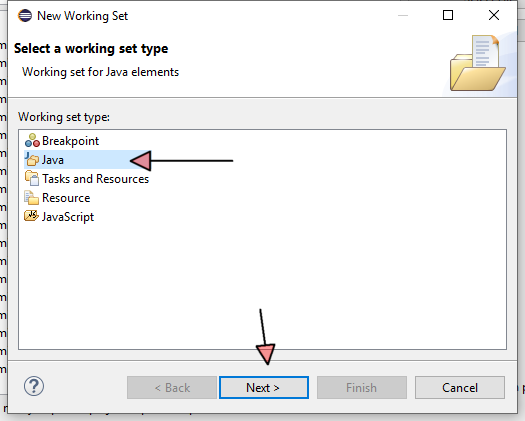
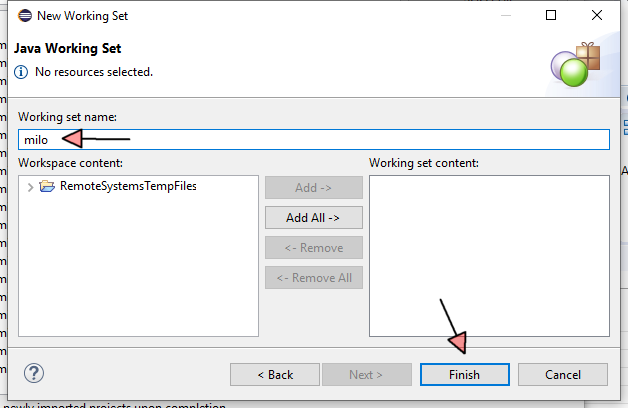
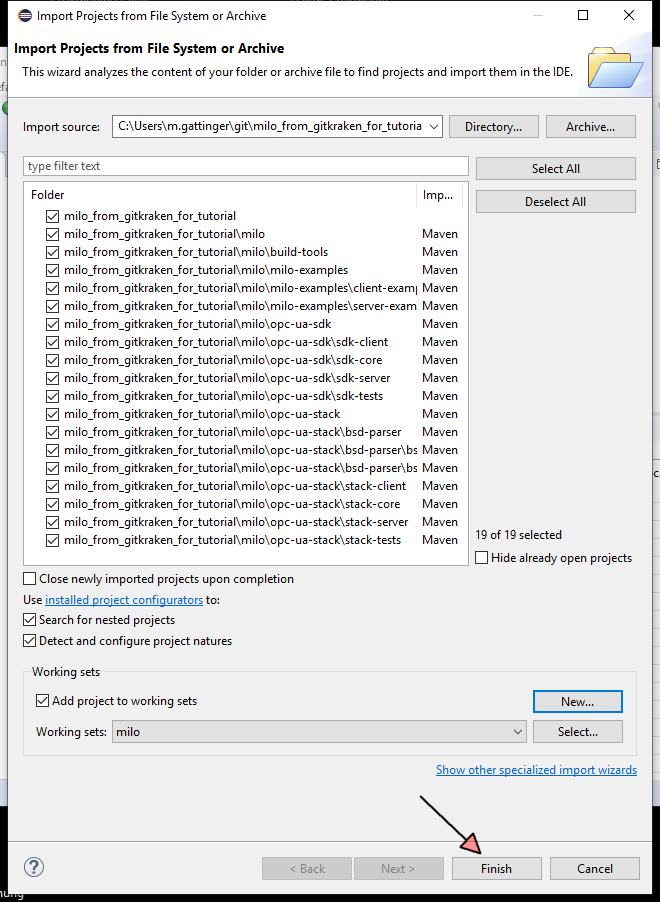
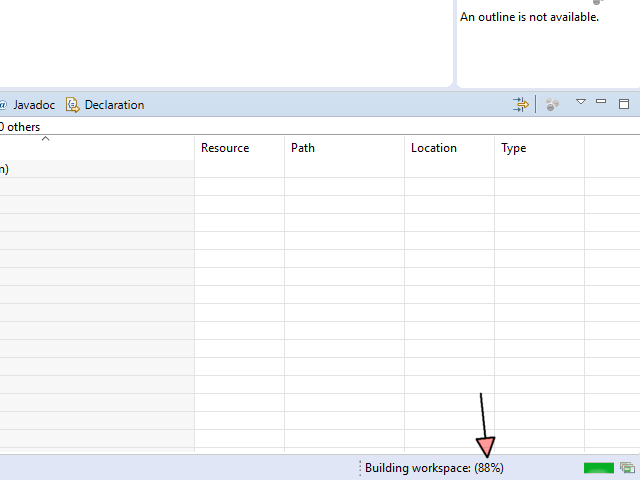
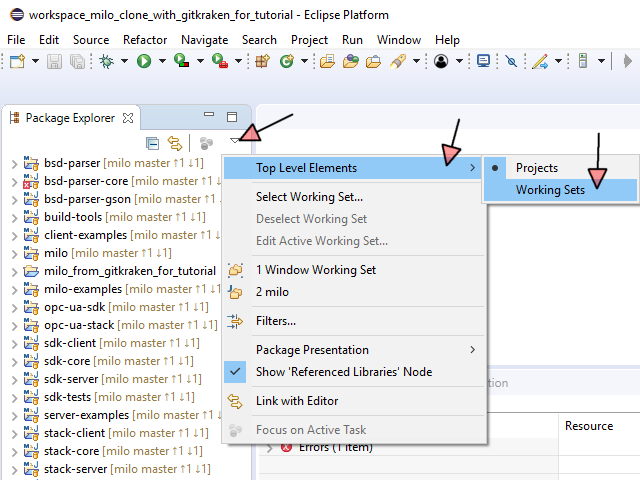
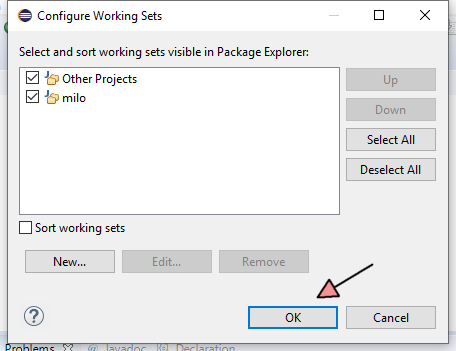
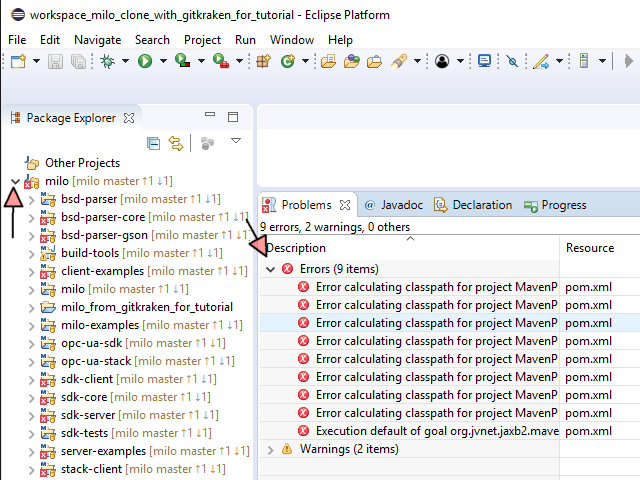
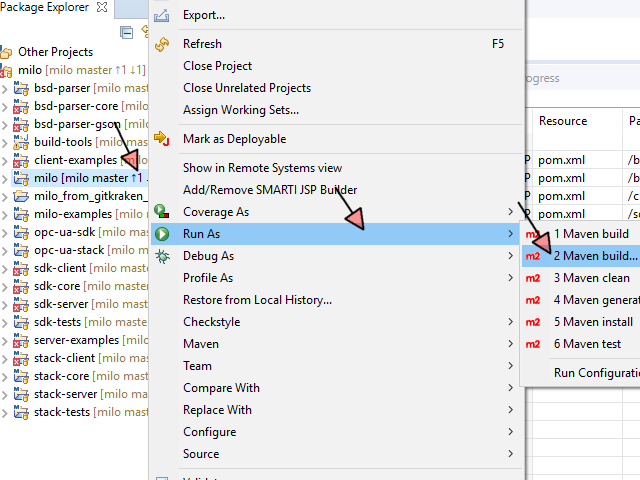
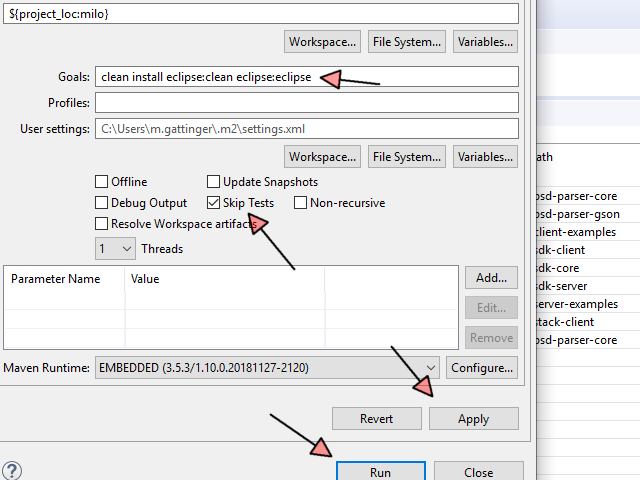
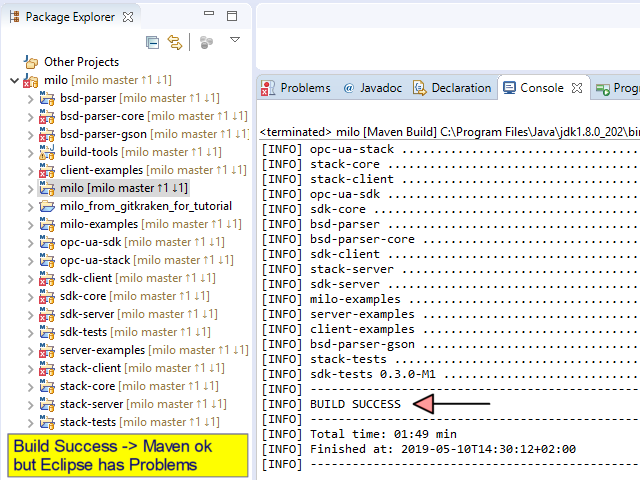
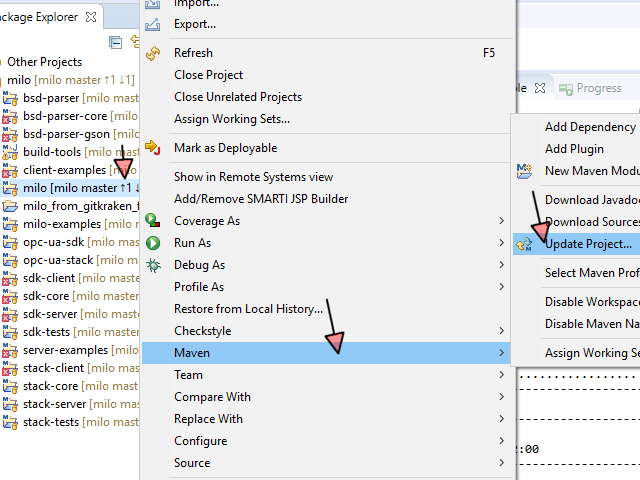
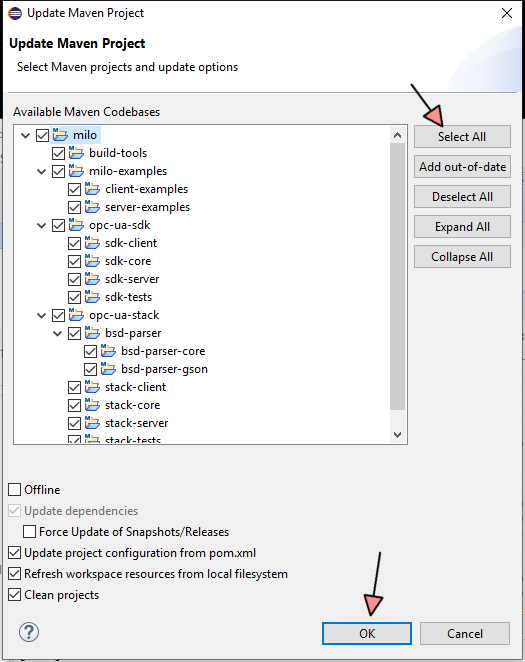
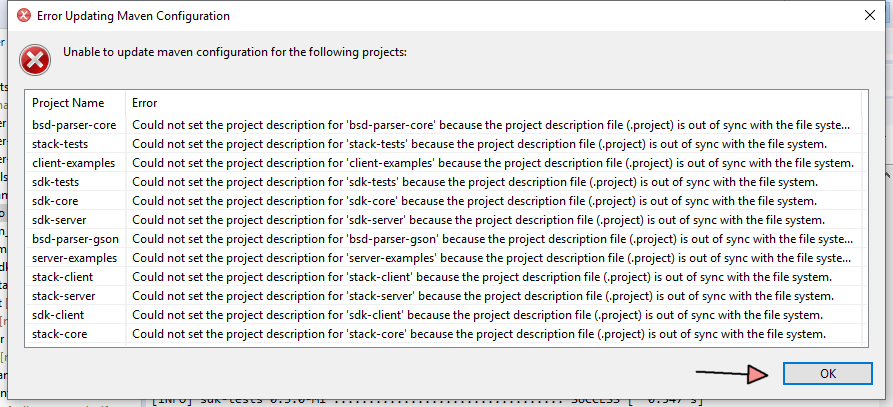
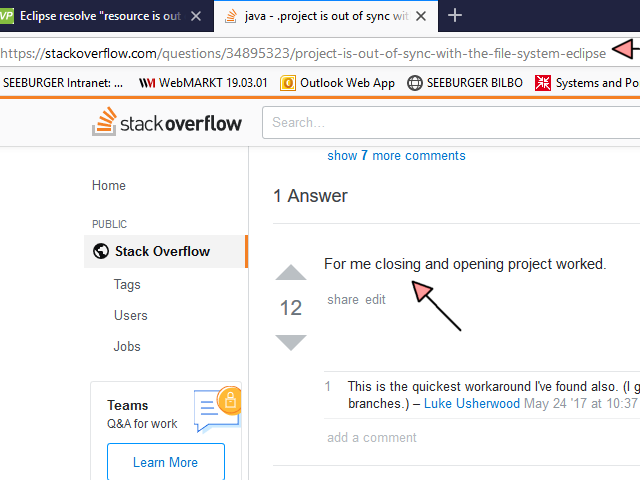
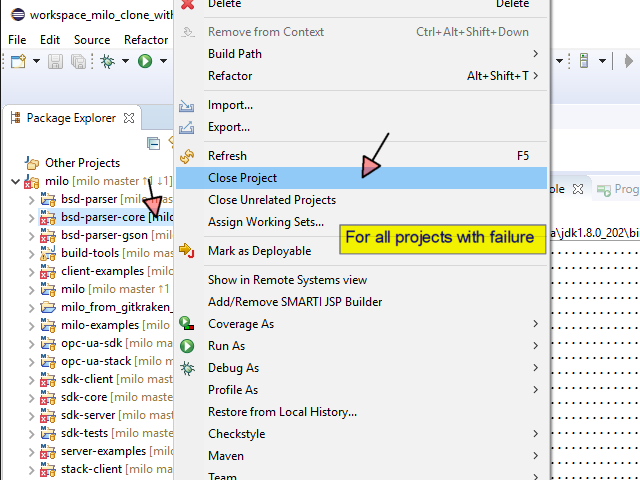
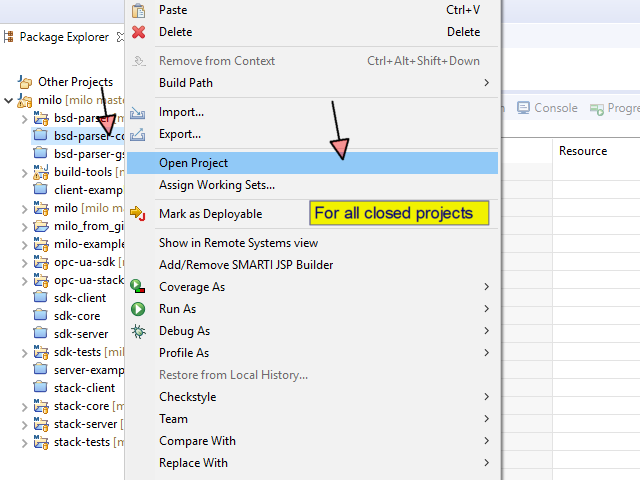
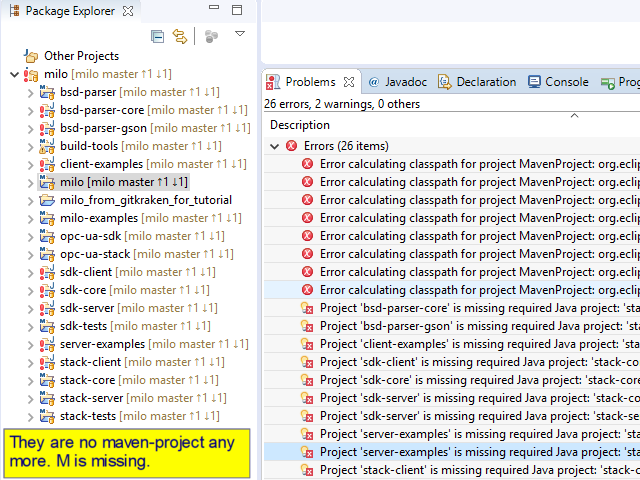
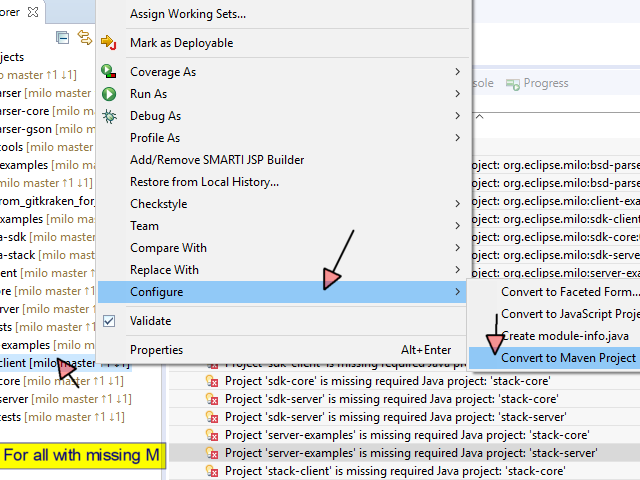
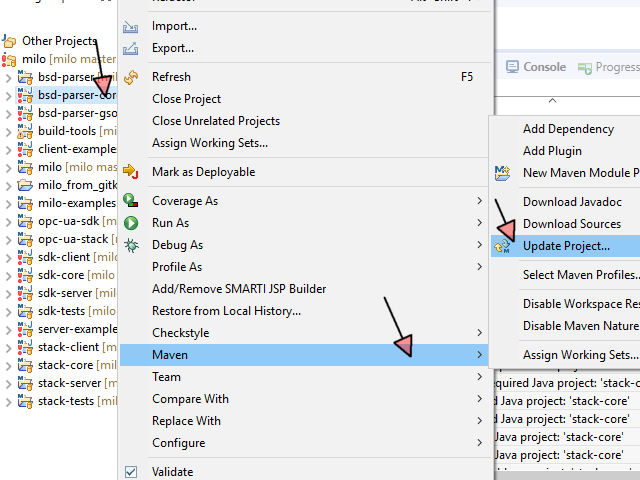
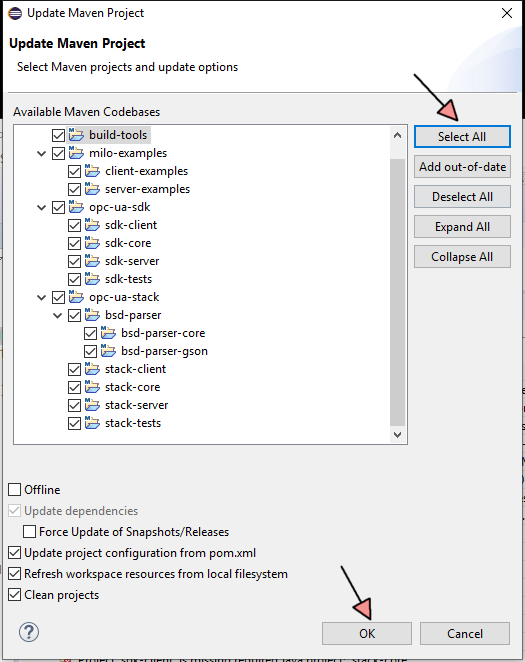
![firefox
10.05.2019 , 16:22:44
'Re: [Carbon-dev] Error calculating classpath for project' - MARC - Mozilla Firefox](pngZaZwk_mza0.png)