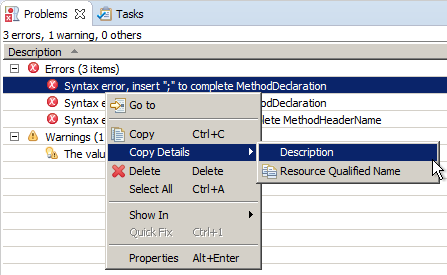
This change has been synchronized with the Eclipse Git team provider, so future versions of EGit will use the same name.
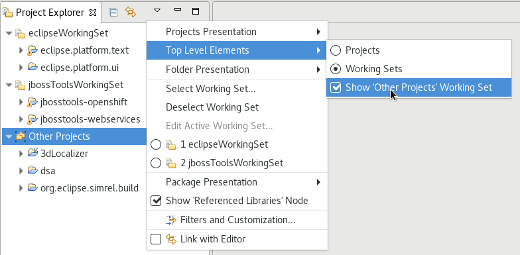
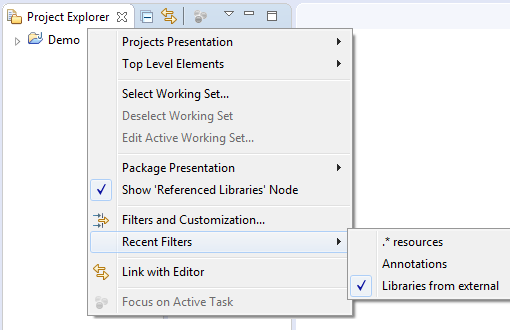
Old style:
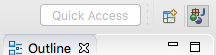
New style (see the reduced space below the Quick Access box).
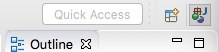
- Firefox (/usr/bin/firefox)
- Chrome (/usr/bin/google-chrome)
- Chromium (/usr/bin/chromium-browser)
- Epiphany/Gnome Web (/usr/bin/epiphany)
- Konqueror (/usr/bin/konqueror)
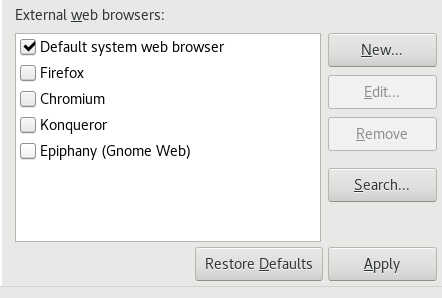
org.eclipse.swt.internal.gtk.theme.
This property can help with troubleshooting issues that are specific to certain themes.
It can be viewed in About > Installation Details > Configuration.
Now you can also cycle through the list by pressing Ctrl+E again. Or use Arrow Up/Down as before.
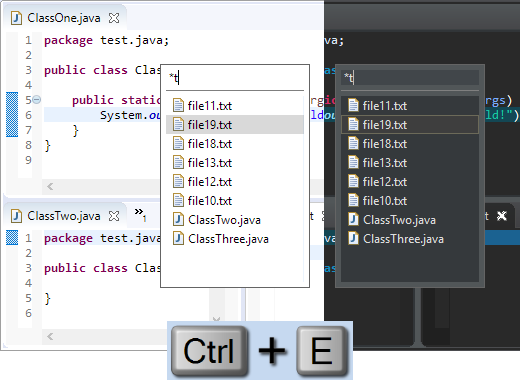
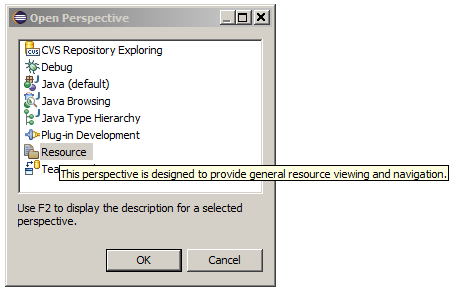
0 for unlimited connections.
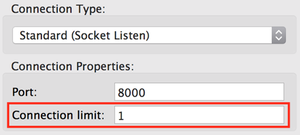
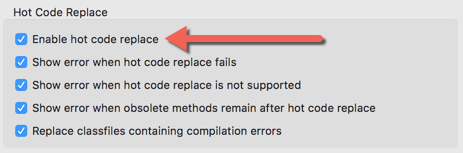
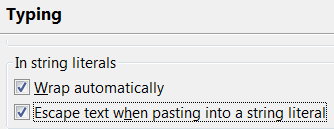
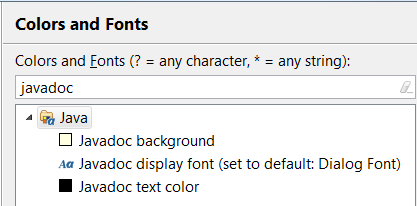
java.lang.Object
in the Quick Outline (Ctrl+O) by using the new filter from the drop-down menu (Ctrl+F10):
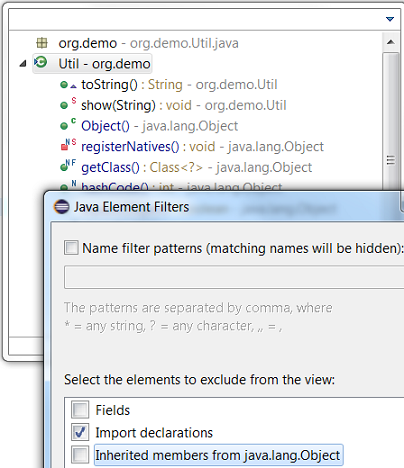
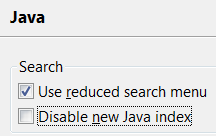
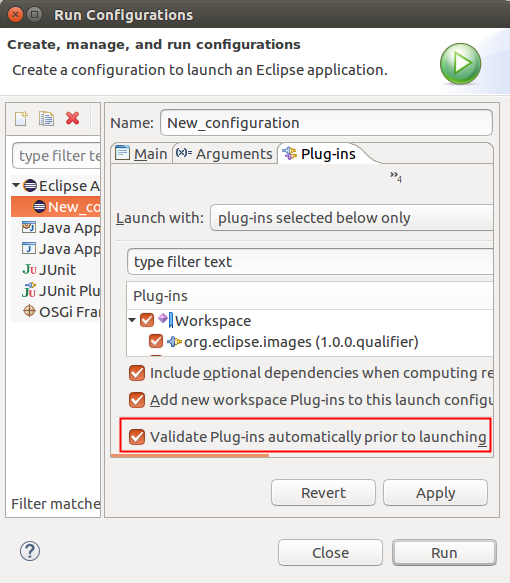
By default, the option is set to "Error" because adding the same method in multiple interfaces can break existing clients at run time (JLS8 13.5.6).
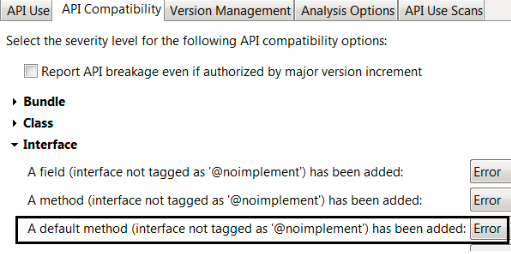
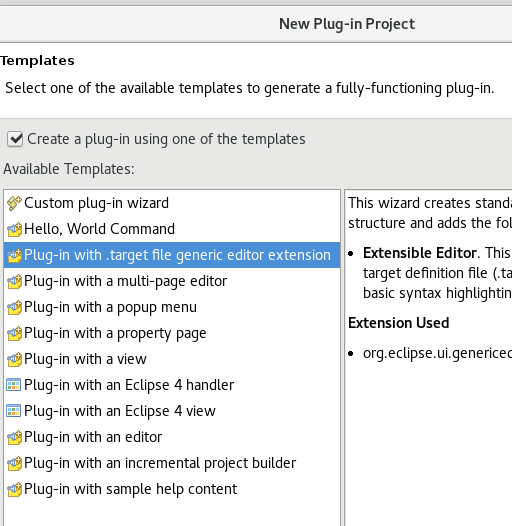
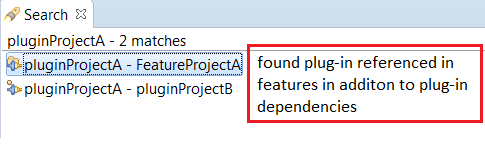
SelectionListener interface in SWT was enhanced to provide the
SelectionListener#widgetSelectedAdapter(Consumer<SelectionEvent> c) and
SelectionListener#widgetDefaultSelectedAdapter(Consumer<SelectionEvent> c)
static helper methods that accept lambdas and method references as listeners.
Example for adding a selection listener to a button:
import static org.eclipse.swt.events.SelectionListener.widgetSelectedAdapter;
// ...
Button button = new Button(parent, SWT.PUSH);
button.addSelectionListener(widgetSelectedAdapter(e -> {System.out.print("Hello");}));
Button widget background and foreground color can be styled on WindowsButton widget on Windows:

Button types except SWT.ARROW on Windows.
Composite#changed(Control[]) deprecatedComposite#changed(Control[]) method has never been used in the Eclipse Platform, and the
method never had a well-defined purpose. It is now deprecated. Calling it is now equivalent
to calling Composite.layout(Control[], SWT.DEFER).
The following example shows how to contribute features to the generic editor via extensions:
<extension point="org.eclipse.ui.genericeditor.contentAssistProcessors">
<contentAssistProcessor
class="org.eclipse.ui.genericeditor.examples.dotproject.NaturesAndProjectsContentAssistProcessor"
contentType="org.eclipse.ui.genericeditor.examples.dotproject">
</contentAssistProcessor>
</extension>
<extension point="org.eclipse.ui.genericeditor.hoverProviders">
<hoverProvider
class="org.eclipse.ui.genericeditor.examples.dotproject.NatureLabelHoverProvider"
contentType="org.eclipse.ui.genericeditor.examples.dotproject"
id="natureLabelHoverProvider">
</hoverProvider>
</extension>
<extension point="org.eclipse.ui.genericeditor.presentationReconcilers">
<presentationReconciler
class="org.eclipse.ui.genericeditor.examples.dotproject.BlueTagsPresentationReconciler"
contentType="org.eclipse.ui.genericeditor.examples.dotproject">
</presentationReconciler>
</extension>
Those new extension points receive as arguments regular Platform classes (IPresentationReconcilier, ITextHover, ICompletionProposalComputer) to add behavior to the generic editor. No new Java API is necessary.
Here is a simple example of adding some minimal Gradle syntax highlighting support:
public class GradlePR extends PresentationReconciler {
private IToken quoteToken = new Token(new TextAttribute(new Color(Display.getCurrent(), new RGB(139, 69, 19))));
private IToken numberToken = new Token(new TextAttribute(new Color(Display.getCurrent(), new RGB(0, 0, 255))));
private IToken commentToken = new Token(new TextAttribute(new Color(Display.getCurrent(), new RGB(0, 100, 0))));
public GradlePR() {
RuleBasedScanner scanner = new RuleBasedScanner();
IRule[] rules = new IRule[5];
rules[0] = new SingleLineRule("'", "'", quoteToken);
rules[1] = new SingleLineRule("\"","\"", quoteToken);
rules[2] = new PatternRule("//", null, commentToken, (char)0, true);
rules[3] = new NumberRule(numberToken);
rules[4] = new GradleWordRule();
scanner.setRules(rules);
DefaultDamagerRepairer dr = new DefaultDamagerRepairer(scanner);
this.setDamager(dr, IDocument.DEFAULT_CONTENT_TYPE);
this.setRepairer(dr, IDocument.DEFAULT_CONTENT_TYPE);
}
}
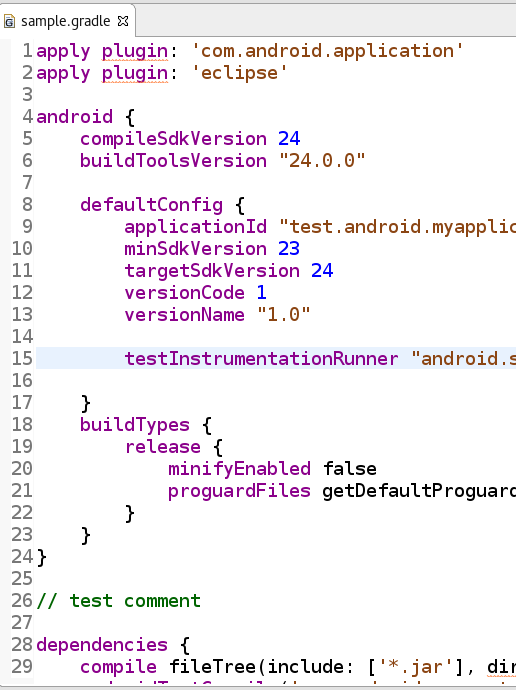
org.eclipse.ui.editors can now receive a new editorContentTypeBinding
child element which allows to define binding of an existing editor for an existing content-type.
Here is an example:
<extension point="org.eclipse.ui.editors">
<editorContentTypeBinding
contentTypeId="org.eclipse.ui.genericeditor.examples.dotproject"
editorId="org.eclipse.ui.genericeditor.GenericEditor">
</editorContentTypeBinding>
</extension>
Currently, the default Eclipse renderers do not use these new elements.
org.eclipse.ui.views extension.
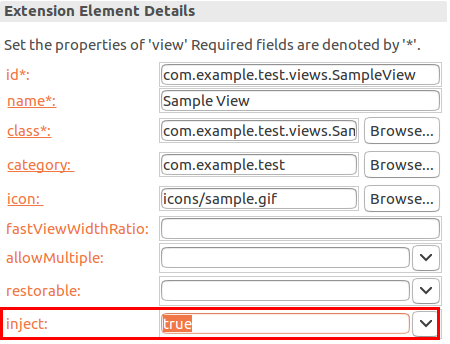
Example usage:
public class SampleView extends ViewPart {
@Inject IWorkbench workbench;
private TableViewer viewer;
@Override
public void createPartControl(Composite parent) {
viewer = new TableViewer(parent, SWT.MULTI | SWT.H_SCROLL | SWT.V_SCROLL);
viewer.setContentProvider(ArrayContentProvider.getInstance());
viewer.setInput(new String[] { "One", "Two", "Three" });
viewer.setLabelProvider(new ViewLabelProvider());
// Create the help context id for the viewer's control
workbench.getHelpSystem().setHelp(viewer.getControl(), "test7.viewer");
}
// more stuff
}
If your tests are organized in a JUnit-4-style test suite using the
@RunWith(Suite.class)
annotation, you can just replace that line by
@RunWith(TracingSuite.class)
This will log the start of each atomic test contained in the suite to System.out, and it will try to collect more information
after a timeout (stack traces, screenshot). And it will even try to throw an exception in the main thread,
so that other tests can proceed. See the Javadoc for configuration options.