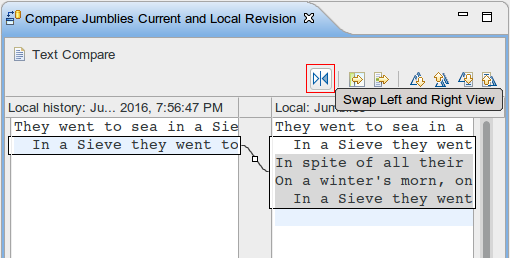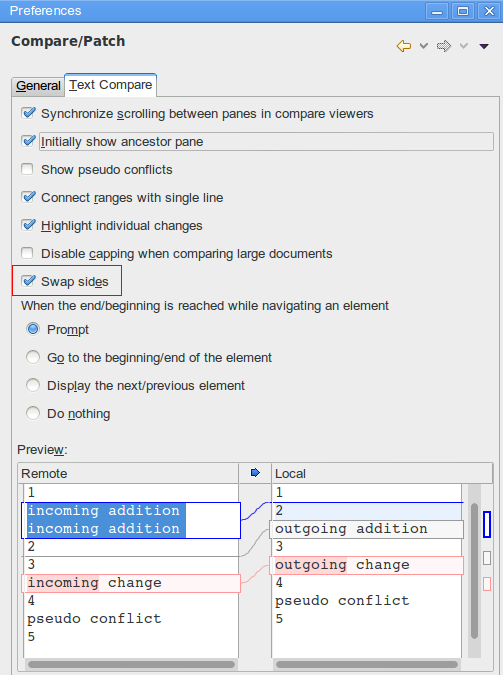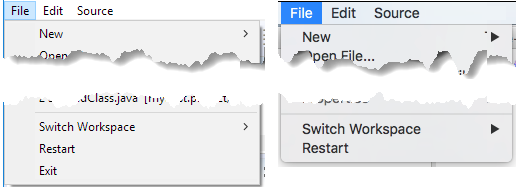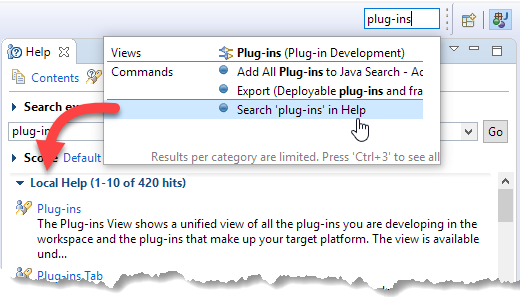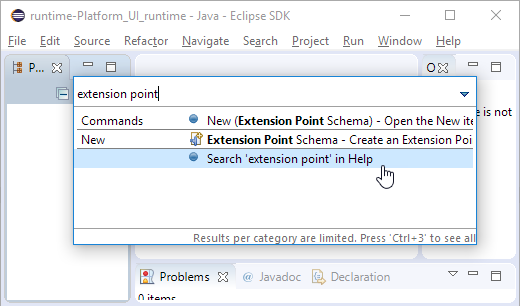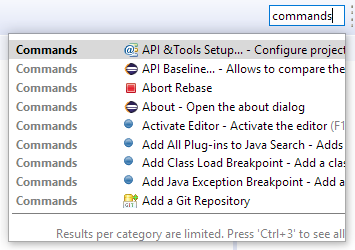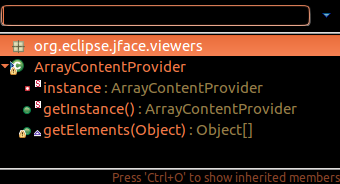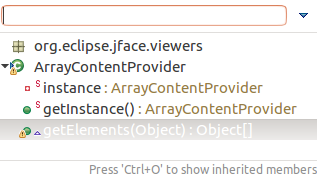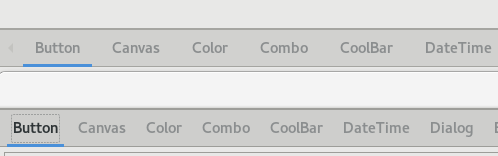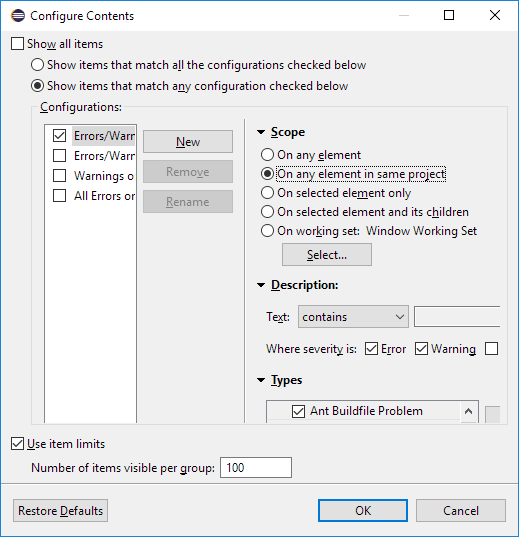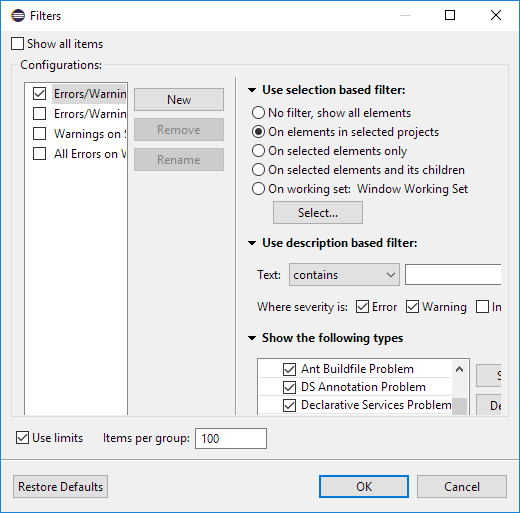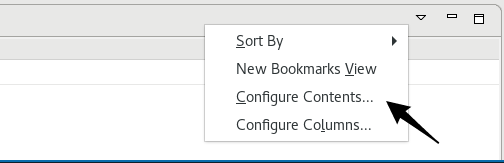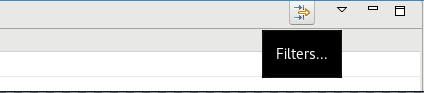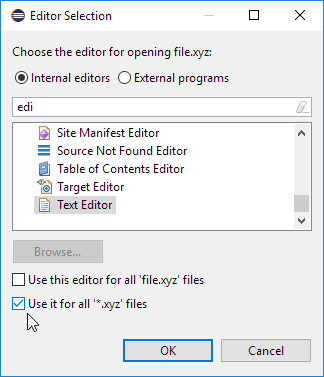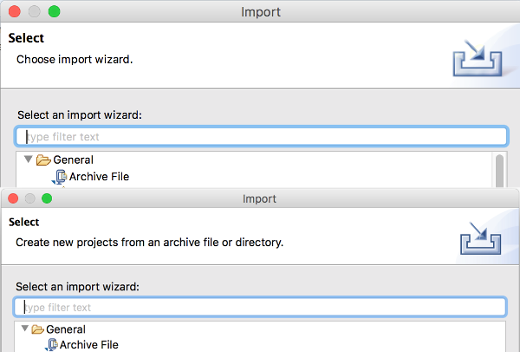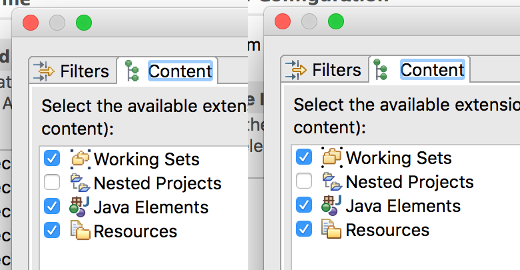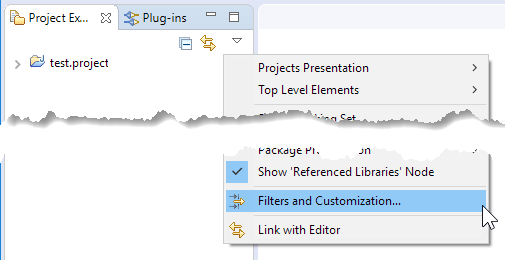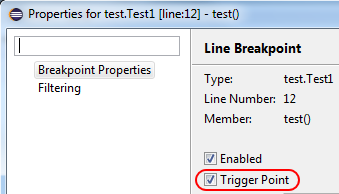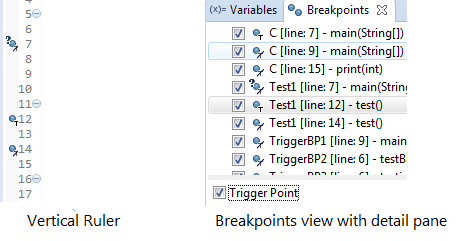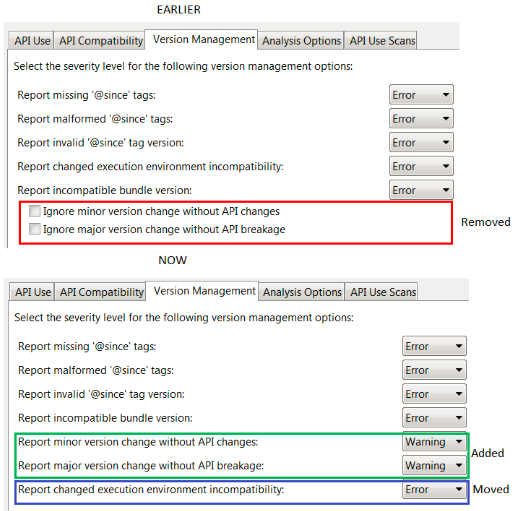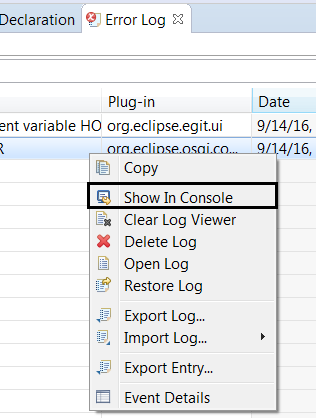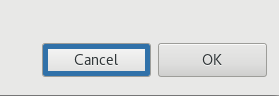Here are some of the more noteworthy things available in the Oxygen milestone build M2
which is now available for download.
We also recommend to read the Tips and Tricks, either via Help > Tips and Tricks... or online for
Platform,
JDT, and
PDE.
| Platform |
| Configure left and right sides in Compare editors |
Compare editors now offer a button Swap Left and Right View.
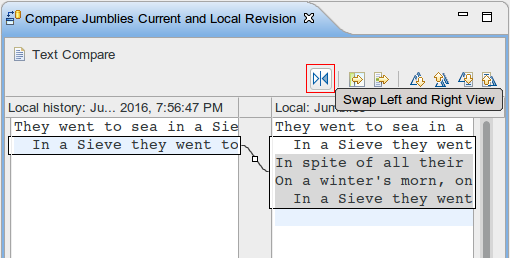
The direction of comparison is preserved between invocations of the Compare editor
and can also be changed in the Compare/Patch preference page.
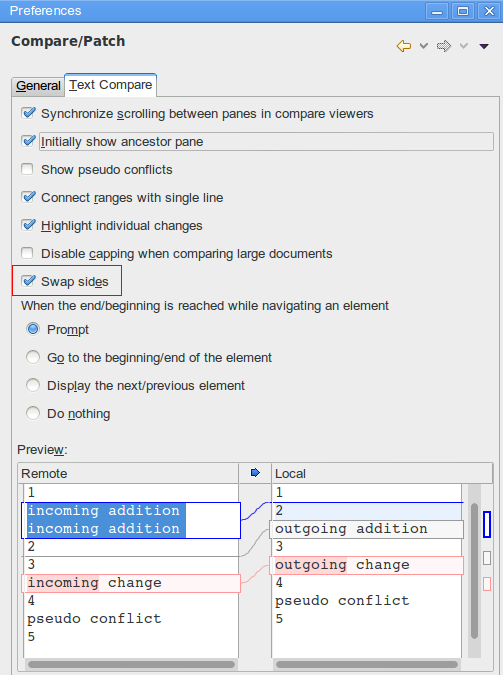
|
| 'Switch Workspace' and 'Restart' menu items |
The Switch Workspace and Restart menu items are now at the bottom of the File menu:
just above the Exit item on Windows and Linux, and as last menu items on the Mac.
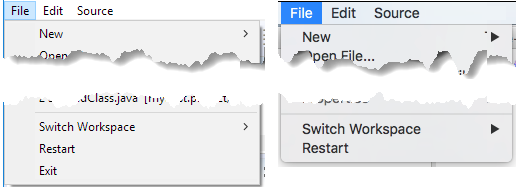
|
| Quick Access search text in Help |
You can now Search in Help after you've entered text in the Quick Access dialog.
The option is shown when the filter text is longer than three characters,
and it is always added at the end of the results.
Search in Help using the new Quick Access dialog:
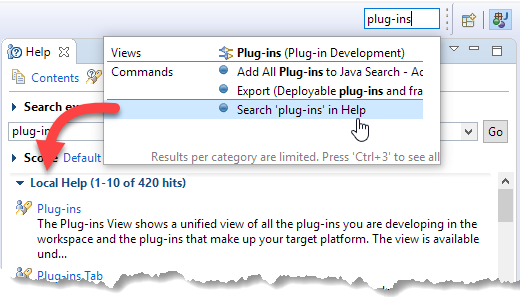
Search in Help using the standalone dialog:
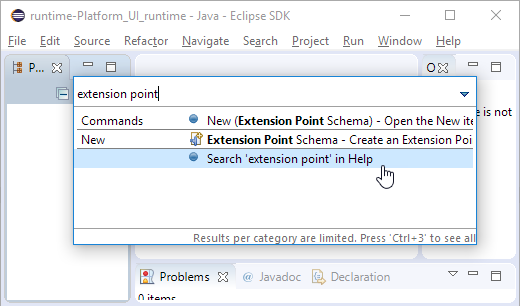
|
| Command icons shown in Quick Access |
Quick Access (Ctrl+3) now shows the icon for a Command if available.
Otherwise, it still shows the default blue ball.
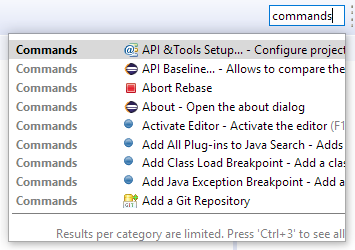
|
| GTK tree collapse/expand key bindings |
On GTK+ 3.6 and later, the Left and Right arrow keys now collapse and expand
the current tree item (in addition to the GTK+ default -/+ key bindings).
|
| Reduced TabItems padding under GTK+ |
On GTK+ 3.20 and later, the padding around TabItems has been reduced.
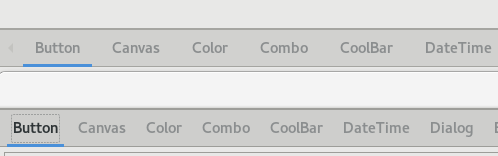
|
| Simplified filters dialog for Problems, Bookmarks, and Tasks views |
The Filters dialog of the Problems, Bookmarks, and Tasks views has been simplified.
If you select several configurations, items matching any of these configurations will be shown.
Old dialog in Problems view:
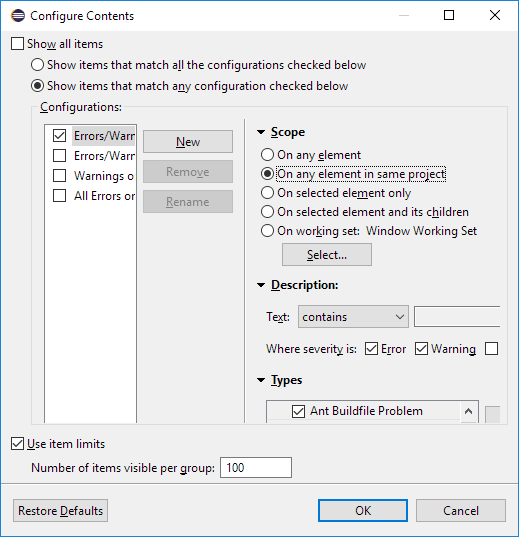
New dialog in Problems view:
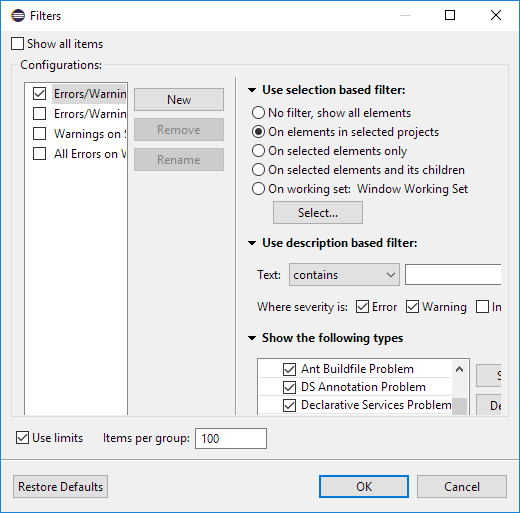
|
| Filter dialog for Problems, Bookmarks, and Tasks views easier to reach |
The Filters dialog is now accessible from the toolbar of the Problems, Bookmarks, and Tasks views.
Previously, it was only accessible via view menu > Configure Contents...:
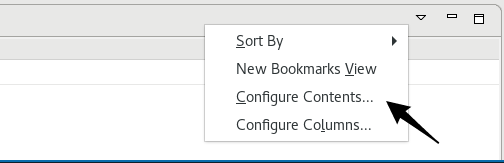
Now also as a toolbar button:
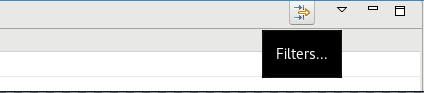
|
| Editor selection dialog: Use for all |
The Editor Selection dialog now offers a one-click option for choosing the editor that
should open all files with the same extension in the future.
Example when selecting "file.xyz" and choosing Open with > Other...:
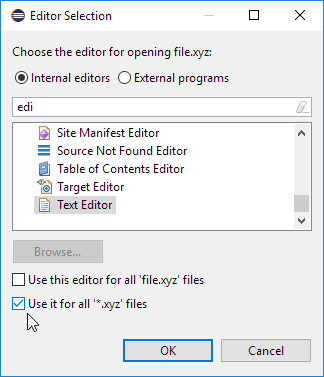
|
| More high resolution images |
More images in the old GIF format were replaced by images in the PNG format. In addition, high resolution images where added.
As PNG can handle transparency much better than GIF, the ugly white borders around shapes visible in the dark theme are now gone for these icons.
To see their full beauty, a high-DPI monitor (e.g. a Retina Mac) is needed.
The lower part of the screenshot shows the wizard banner image of the Import dialog in high resolution.
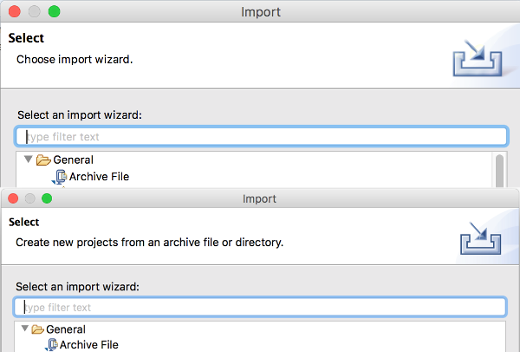
The right part of the screenshot shows all the icons in high resolution.
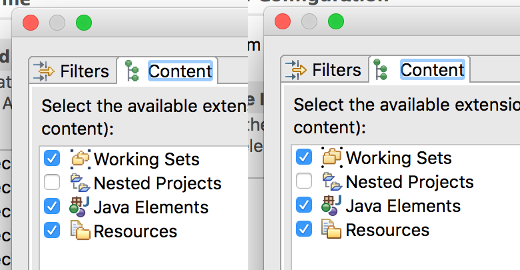
|
| JDT |
| Method result after step operations |
During debugging, the last method result (per return or throw) that was observed during Step Into, Step Over or Step Return, is shown as first line in the Variables view.

This can be disabled with the new option
Preferences > Java > Debug > Show method result after a step operation (if supported by the VM; may be slow)
|
| Triggers for breakpoints |
You can now define a set of triggers for the breakpoints in a workspace.
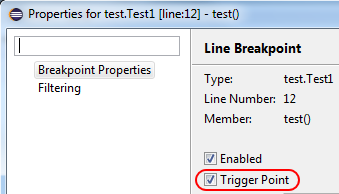
Any breakpoint can be set as a trigger point by using Breakpoint Properties... dialog or the Breakpoints view's detail pane.
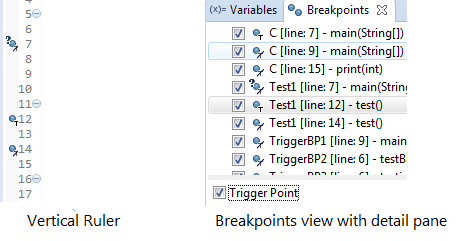
Triggers will be rendered with an overlay of "T" and the breakpoints suppressed by the triggers will be
rendered with an overlay of "T" with a cut.
All the other breakpoints that are initially suppressed by triggers will be hit only after any of the trigger points has been hit.
All the triggers are disabled after a trigger point is hit and will be re-enabled after the run.
|
| PDE |
| Changes in Version Management preferences tab |
The Version Management tab of the Plug-in Development > API Errors/Warnings preference page has been
reorganized. The sub-options to control major/minor version change without API breakage/changes have been converted into normal options
and they are set to warning by default. The option 'Report changed execution environment incompatibility' has been moved
to the bottom of the tab.
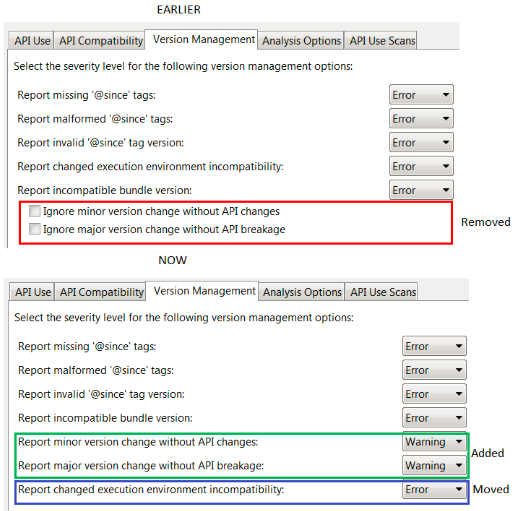
|
| Error Log view: 'Show In Console' in context menu |
In the Error Log view, the context menu now includes Show In Console, which performs the same
action as Show Stack Trace in Console View from the view toolbar.
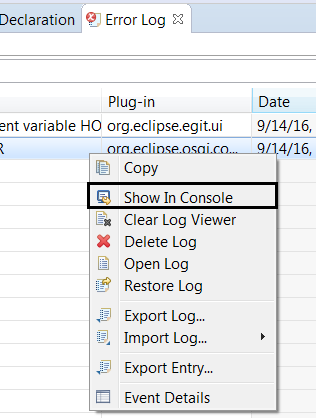
|
| API Tools reports default method addition as a breaking change |
The API Tools now report the addition of a default method in an API interface that can be implemented by
clients as a
breaking change.
|
| Platform Developers |
| Stable sorting in viewers based on ViewerComparator |
The org.eclipse.jface.viewers.ViewerComparator now ignores decorations from a DecoratingLabelProvider during its sorting.
For example, if the EGit team provider is used, it prepends "> " for changed files. This additional "> " is now ignored.
The goal of this change is to eliminate
java.lang.IllegalArgumentException: Comparison method violates its general contract!
that could occur when label decorations were updated in the background.
For now, you can disable this fix by setting the system property eclipse.disable.fix.for.bug364735 to true.
This temporary system property is planned to be removed unless issues with the new sorting are discovered.
|
| Reduced performance impact of very frequent progress reporting from background jobs |
When bad code was calling IProgressMonitor#setTaskName(String) very frequently in a background job,
the execution was heavily slowed down due to this reporting.
A workaround has been added to the jobs framework that throttles processing of excessive task name updates.
Performance tests have shown 2-3 times faster execution times for pathologic examples.
|
| Tweak the GTK+ theme |
You can now tweak the GTK+ theme by providing your own CSS file to extend the default look.
A custom CSS file is registered by a VM argument like this:
-Dorg.eclipse.swt.internal.gtk.cssFile=/path/to/my.css
The following CSS snippet gives the effect below.
button:hover {
box-shadow: inset 0 0 0 5px #3071A9;
}
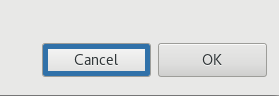
Note: Works on GTK+ 3.20 or later only.
|
| Apply GTK+ CSS at runtime |
GTK+ CSS can be applied at runtime via Widget#setData(String, Object)
using org.eclipse.swt.internal.gtk.css as key.
Example:
button.setData("org.eclipse.swt.internal.gtk.css", "button:hover {background: blue; border-radius: 20px;}")
... will produce the effect on the right on hover:

Note: Works on GTK+ 3.20 or later only.
|
| Screenshot from JUnit |
In bundle org.eclipse.test.performance, there's a new API to take a screenshot from a JUnit test:
org.eclipse.test.Screenshots#takeScreenshot(Class<?> testClass, String name)
In the Eclipse Platform/SDK builds that are run on Hudson, the PNG files will be saved in a directory that is accessible via
Console Output Logs
on the Test Results pages.
|
|
The above features are just the ones that are new since the previous milestone
build. Summaries for earlier Oxygen milestone builds: