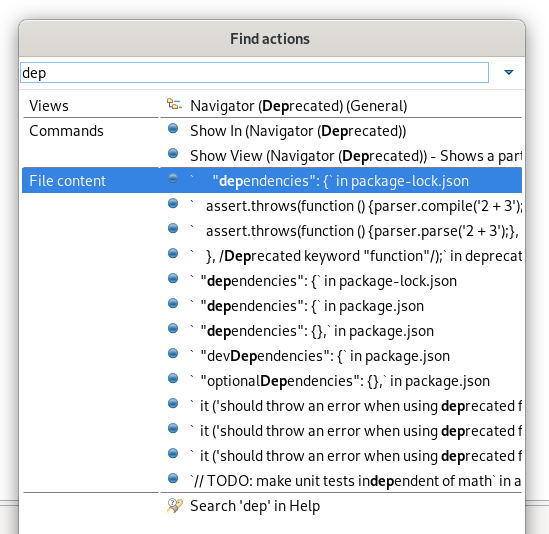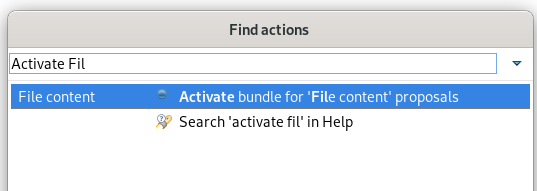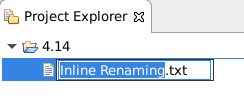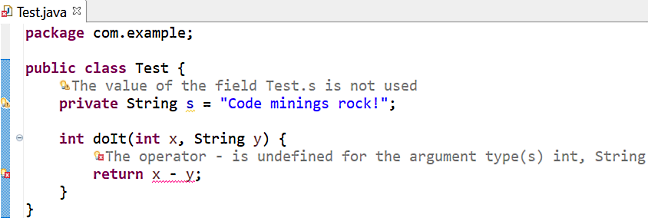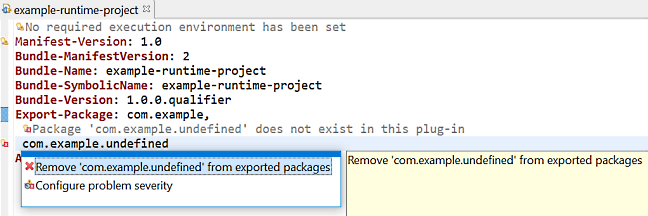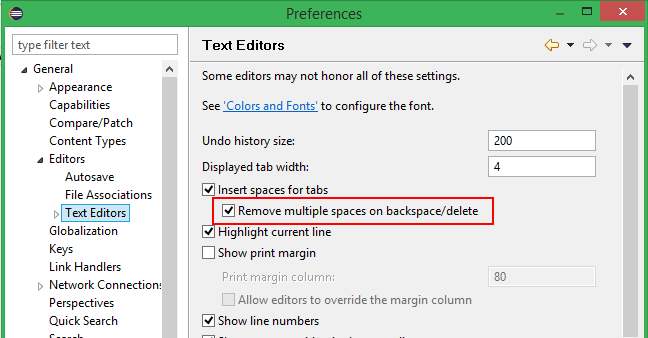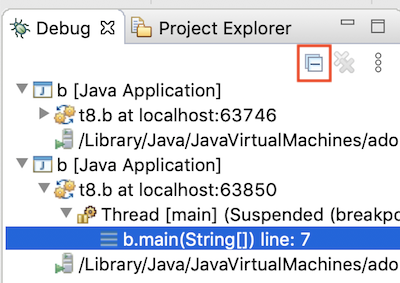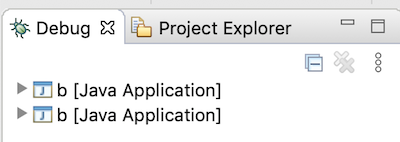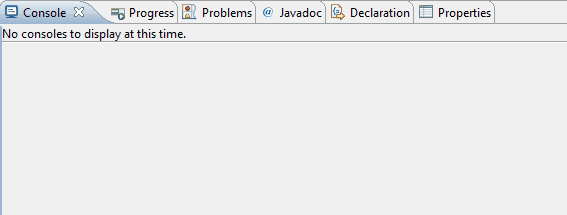Platform and Equinox
Views, Dialogs and Toolbar |
|
| New view menu icon |
The view menu chevron icon (▽) is replaced by a modern equivalent, the vertical ellipsis ( ⠇).
Almost every view has a menu that may contain additional configuration settings like filters, layout settings, and so on. The view menu was often overlooked and we expect that this change will help users to find it. 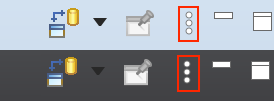 |
| Find Actions: The improved Quick Access |
The formerly called Quick Access action has been retitled to Find Actions to better emphasize its goal. The related UI has changed a bit to improve its usage and accessibility:
Loading the proposals has been improved as well to avoid UI freezes when loading proposals. |
| Find Actions finds text in file contents |
Find Actions is now extended by the Quick Text Search feature to show the potential
text matches in file contents also in the proposals.
If the Quick Text Search bundle wasn't started yet, you may miss those matches. In this case, you can use Find Actions itself to activate the Quick Text Search by finding and selecting the Activate bundle for 'File content' proposals entry.
|
| Find Actions lists workspace files |
Find Actions can now list matching file names from the workspace (similar to the Open Resource dialog).
Upon selection the file is opened in the editor.
|
| Inline rename for simple resources while in Project Explorer. |
In the Project Explorer, renaming (with the F2 shortcut or Rename context menu) will start an inline rename for normal resources when other files aren't affected by the rename.
In cases where other files are affected by the rename, or the rename operation is customized, the rename dialog will appear as it previously did. |
Text Editors |
|
| Show problem markers inline |
You can now see the errors, warnings, and info markers inline in most of the text editors.
No more mousing around to see the actual error message!
You can see the available quick fixes by clicking on the message.
You can enable it on the General > Editors > Text Editors preference page and set Show Code Minings for Annotations to:
|
| Backspace/delete can treat spaces as tabs |
If you use the Insert spaces for tabs option, now you can also change the backspace and delete keys behavior to remove multiple spaces at once, as if they were a tab.
The new setting is called Remove multiple spaces on backspace/delete and is found on the General > Editors > Text Editors preference page.
|
Debug |
|
| Collapse All Button in the Debug View |
In the Debug View, now you can now use the new Collapse All button to collapse all the launches.
Before collapsing:
After collapsing:
|
| Control character interpretation in Console View |
The Console View can now interpret the control characters backslash (\b) and
carriage return (\r).
This feature is disabled by default. You can enable it on the Run/Debug > Console preference page.
|
Themes and Styling |
|
| Improvements in UI Forms Styling |
CSS customization of ExpandableComposite and Section was reworked to give you more control over their styling.
In dark mode, those elements now integrate better with other Form elements.
Old:
New:
|
| Perspective switcher gets aligned with normal toolbar styling |
The special styling of the Perspective switcher has been removed to make the Toolbar look
consistent. This also reduces OS specific styling issues with the perspective switcher.
Old:
New:
|
| Usage of consistent colors for the dark theme |
The usage of different shades of gray in the dark theme was reduced.
The styling of the widgets is also not based on the selected view anymore, which makes the UI more consistent. |
General Updates |
|
| Ant 1.10.7 | Eclipse has adopted Ant version 1.10.7. |
| Support for the Ant include task added |
The Ant include task (available in the Ant library since 1.8.0) is now fully recognized by the ant-ui-plugin and validated accordingly.
|