Eclipse Web Tools Platform
3.0 | Back |
Web Services
The Web Services Explorer is now in the WST download
- Starting with WTP 3.0, you just need to download the WTP WST package
(not both the WST and JST package) to get the functionality of the Web Services Explorer.
The Web Services Explorer can be launched from the Run menu or menu tool bar in the Java EE
perspective and Web perspective. It can also be launched via the context menu on WSDL or
WSIL files.
Web Services Explorer session will timeout in 30 minutes
-
After 30 minutes of inactivity with the Web Services Explorer, you would get
a timeout message:
This session of Web Service Explorer has timed out after 30 minutes of inactivity to free up memory resources. Relaunch the Web Service Explorer to test your Web service.
You would have to re-launch the Web Services Explorer to use the Web Services Explorer again.
New Service Policies preference and extension point
-
The Web Services
Profile Compliance and Validation
preferences have been replaced with the new
Service Policies
preference page. This new page allows for additional options
controlling quality of service requirements (e.g. WS-I profile compliance).
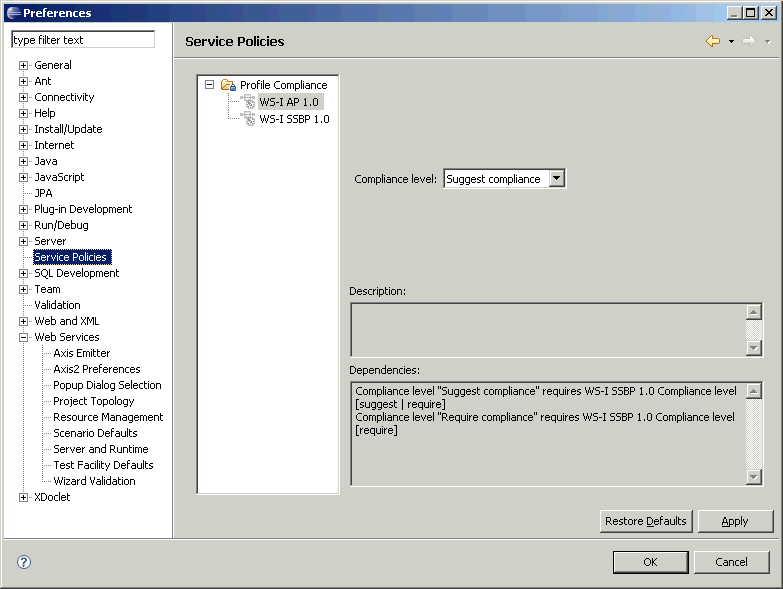
The Profile Compliance and Validation project properties page has also been moved to Service Policies. This allows you to to choose services policies on a project by project basis different from the workspace preference setting.
Adopters can contribute more service policies extensions via a new extension point. Please refer to the New Help for Old Friends III wiki for more details.
Create Web service by selecting Java bean in Java project
-
You are now able to create bottom-up Java Web service by selecting Java
bean in a Java project. The Web service would be created in a Web project
and the Web project and EAR (if any is required) would have the proper J2EE
dependency to the Java project.
Better extensibilities build into the Web services runtime extensions
-
The extenders to the Web services runtime extension can now veto the project, EAR and
server selection on the first page of the Web services wizard. The Web services runtime
extenders can also specify it's preferred server. This allows the
The Web services framework to choose the appropriate Web services runtime
extension based on matching the server chosen by the user with the server preferred by a particular runtime.
Please refer to the New Help for Old Friends III wiki
for more details.
Better support for stub servers
- You can now install, start and test a Web service or
Web service client in a project targeting a stub server runtime if
you specify an existing server in the Web Service wizard. This
existing server could be a remote server or a server that is
compatible with that stub server runtime. You can also generate
Web services sample JSP using stub servers.
Axis Web services now run on different servers
-
The Axis Web service (in particular the server-config.wsdd file) is now properly
persisted in the workspace, enabling the Axis Web service to be run on any server
that supports the servlet 2.3 API.
Different servers types and servers can be selected when generating JAX-RPC sample JSPs via popup
-
You can now select which server type and server instance to
run the generate Web services sample JSP when launching the Web services ->
Generate JAX-RPC sample JSPs via the context menu on a client proxy file.
A server instance would be created based on the server type specified if a server
instance of that type has not been created yet.
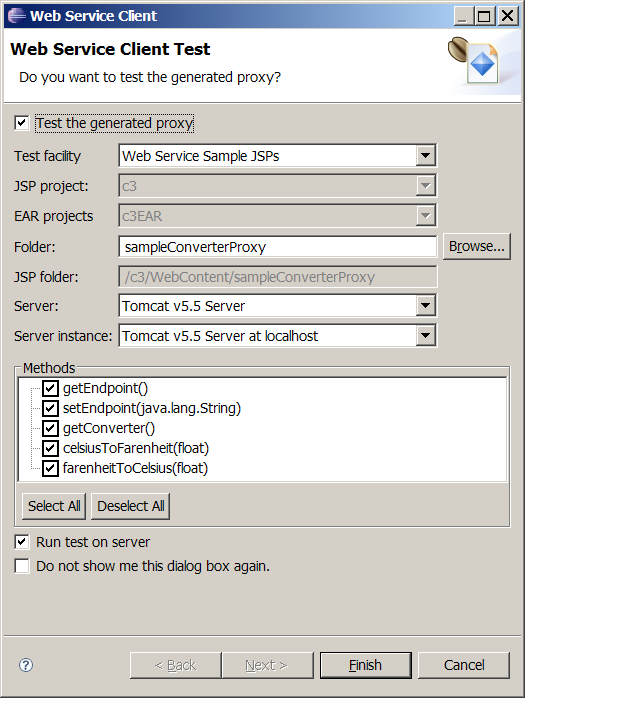
Different Ant file templates can be selected based on Web service runtimes
-
You can now select different Web service runtimes and Web service types when
choosing importing Ant file templates using Web Services -> Ant Files.
This allows you to import a different sets of Ant file templates contributed
by the extenders of the various Web services runtimes.
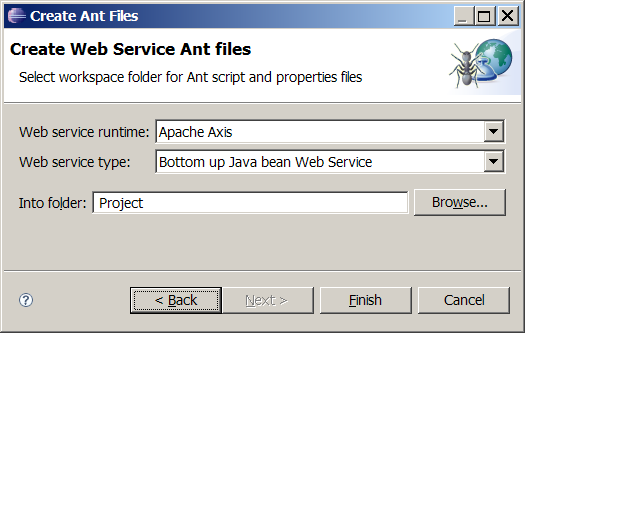
Adopters can refer to the New Help for Old Friends III wiki for more details on how to contribute the Ant file templates.
WSDL
Zoom In/Zoom Out
-
The Graph View of the WSDL Editor can now be zoomed
in or zoomed out by changing the zoom factor in
the toolbar.
Regular view
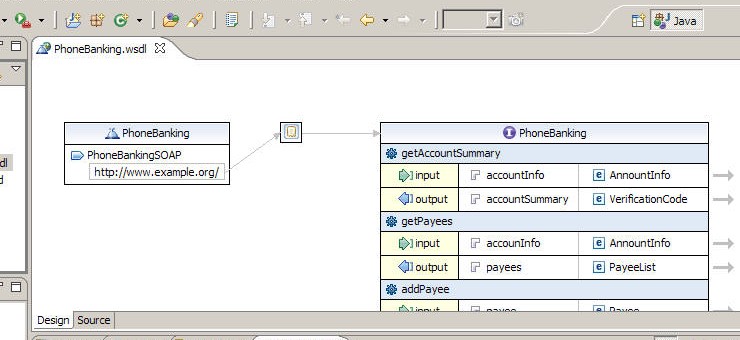
Zoom at 150%
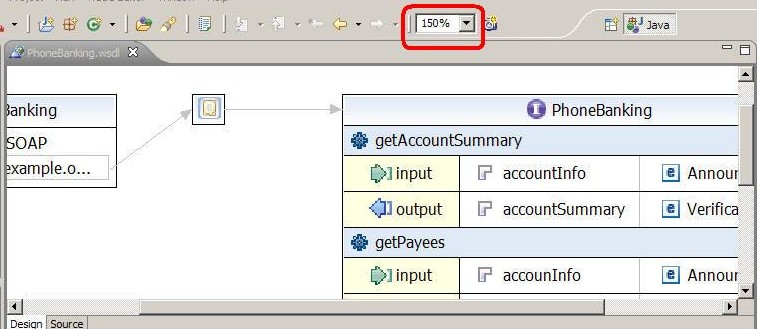
Zoom at 75%
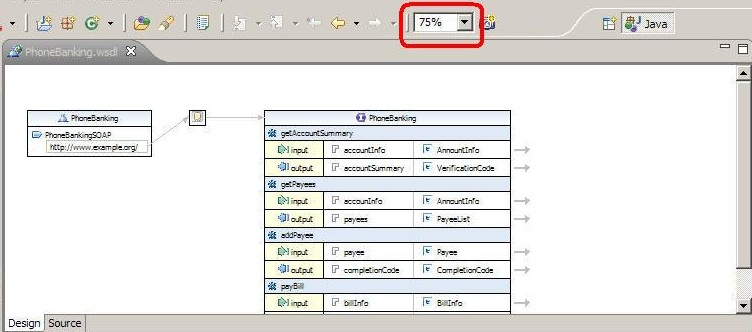
Able to open WSDL files not located in current workspace
-
Users are now able to use the WSDL editor to open WSDL
files not located in the current workspace. This includes remote WSDL files
not located in the current file system.
Adding filters for WSDL validation
-
You can add filters for WSDL validation to customize which files the
WSDL validator should validate.
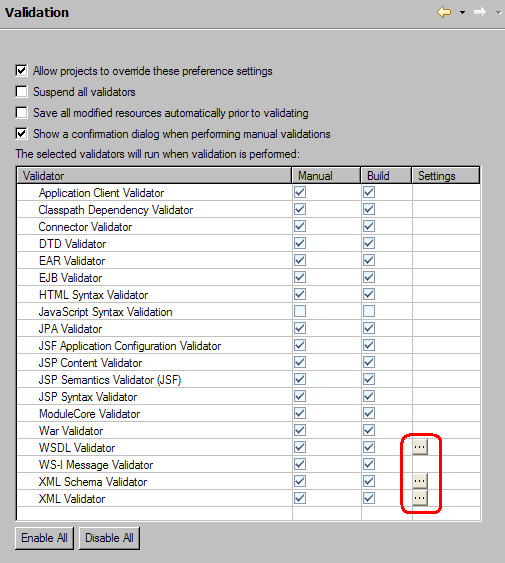
In the Validation preferences, click on the Settings button.
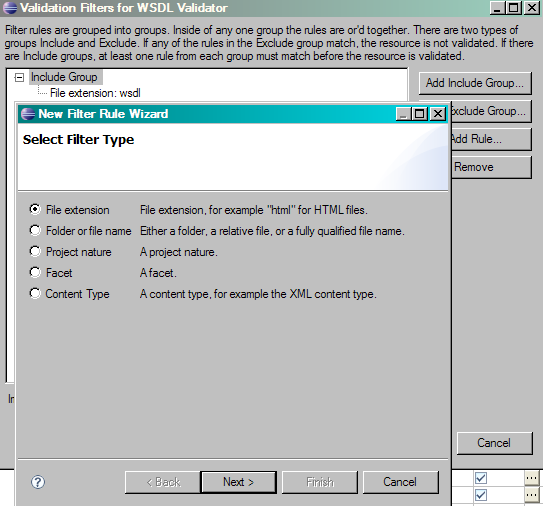
You are presented with a dialog where you can specify which files and folders you want to validate and which files and folders you do not want to validate.
