|
|
-
First set up JONAS Runtime from the
Windows->Preferences->Server->Installed Runtime.
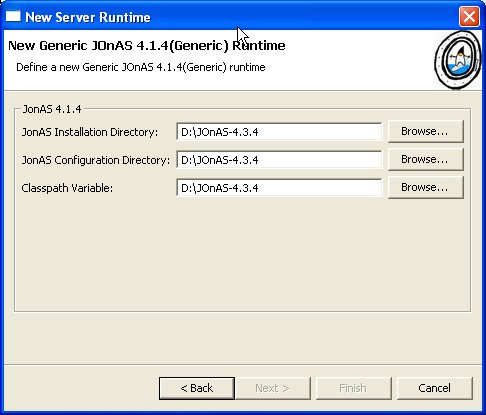
Figure 1: Setup the JONAS Runtime from
Windows->Preferences->Server->Installed Runtime.
-
Open J2EE perspective, in the Navigator, right click
and choose "Import" and then choose "EAR File"
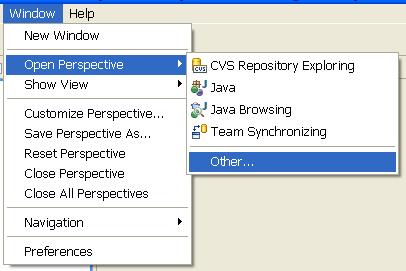
|
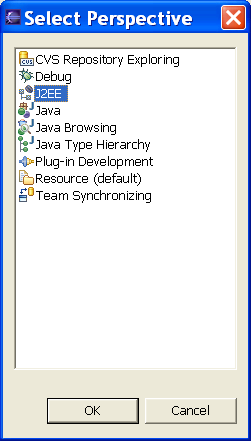
|
|
Figure 2: Open the J2EE
Perspective.
|
|
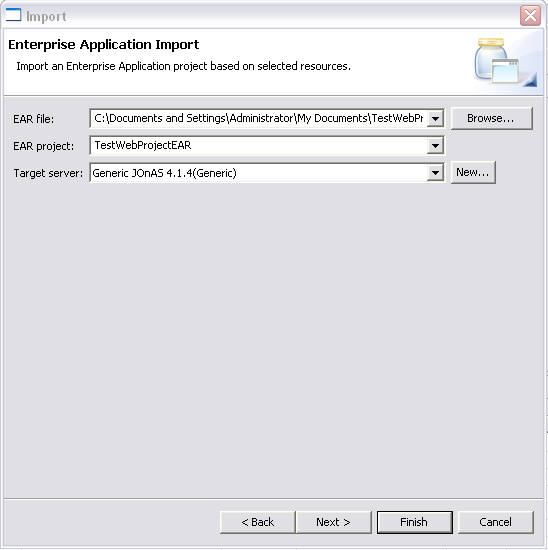
|
|
Figure 3: Download the following
ear TestWebProject.ear. Navigate via the browse
button and select this ear from
disk. Keep the default Project
Name, select your Target
runtime, and click finish.
|
-
Go to the project in the Project Explorer, expand
both the TestWebProjectEAR and TestWebProject are
visable. Expand these to verify all files imported
correctly.
|
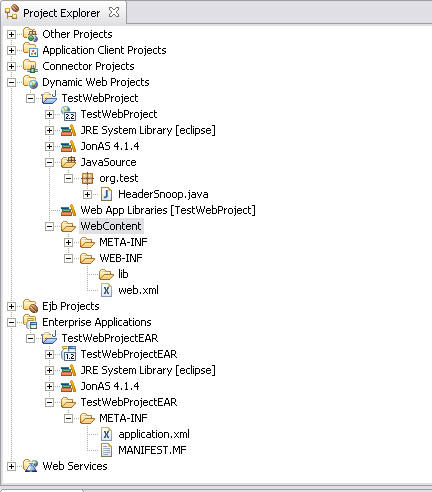
|
|
Figure 7: Project explorer view
|
-
Go to the project in the Project Explorer, select
the web project, right click and select "Run As",
you will see Jonas selected, create runtime
configuration for the web project by selecting "New"
button.
|
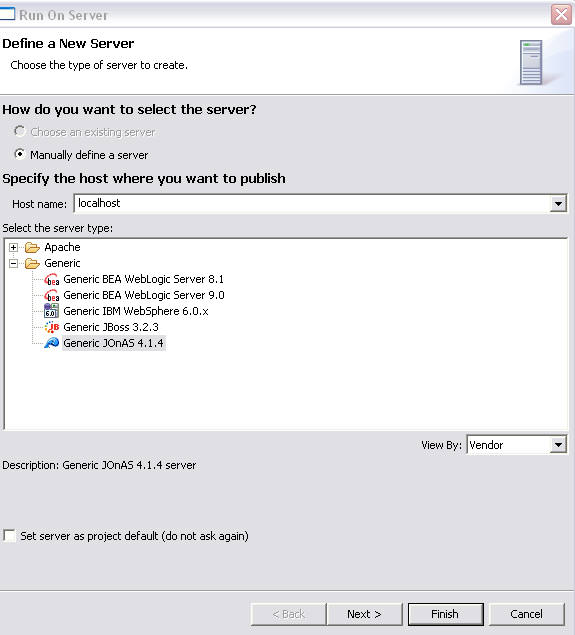
|
|
Figure 8: By default, the
available module groupings are
presented to the user.
|
-
Now Run the server from the Servers view, and view
the servlet.
|

