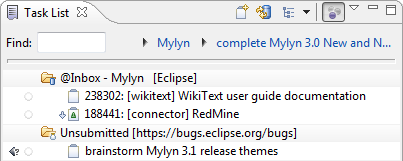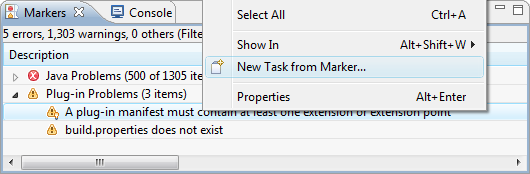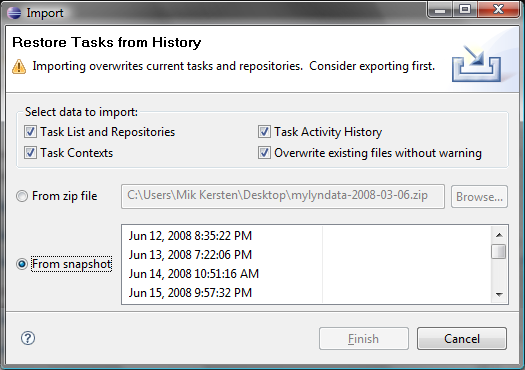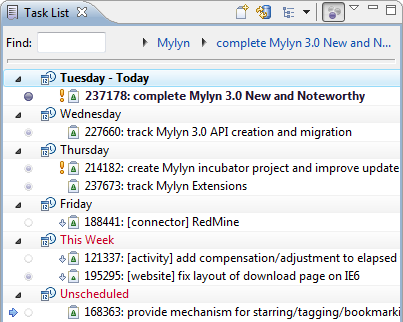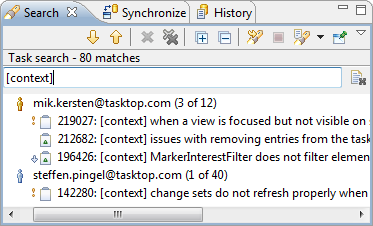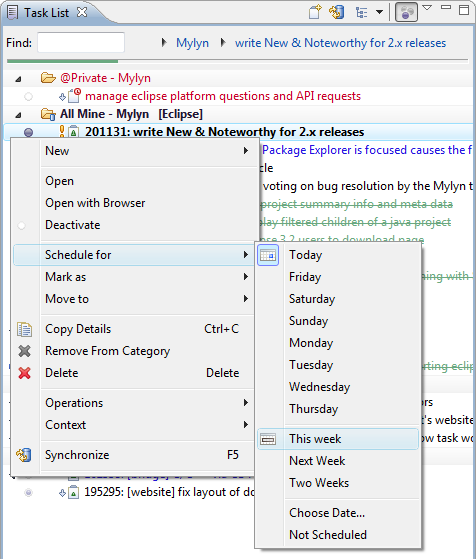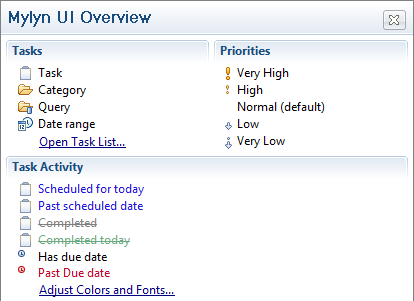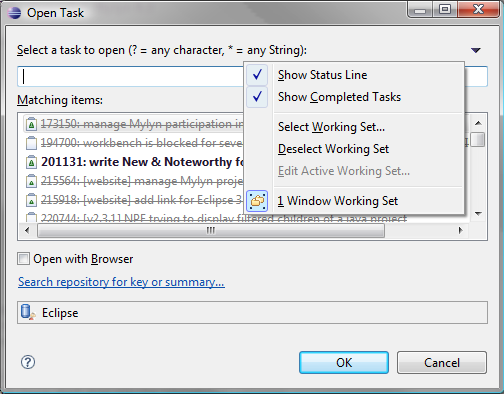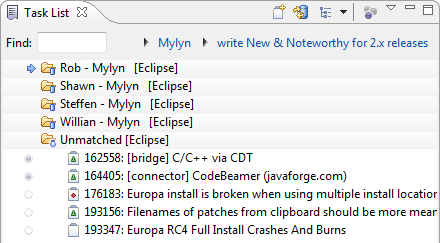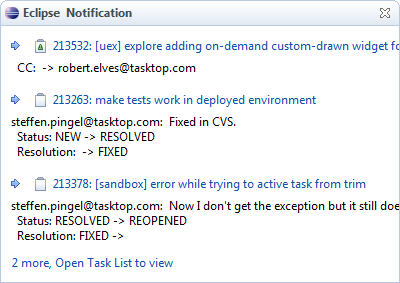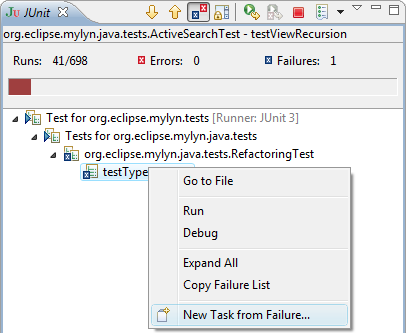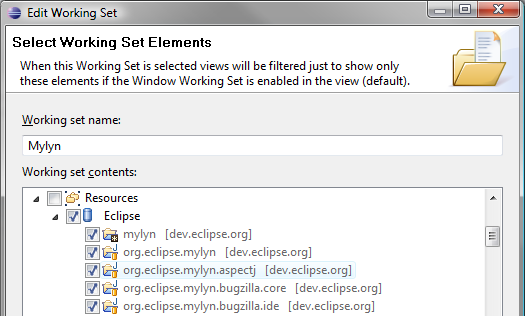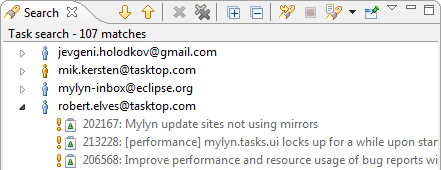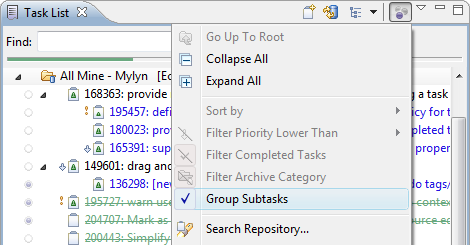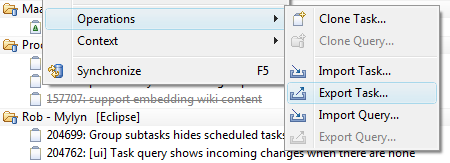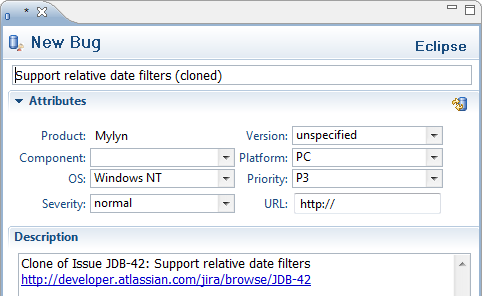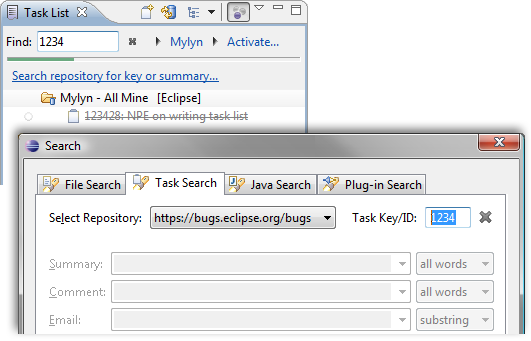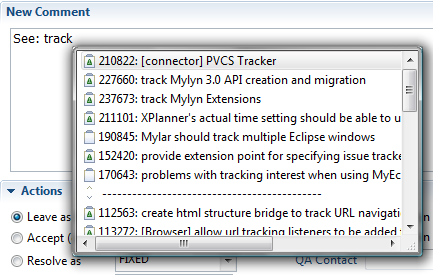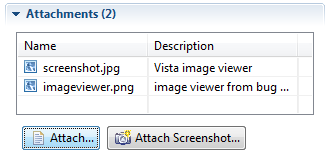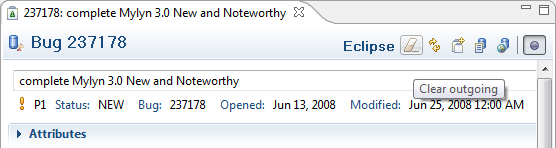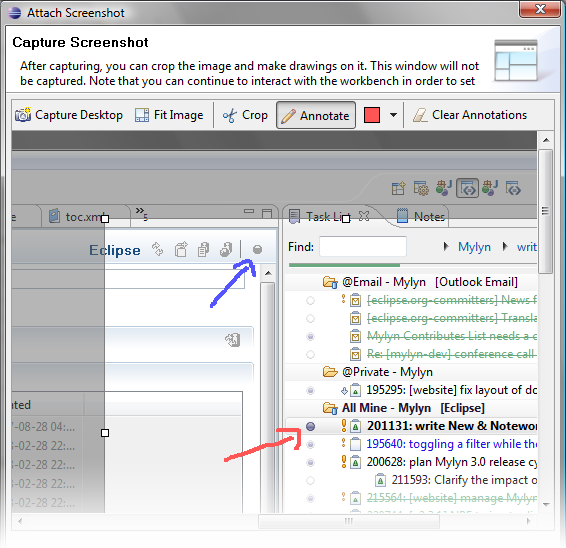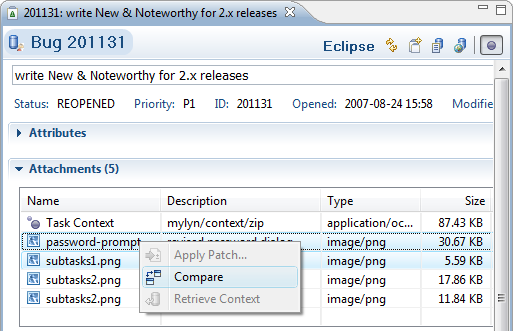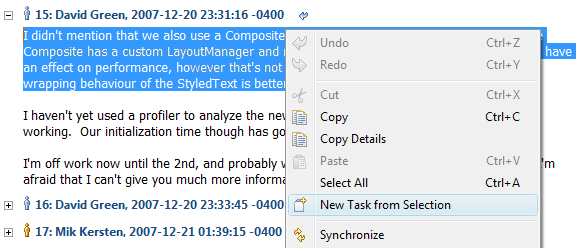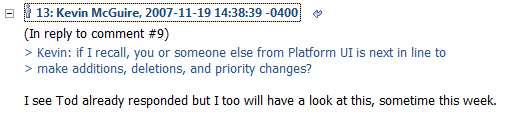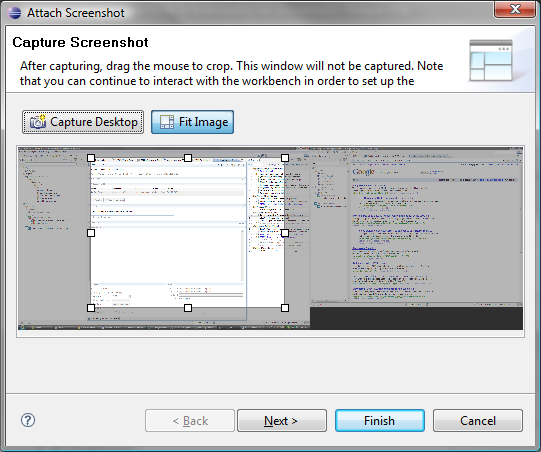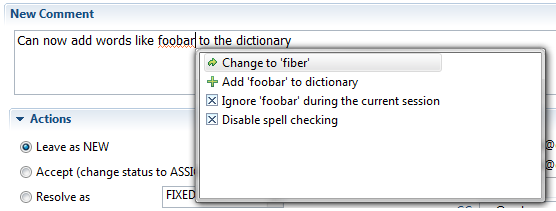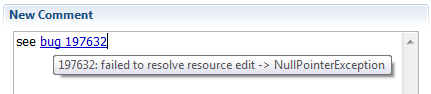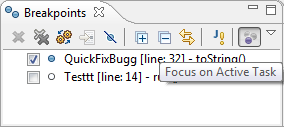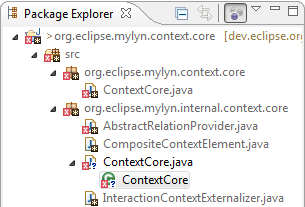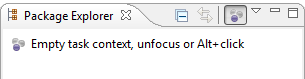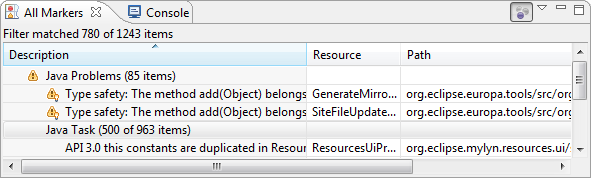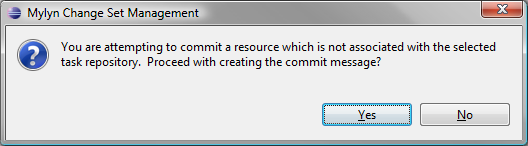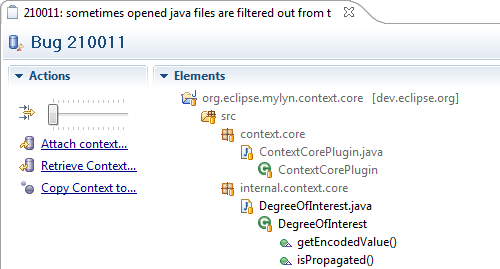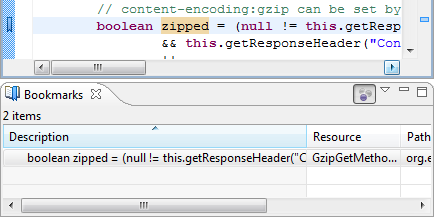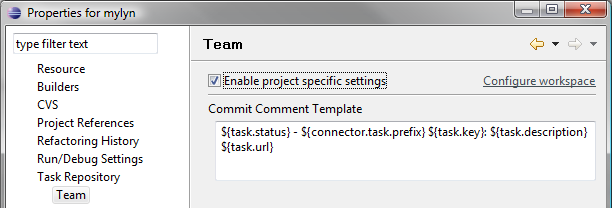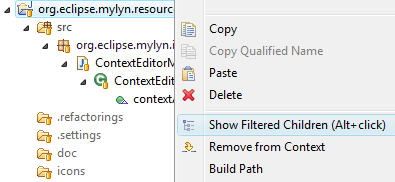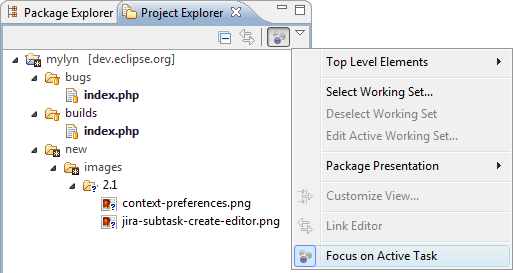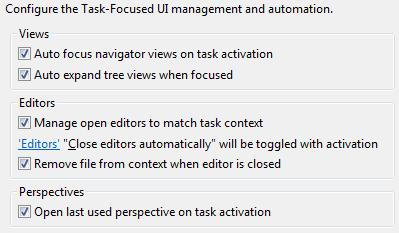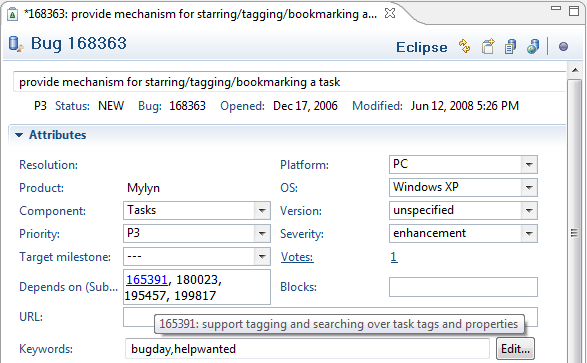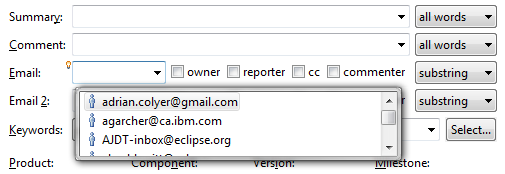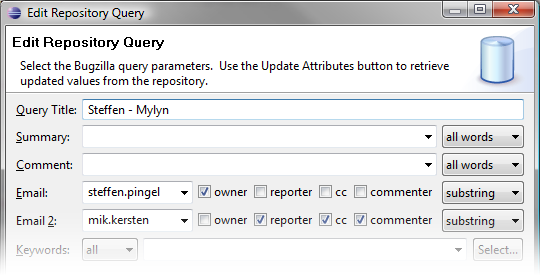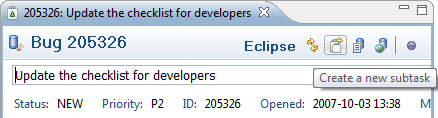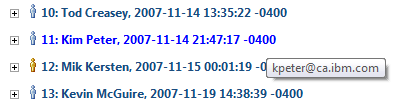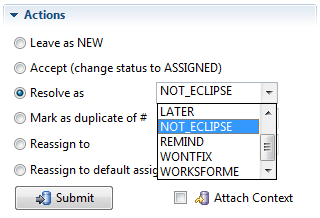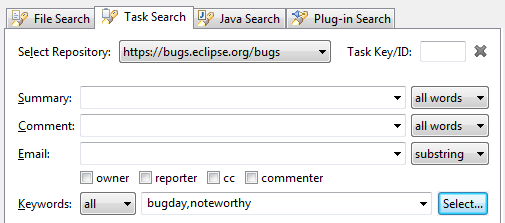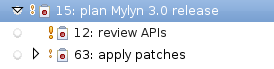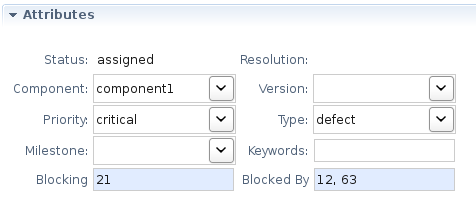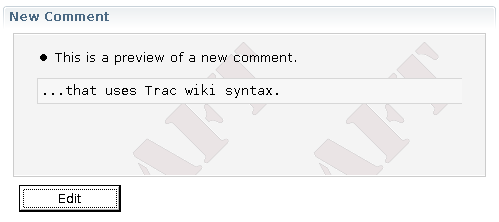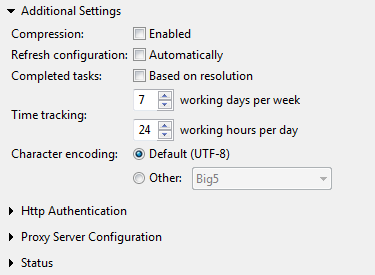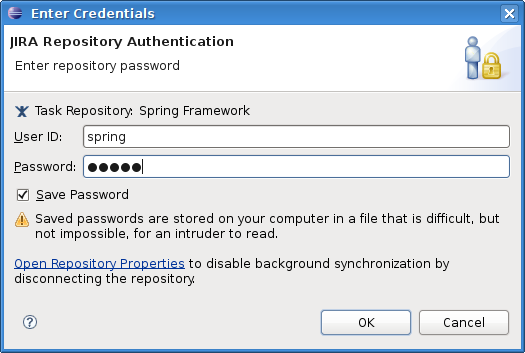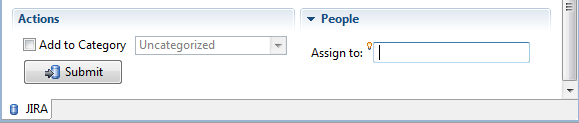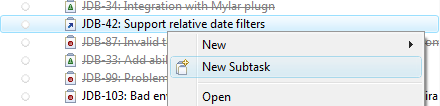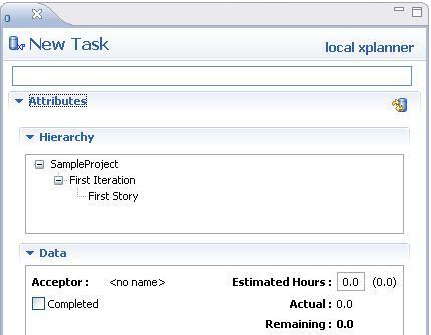|
Release |
Resolved
|
Community Contributions |
3.0.5
Feb 18, 2009 |
1
bug |
This release has support for Bugzilla 3.2.2.
|
3.0.4
Jan 28, 2009 |
4
bugs |
Frank Becker contributed a fix for Bugzilla 3.2 support and Shawn Minto provided a patch for
for the context framework.
|
3.0.3
Oct 15, 2008 |
15
bugs |
Shawn Minto provided patches for
for the context framework. This release fixes a critical bug that can cause
the local task editor to fail.
|
3.0.2
Sep 18, 2008 |
175
bugs |
David Green provided 43 patches for
WikiText, Jingwen Ou provided enhancements for the Sandbox, Shawn Minto resolved
multiple bugs in the tasks framework and Frank Becker implemented bug fixes for Bugzilla.
Additional bug fixes were provided by Maarten Meijer, Helen Bershadskaya, Andrew Eisenberg and
Peter Stibrany and David Shepherd. |
3.0.1
Jul 21, 2008 |
108
bugs |
Jingwen Ou
provided enhancements for the Sandbox. Helen Bershadskaya resolved bugs for
the XPlanner connector. Additional bug fixes were provided by Shawn Minto
and Terry Hon. |
3.0
June 25, 2008 |
581
bugs |
Frank Becker provided 30 patches
that improved the Bugzilla Connnector and framework, Helen Bershadskaya
resolved 14 bugs and ported the XPlanner connector to 3.0, Shawn Minto
provided numerous patches for the Tasks API, Leo Dos Santos provided Mac
improvements and Willian Mitsuda improved screenshot attachments.
Additional features and bug fixes were provided by David Green, Jingwen
Ou, Maarten
Meijer, Mark Kralj-Taylor, Terry Hon, Remy Chi Jian Suen and Scott
Lewis. |
2.3
Feb 27, 2008 |
276
bugs |
Willian Mitsuda contributed
screenshot markup and numerous other improvements. Frank Becker
provided nine patches to the Bugzilla Connector and Tasks UI.
Additional contributions were provided by Maarten Meijer, Helen
Bershadskaya, Shawn Minto, Tracy Mew, Leo Dos Santos, Jacek Pospychala,
Remy Chi Jian Suen and David Green. |
2.2
Dec 19, 2007 |
384
bugs |
Frank Becker resolved a total of 19
bugs with Bugzilla and the task editor. Willian Mitsuda contributed to
screenshot capture and provided several other improvements. Maarten
Meijer provided performance improvements and tests. Shawn Minto provided
task context and UI fixes. Benjamin Pasero provided the
notification popup shell rendering. Additional useful contributions, fixes
and patches were provided by Helen Bershadskaya, Leo Dos Santos, Michael
Valenta, Kevin Bracey, Chris Aniszczyk, George Lindholm, Jakum
Jurkiewicz, Ketan Padegoankar and Nathan Hapke. |
2.1
Sep 28, 2007 |
167
bugs |
Jevgeni Holodkov added new import
and export functionality. Shawn Minto provided several fixes for the
Task List. Maarten Meijer added task cloning support. Helen
Bershadskaya improved the XPlanner connector and Leo Dos Santos fixed
export for Mac. |
2.1M
Aug 27, 2007 |
295
bugs |
Balazs Brinkus contributed the
screenshot attachment and provided new user experience improvements.
Xiaoyang Guan provided prototype wiki integration for Trac. Frank
Becker provided numerous improvements including custom resolutions for
Bugzilla. Jevgeni Holodkov contributed prototype task and query import
export facilities. Helen Bershadskaya contributed several XPlanner
connector improvements including the new task editor. Raphael Ackermann
provided several improvements including spell checking in task
summaries. Shawn Minto provided over a dozen useful bug fixes.
Additional useful patches were provided by George Lindholm, Leo Dos
Santos, Maarten Meijer, Toomas Romer, David Green, Willian Mitsuda,
Meghan Allen and Jacek Pospychala. |