Popup menu on Task Editor
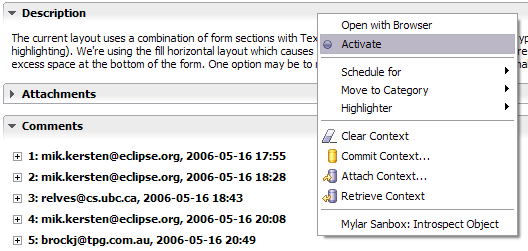
| Release | Resolved | Community Contributions |
| 0.6.0 June 30 |
82 reports |
Jeff Pound added Bugzilla search attribute persistence and attachment improvements, Brock Janiczak and Gunnar Wagenknecht contributed Team provider extension points and Subclipse integration improvements. Eugene Kuleshov integrated JIRA task creation. Stephen Pingel, Nathan Hapke, Raphael Ackermann and Felix Schwarz provided helpful bug fixes and unit tests. |
| 0.5.3 June 13 |
84 reports |
Brian de Alwis patches resolved the long-standing multiple workbench windows limitation. Eugene Kuleshov added support for editing custom JIRA queries. Brock Janiczak added Subclipse change set support. Jeff Pound added support for Bugzilla attachments. Raphael Ackermann improved Bugzilla search selections. Gunnar Wagenknecht fixed Subclipse dependency loading. |
| 0.5.2 May 22 |
64 reports |
Brock Janiczak made another big contribution with the form-based JIRA editor, updates for new JIRA APIs, and wizard progress. David Barri's patch and help were instrumental in supporting alternate encodings. Sefan Langer made use of the internal browser for tasks optional. Minor fixes were also contributed by Brian de Alwis and Leah Findlater. |
| 0.5.1 April 28 |
34 reports |
Brock Janiczak and Eugene Kuleshov made a very substantial contribution of custom JIRA query support. Gunnar Wagenknecht contributed a patch for RC1 compatibility. |
Also see:
Update instructions:
|
Popup menu on Task Editor |
The Task Editor now provides a popup menu similar to the Task List.
|
|
|
|
|
Open in Browser |
The Task List "Open in Browser" and hyperlink actions now follow the Platform browser settings in Preferences -> General -> Web Browser. This allows you to open repository tasks and queries in the internal or external browser via the Task List context menu. |
|
|
|
|
Daily Progress |
Using
Apply Mylar in the Task List now helps track daily task
progress by highlighting tasks scheduled for today (default
is blue) and always showing tasks completed today
(default is green). With Apply Mylar enabled the
previous sort order is removed and interest based
sorting is added (e.g. brings overdue tasks to the top
and completed ones to the bottom, then sorts by priority
and description). Repository tasks with incoming comments are now always considered to be interesting (e.g. 133196 below). Note that if you see too many tasks with incoming notifications you can select them all and click Synchronize with Repository on the context menu to catch up.
|
|
|
|
|
Apply Mylar to Task Activity |
Similar to how Mylar only shows the resources interesting to a task
when applied to a resource view, the Mylar filter will show only the
tasks relevant to the current work week when applied to the Task
List view. This helps reduce information overload for those
that make heavy use of the Task List by focusing on the tasks
scheduled for this week, incomplete tasks that have become
interesting by being worked on recently, and those that are past
their reminders. To mark a task uninteresting set its reminder
for next week or later. Also note that tasks scheduled for
today are highlighted in blue by default (see Preferences ->
General -> Fonts and Colors to change).
|
|
Perspective management |
Turning on the preference visible below via Preferences -> Mylar
will cause the perspective last used when a task was active to be
opened when the task is re-activated. This can be useful when
switching between different kinds of tasks (e.g. between Java and
PHP development) each of which is associated with a perspective.
|
|
|
|
|
Resource Exclusions |
Files and directories can be excluded from the change monitoring
that causes them to get automatically added to the context.
This can be useful for not monitoring settings files (.* is enabled
default), generated files not in output folders (e.g. source code
generation), or shared directories (e.g. linked network drives used
by others). See Preferences -> Mylar -> Resources.
|
|
|
|
|
Editor Auto Close |
Editors now close automatically when the corresponding files become
uninteresting. This ensures that the number of open editors
does not bloat, and that the editors match the context visible in
vies like the Package Explorer. Note that when a context is
activated the Eclipse preference for closing editors will be
disabled, and re-enabled on deactivation if previously set.
|
|
|
|
|
Filter Auto Removal |
When Mylar is applied to a view, the existing filters will be removed from the view. This enables Alt+click browsing of all elements (e.g. .settings folder), and ensures that filters such as Referenced Libraries and Working Sets do not hide elements interesting to a context. The filters are restored when the Apply Mylar button is toggled off. |
|
Change Set Management for Subclipse |
Mylar's automatic change set management now integrates with
Subclipse 1.1.0 (update
site). Note that you need to have the Synchronize view in
either Incoming or Outgoing mode in order for change sets to work.
If a change set does not show up for an existing synchronization
deactivate and activate the current task. Commit changes
either via the Synchronize view or the Task List's Commit Context
popup menu action.
|
|
|
|
|
Support for CVS Change Sets with Models |
If you are using the model-based change sets, you will notice that
the Mylar Active Change sets work show up with a decoration in the
lower-right corner, and that you can view both incoming and outgoing
change sets at the same time. However, note that there is a
refresh problem on startup, so if a change
set you expect is missing or if you get a There are no more Incoming/Outgoing changes message
in the view on startup toggle the third toolbar button between
All Models and Change Sets (see Platform/Team
bug
142395).
|
|
Incoming change notifications |
A notification popup dialog in the lower-right corner of the screen
will notify you of incoming changes to Bugzilla reports.
Toggle this and set the synchronization schedule via Preferences ->
Mylar -> Task List. To mark tasks with the incoming indicator
as 'read' without opening them Right+Click one or more tasks and
select Synchronize.
|
|
|
|
|
Search parameters persist |
Bugzilla Search parameters will persist across search invocations,
making it easier to iterate on searches.
|
|
|
|
|
Attachment sources |
New attachments can be selected from the clipboard, a file, or from
the workspace. Using the pop up menu on the Attachments table
in the task editor existing attachments can be opened, saved, or
loaded into the clipboard.
|
|
|
|
|
Background Synch on Open |
Incremental background synchronization and offline support has been
further improved, and opening a Bugzilla report will now open the
offline copy and synchronize with the server in the background.
Note that if you have a large Task List your first
synchronization may be slow since every report will be synched.
The preference settings have been simplified and are in
Preferences -> Mylar -> Task List.
|
|
|
|
|
File Attachments |
Attachments can be added from the bugzilla editor. Note
that you must provide a description.
|
|
|
|
|
Search Integration |
The Bugzilla search page now only shows attributes relevant to the
selected product. The results shown in the Search view are now
opened and displayed consistently with the Task List (e.g.
indicating which hits are in the Task list via the icon).
|
|
|
|
|
Bugzilla Connector Uses XML/RDF |
The Bugzilla connector now exclusively uses XML and RDF to run
queries and retrieve bug reports (previously relied on HTML
parsing). This means that it can now be used with many
customized repositories (e.g. RedHat), and that all bug attributes
should be visible and editable (e.g. keywords). Attachments
now show up in a new section on the report. Synchronization and incoming change notification has been streamlined and only downloads changed reports (refer to Time Zone settings below).
|
|
|
|
|
Character Encodings and Time Zones |
The Bugzilla Connector now has full support for encodings (note
UTF-8 support was improved in Bugzilla 2.22).
For most installations
the default UTF-8 settings should work, but you can also force the
encoding used in the repository settings page.
The time zone setting must be set correctly for synchronization to only synchronize changed tasks correctly. If you do not set this value your local time zone will be used. Note that the eclipse.org repository is on Canada/Eastern time.
|
|
|
|
|
Task Context Attachments |
Task contexts can now be attached to Bugzilla tasks and retrieved
into the workspace, via the Task List popup menu. When a task
has a repository context the lower-left repository icon turns purple and
gets taller. Note: not (yet) supported on Bugzilla 2.18.
|
|
|
|
|
End of Support for 2.16 |
This release marks the end of both bugzilla.org and Mylar support for Bugzilla 2.16, so those using the old installation will need to upgrade. |
|
Create New Tasks |
New tasks can be created without leaving Eclipse via the web browser integration.
|
|
|
|
|
Integrated JIRA Editor |
The Eclipse Forms-based JIRA editor provides integrated
editing for JIRA repository tasks. At this time
only new comment posting is supported, and attributes
can not be edited. Since offline editing for JIRA
tasks is not yet supported saving a comment will result
in it being posted. Note that you must synchronize
your queries before using this editor.
|
|
|
|
|
Add Individual Tasks |
Individual JIRA tasks can now be added by issue key via the Task List (via context menu -> Add Existing Repository Task) |
|
|
|
|
Custom Queries |
In addition to using filters stored on the server, custom JIRA
queries can now be added via New Repository Query wizard.
|