Edapt - An Overview using the Library Example
The Eclipse Modeling Framework (EMF) supports the developers to build modeling tools using Ecore metamodels. Due to the changing requirements of these modeling tools, the metamodels are often subject to change. But when the metamodel changes, models created with the modeling tools often can no longer be completely loaded. In order not to lose the information stored in these models, the models must be migrated.
Even established frameworks such as for example the Graphical Modeling Framework (GMF) have adapted their metamodel to changing requirements in the past and therefore had to implement a migrator. Conversely, not few existing modeling tools use aged metamodels that do no longer fully support the current requirements. The reason is the enormous effort required for migrating existing models in response to changes to the metamodel. Besides, this migration is error-prone and expensive to test.
Edapt supports the developer to migrate models, by largely automating the migration. Thereby it differs from languages for model transformation, which require manual specification of the migration. Furthermore, in case of model transformations, one must also define rules for metamodel elements that have not changed. With Edapt, however, it is sufficient to specify the migration only for changes to the metamodels.
Edapt follows an operation-based approach. Operations encapsulate the changes to the metamodel and the migration of models. Operations can be reused to help automate the migration. A very simple example is an operation that renames an attribute and performs the renaming in the models. Edapt currently offers over 60 reusable operations that have been proven in case studies. If a migration can not be expressed by reusable operations, then it can also be manually specified for metamodel changes.
Edapt is very convenient for the developer because it is integrated directly into the Ecore editor. The operations can be performed directly in the editor and their execution is recorded in an explicit history. To e.g. rename an attribute, the attribute must be selected, the Rename operation chosen and a new name entered, and the operation can already be performed. The history that is recorded when executing change operations can be used to automatically migrate the existing models.
Edapt is a framework. It consists of a runtime that is required to perform the migration, and an integration into the Ecore editor to record the history. The runtime can be integrated into an existing application to be able to migrate models. In addition, Edapt can be extended with new reusable operations. The runtime is based only on EMF, which is used to specify the manually defined migration, and the editor integration is based on EMF Compare, which is used for advanced features.
In this article, we describe the main features of Edapt to adapt metamodels and to migrate their models using the well-known library example (see Figure 1). Therefore, we show how a history can be created for a metamodel, how the different types of operations can be recorded, and how a history can be integrated into an existing application for migrating models. Finally, we provide a brief overview of the advanced features of Edapt.
Figure 1 - Library Example
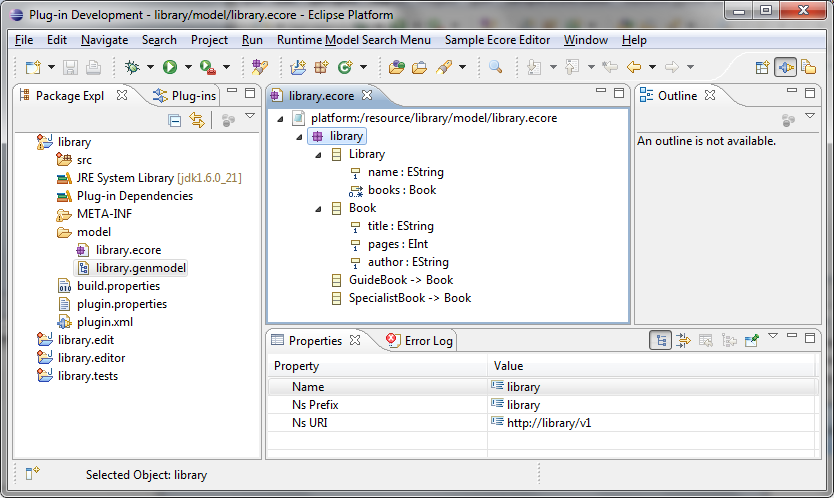
Metamodel History
To record operations, we first need to create a history for the metamodel. In order to do so, the metamodel must be opened in Ecore editor; in our case the library metamodel as shown in Figure 1. The metamodel history can be created using the Eclipse view OPERATION BROWSER (see Figure 2, right). The OPERATION BROWSER can be opened by means of WINDOW -> OTHER ... -> SHOW VIEW.
In the OPERATION BROWSER, there is the CREATE HISTORY button to create the history. In a dialog the location of the history can be selected. If the metamodel consists of several files, the set of files can be selected, for which the history is recorded. If the dialog is finished, the file in which the history is recorded appears in the Ecore editor (see Figure 2, top left).
The history consists of a sequence of releases. A release is a version of the metamodel for which models may exist. A release in turn consists of a sequence of recorded operations. The initial history contains a release that contains the operations to create the metamodel. This initial release is still open, i.e. it must be completed to mark the initial version of the metamodel as a release. The release can be completed by selecting the RELEASE button in the OPERATION BROWSER. After that, a new release in the history appears in which the operations carried out from now on will be recorded.
Figure 2 - User Interface of Edapt
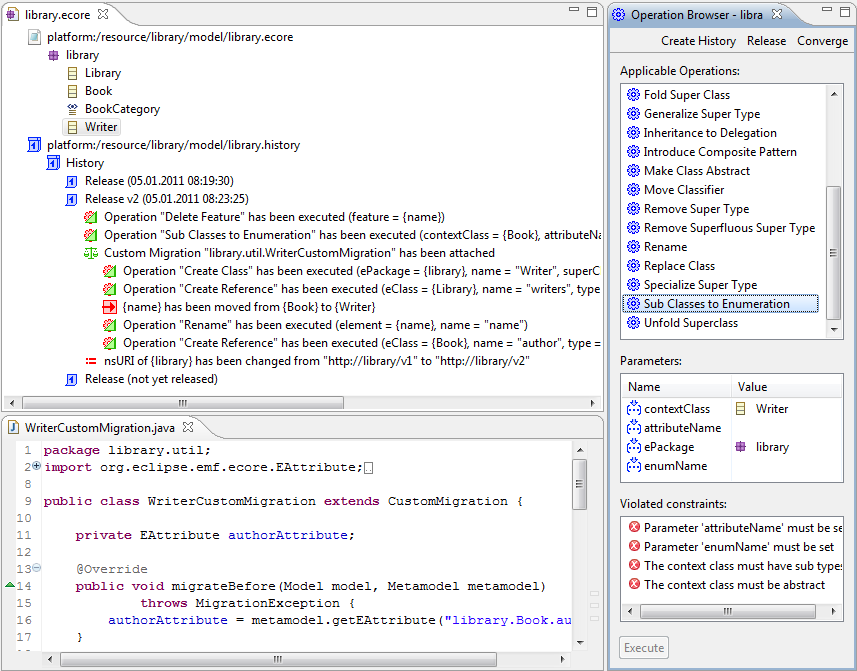
Reusable Operations
Reusable operations allow to reuse recurring migrations. Using case studies, we found out that most metamodel changes can be covered by reusable operations. Edapt already implements a large number of reusable operations, so that according to our case studies, more than 90% of the migrations that occur in practice can be covered by existing reusable operations. A reusable operation encapsulates both the adaptation of the metamodel and the specification of the model migration.
Reusable operations can be invoked via the OPERATION BROWSER. The OPERATION BROWSER shows the possible operations depending on the metamodel element which is selected in the Ecore editor (see Figure 2, right). By double clicking on an operation, the user receives a brief description of the operation. Furthermore, the OPERATION BROWSER shows the parameters of the operation, which must be assigned values, so that the operation can be applied. The first parameter is determined by the selection in the Ecore editor. Also, the OPERATION BROWSER shows constraints that must be satisfied before the operation can be executed.
We first show the application of a simple operation. In the library metamodel, the class Library currently has the attribute name. This attribute is no longer needed and should be removed. To remove the attribute, we choose it in the Ecore editor and the operation Delete Feature in the OPERATION BROWSER. In addition, no other parameters need to be set. The operation can be executed via the EXECUTE button in the OPERATION BROWSER. Thus, the operation is applied to the metamodel and recorded in the history (see Figure 2, top right). The attribute can be deleted directly in the editor, but then the migration has to be specified manually.
Of course, Edapt also provides more complex operations. Currently, in the library metamodel, there are subclasses for different categories of books (see Figure 1). This makes it impossible for the category of a book to change at runtime, because EMF does not allow type changes. It is therefore better to model the category of the book as an enumeration. To convert the subclasses to an enumeration, the operation Enumeration to Subclasses can be used. For the first parameter, the superclass Book has to be selected in the Ecore editor. As an additional parameter, we must specify the name of the enumeration (enumName = "BookCategory") and the name of the attribute (attributeName = "category"), before the operation can be executed. In the metamodel, the subclasses of Book will be removed and the attribute will be added to Book, which has the added type as enumeration.
These were just two examples of operations. Edapt currently offers the user over 60 reusable operations. In addition, new operations can be added via an extension point. Listing 1 shows the implementation of the operation Delete Feature for which Edapt provides a language embedded in Java by means of annotations. Reusable operations are implemented as Java classes, parameters of the operation as attributes of the class and preconditions as methods. In addition, the metamodel change and the model migration must be defined by implemeting the method execute. In case of Delete Feature, only the feature is deleted on the metamodel level, but on the model level, the values of the feature are removed. Therefor, a helper method is used, which ensures that in case of a containment reference, also all values of all children are deleted.
Listing 1 - Reusable Operation Delete Feature
@EdaptOperation(identifier = "deleteFeature2", label = "Delete Feature",
description = "In the metamodel, a feature is deleted. "
+ "In the model, its values are deleted, too.")
public class DeleteFeature2 extends OperationImplementation {
/** {@description} */
@EdaptParameter(main = true, description = "The feature to be deleted")
public EStructuralFeature feature;
/** {@inheritDoc} */
@Override
public void execute(Metamodel metamodel, Model model) {
EClass eClass = feature.getEContainingClass();
// model migration
for (Instance instance : model.getAllInstances(eClass)) {
deleteFeatureValue(instance, feature);
}
// metamodel adaptation
metamodel.delete(feature);
if (feature instanceof EReference) {
EReference reference = (EReference) feature;
if (reference.getEOpposite() != null) {
metamodel.delete(reference.getEOpposite());
}
}
}
}
Manually Specifying a Migration
Our case studies have also shown that the migrations are sometimes so specific that reuse makes no sense. In these cases, the migration can be specified manually. In order to do so, the metamodel change is first performed manually in the Ecore editor and the recorded changes are later enriched by the migration.
In the library metamodel, the author of a book is currently modeled by the attribute author of type EString (see Figure 1). However, it would be better to define a separate class for authors so that recurring author names can be grouped together. To specify the necessary migration manually, the corresponding metamodel changes have to be carried out first: the class Writer for authors must be created and suitably connected.
To create classes and references, reusable operations can be used. Using Create Class, we create the class Writer, and using Create Reference, we create the containment reference writers from Library to Writer. Then, we move the attribute author from Book to Writer in the Ecore editor and rename it to "name" using the operation Rename. Finally, we create the cross reference author from Book to Writer using Create Reference. The recorded operations should look like in Figure 2, top left. In this case, the metamodel can also be changed directly in Ecore editor, since the migration is specified manually anyway.
By means of EDAPT -> ATTACH CUSTOM MIGRATION TO CHANGES in the context menu, a migration can be added to the changes. A Java class creation wizard opens that lets the user select the name of the class that implements the custom migration. After that, the Java editor opens for the newly created class that inherits from a special superclass (see Figure 2). The user only needs to specify the model migration using an API that is embedded in Java (see Listing 2). The migration iterates over all the books, removes the author and associates a book with the appropriate writer. The writer must either be created or has already been created.
Listing 2 - Custom Migration to extract the class Writer
public class WriterCustomMigration extends CustomMigration {
private EAttribute authorAttribute;
@Override
public void migrateBefore(Model model, Metamodel metamodel)
throws MigrationException {
authorAttribute = metamodel.getEAttribute("library.Book.author");
}
@Override
public void migrateAfter(Model model, Metamodel metamodel)
throws MigrationException {
for (Instance book : model.getAllInstances("library.Book")) {
String author = book.unset(authorAttribute);
Instance library = book.getContainer();
Instance writer = findWriter(library, author);
// if writer with name of author cannot be found, create a new
// writer
if (writer == null) {
writer = model.newInstance("library.Writer");
writer.set("name", author);
library.add("writers", writer);
}
book.set("author", writer);
}
}
private Instance findWriter(Instance lib, String author) {
for (Instance writer : lib.getLinks("writers")) {
if (author.equals(writer.get("name"))) {
return writer;
}
}
return null;
}
}
A common pitfall when using custom migrations is the deletion of features. When a custom migration is attached to a change or operation which results in the deletion of an EStructuralFeature, the values for deleted feature are only available in the #migrateBefore method of the custom migration. In #migrateAfter the metamodel change has already been performed, so trying to read old values from the model won't work. In this case implementors need to store the state in #migrateBefore (e.g. in a Map) and then retrieve them again in #migrateAfter.
Migrator
If we have performed all the desired changes, the release must be completed again with RELEASE in the OPERATION BROWSER. Edapt automatically prompts the user through a dialog, whether the namespace URI should be adapted. Since in EMF the namespace URI is used for recognizing the metamodel version, the adaptation should be performed in most cases. By changing the namespace URI for new releases, Edapt can automatically detect the metamodel version of models and migrate them suitably. Of course, there are also cases where one does not want to adapt the namespace URI. Then, the user must, however, care for the recognition of the metamodel version themselves.
To be able to migrate models, the history can be registered using the extension point org.eclipse.emf.edapt.migrators (see Figure 3). This extension point is defined in the plugin org.eclipse.emf.edapt.history which we have to add to the dependencies of the plugin. Edapt interprets the history to reconstruct the metamodel versions for loading models and for performing the appropriate migration. By delivering the history together with the Edapt runtime, an application can automatically migrate models.
Figure 3 - Registered History
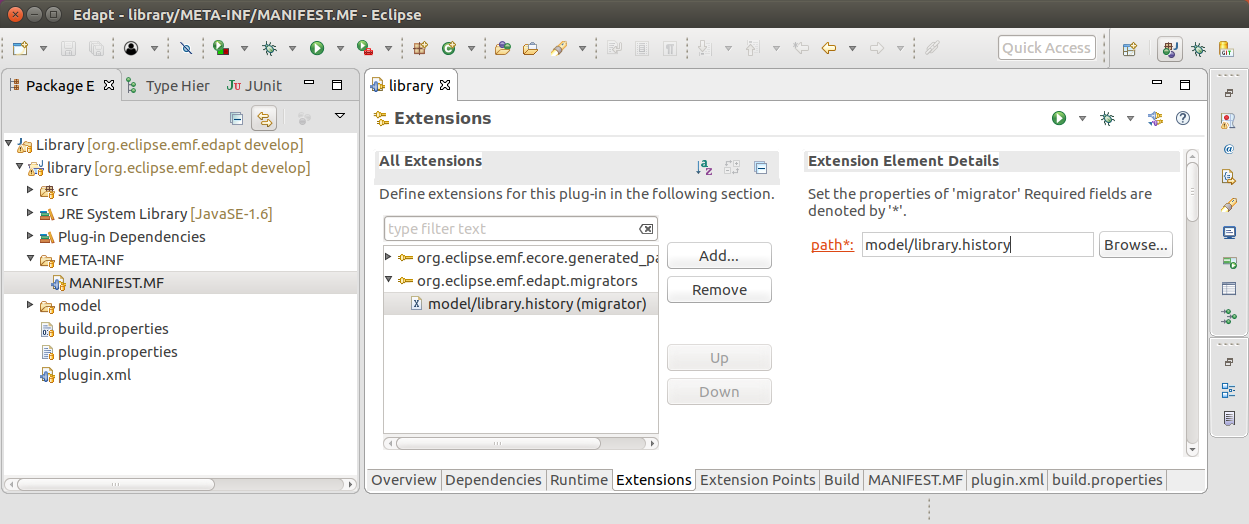
In addition to that, we also have to regenerate the code for the library editor. In order to do so, we first have to reload the genmodel my means of RELOAD ... in the context menu, after which it is opened. In the open genmodel, we then have to select GENERATE ALL in the context menu. This can lead to compile errors, because EMF does not delete the subclasses, which we converted into an enumeration, during the regeneration. However, these classes can easily be removed manually.
The migration execution can be integrated directly into the editor code, as Listing 3 shows. The method checkMigration must be called at the beginning of the method createModel in the library editor. It first checks whether a migration is necessary, asks the user whether they want to do it, and then performs the migration. The progress is displayed by means of a progress monitor dialog. So that the method works, a dependency on org.eclipse.emf.edapt.migration must be inserted in the library editor plugin.
Now the customized library editor can be started in a second Eclipse instance. When a model is opened, which conforms to the old model, the user is asked whether they want to migrate it. Then the migrated model is opened in the editor.
Listing 3 - Editor Integration
private void checkMigration(final URI resourceURI) {
String nsURI = ReleaseUtils.getNamespaceURI(resourceURI);
final Migrator migrator = MigratorRegistry.getInstance().getMigrator(
nsURI);
if (migrator != null) {
final Release release = migrator.getRelease(resourceURI).iterator()
.next();
if (!release.isLatestRelease()) {
if (MessageDialog.openQuestion(Display.getDefault().getActiveShell(),
"Migration necessary",
"A migration of the model is necessary. " +
"Do you want to proceed?")) {
performMigration(migrator, resourceURI, release);
}
}
} else {
MessageDialog.openError(Display.getDefault().getActiveShell(),
"Error", "No migrator found");
}
}
private void performMigration(final Migrator migrator,
final URI resourceURI, final Release release) {
IRunnableWithProgress runnable = new IRunnableWithProgress() {
public void run(IProgressMonitor monitor)
throws InvocationTargetException {
try {
ResourceSet resourceSet = migrator.migrateAndLoad(
Collections.singletonList(resourceURI), release,
null, monitor);
editingDomain.getResourceSet().getResources()
.addAll(resourceSet.getResources());
} catch (MigrationException e) {
throw new InvocationTargetException(e);
}
}
};
try {
new ProgressMonitorDialog(Display.getCurrent().getActiveShell())
.run(false, false, runnable);
} catch (InvocationTargetException e) {
MessageDialog.openError(
Display.getDefault().getActiveShell(),
"Migration error",
"An error occured during migration of the model. " +
"More information on the error can be found in the error log.");
LibraryEditorPlugin.getPlugin().log(e.getCause());
} catch (InterruptedException e) {
LibraryEditorPlugin.getPlugin().log(e);
}
}
Advanced Functions
We now have shown the typical use case of Edapt. But there are some advanced features that we can not explain in detail, but we want to at least mention here.
A second Eclipse instance is not required to execute the migration defined by a history on the model. It can also be executed in the same Eclipse instance in which the history is available in the workspace. In order to do so, a run configuration needs to be defined in the Eclipse instance by selecting the history and the model. This makes debugging easier for manually specified migrations.
Edapt also offers some functionality for reconstructing the history. By means of the RECONSTRUCTION VIEW, old metamodel versions can be displayed interactively. Physically, you can restore the old versions from the context menu via EDAPT -> RECONSTRUCT on the respective release or the respective operation. The consistency of the history can be examined by selecting EDAPT -> CHECK INTEGRITY in the context menu. In addition, the difference between multiple operations or releases can be derived from the history by means of EDAPT -> COMPARE in the context menu. Therefor, EMF Compare is used in Edapt-specific enhancements.
There are also some functions to refactor the history. Recorded operations can be reversed with EDAPT -> UNDO CHANGES in the context menu; but only if no subsequent operations depend on it. The dependencies are also checked, when operations are moved to and fro using drag and drop. In addition, migration specifications can be adapted (EDAPT -> EDIT CUSTOM MIGRATION), removed (EDAPT -> FLATTEN CUSTOM MIGRATION) and added again (EDAPT -> ATTACH CUSTOM MIGRATION TO CHANGES). Reusable operations can also be removed and added again. In our example, the last change could be carried out by means of the reusable operation Extract and Group Attribute.
Conclusion
Edapt supports the user to create an automated model migration for a metamodel change. For this purpose, Edapt records the operations that are executed on the metamodel in a history, and enriches them with migrations. Recurrent migrations are provided by means of reusable operations. The history can be interpreted to automatically migrate models, which can be embedded into the application.
Material
- Preconfigured workspaces for the example: http://download.eclipse.org/edapt/examples/library/workspaces.zip
- Solution sources in the repository: http://git.eclipse.org/c/edapt/org.eclipse.emf.edapt.git/tree/examples/
